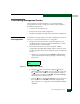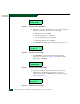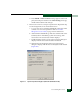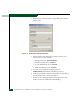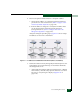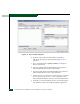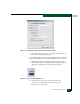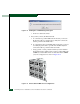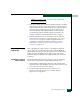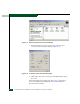FW 07.00.00/HAFM SW 08.06.00 McDATA Sphereon 4500 Fabric Switch Installation and Service Manual (620-000159-320, April 2005)
Consolidating EFC Servers
D-13
NOTE: To connect two hubs, use step b and step c (middle and
bottom hub instructions only).
8. Wait approximately five minutes for the Ethernet link to establish,
then inspect the product list or physical map at the SANavigator
or EFCM main window. Ensure all switch icons appear without a
yellow triangle, red diamond, or grey square with a yellow
exclamation mark, indicating the switches are defined and
communicating with the SAN management application. If a
problem is indicated, contact McDATA customer support.
9. If the management server is connected to a private LAN (no
connection to the customer’s corporate intranet), go to Private
LAN Connection on page D-13. If the management server is
connected to a private LAN and the customer’s corporate
intranet (two connections), go to Private and Public LAN
Connection on page D-15.
Private LAN
Connection
After completing the common steps to consolidate management
server operation, recommend to the customer that the left RJ-45
adapter (LAN 1) at the rear of the management server and all client
backup servers be disabled. This provides security and ensures
against IP address conflicts because public LAN devices cannot be
connected.
Disabling the Ethernet
Media Adapter
Disable the LAN 1 Ethernet media adapter as follows. Repeat this
step for the management server and all client backup servers.
1. At the Windows 2000 desktop, click Start at the left side of the
task bar (bottom of the desktop), then select Settings, then Control
Panel. The Control Panel window displays.
2. Double-click the Network and Dial-up Connections icon.
The Network and Dial-up Connections window displays
(Figure D-17 on page D-14).