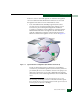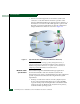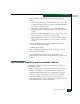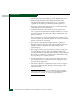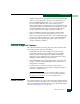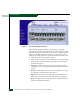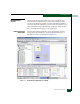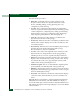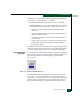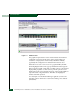FW 07.00.00/HAFM SW 08.06.00 McDATA Sphereon 4500 Fabric Switch Installation and Service Manual (620-000159-320, April 2005)
1
General Information
1-21
General Information
A label below each icon identifies the managed product. Additional
information associated with each icon includes:
• Data transmission rate - 2.125 Gbps devices have a 2G label.
• Attention indicator - A colored alert symbol adjacent to a product
icon indicates the operational status of the product as follows:
— Absence of an alert symbol indicates the product is fully
operational.
— A yellow triangle indicates a redundant component failure or
degraded operational status.
— A red diamond indicates a critical failure and the product is
not operational.
— A grey square with a yellow exclamation mark indicates the
product status is unknown (network connection failure), or
the product is offline.
For additional information about the SAN management applications,
refer to the SANavigator Software Release 4.0 User Manual (621-000013)
or the EFC Manager Software Release 8.0 User Manual (620-000170).
Element Manager
Application
To open the Sphereon 4500 Element Manager application, right-click
the product icon (Figure 1-10) at the SAN management application’s
physical map, then select the Element Manager option from the
pop-up menu.
Figure 1-10 Sphereon 4500 Product Icon
When the Element Manager application opens, the last view (tab)
accessed by a user opens by default. As an example, the Hardware
View (Figure 1-11 on page 1-22) is shown. A Sphereon 4500 Status table
appears at the top of the window, and a graphical representation of
the hardware (front and rear) appears in the center of the window.