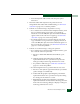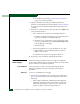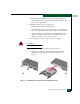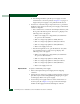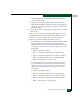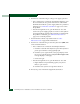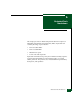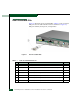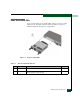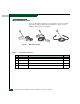FW 07.00.00/HAFM SW 08.06.00 McDATA Sphereon 4500 Fabric Switch Installation and Service Manual (620-000159-320, April 2005)
5-8
McDATA Sphereon 4500 Fabric Switch Installation and Service Manual
b. Use the finger handles to pull the power supply out of the
switch chassis as shown in part (B) of Figure 5-2 on page 5-7.
Support the power supply as it is pulled from the chassis.
5. Perform one of the following to inspect the Event Log. Note that
multiple events appear because the power supply contains three
internal cooling fans.
— If at a web browser connected to the SANpilot interface, click
the Log tab at the Monitor panel. The Event Log displays. The
following event codes appear:
• 200 - Power supply AC voltage failure (recorded when
AC power is disconnected).
• 300 - A cooling fan propeller has failed (first fan).
• 301 - A cooling fan propeller has failed (second fan).
• 302 - A cooling fan propeller has failed (third fan).
• 206 - Power supply removed.
— If at the management server, open the Hardware View, click
Logs, and select Event Log. The Event Log displays. The
following event codes appear:
• 200 - Power supply AC voltage failure (recorded when
AC power is disconnected).
• 300 - A cooling fan propeller has failed (first fan).
• 301 - A cooling fan propeller has failed (second fan).
• 302 - A cooling fan propeller has failed (third fan).
• 206 - Power supply removed.
Replacement To replace a redundant power supply:
1. Remove the replacement power supply from its shipping
container.
2. Inspect the rear of the power supply for bent or broken connector
pins that may have been damaged during shipping. If any pins
are damaged, obtain a new power supply.
3. Position the power supply in the rear of the switch chassis as
shown in part (B) of Figure 5-2 on page 5-7. Ensure the finger
handles are disengaged and rotated 90 degrees outward.