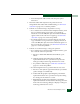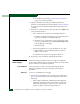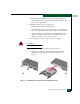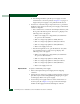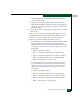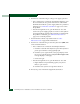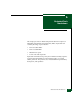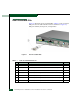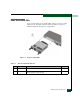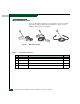FW 07.00.00/HAFM SW 08.06.00 McDATA Sphereon 4500 Fabric Switch Installation and Service Manual (620-000159-320, April 2005)
5-6
McDATA Sphereon 4500 Fabric Switch Installation and Service Manual
d. If a problem is indicated, go to MAP 0000: Start MAP on
page 3-6 to isolate the problem.
8. Restore communication to the port with the replacement
transceiver as directed by the customer. Refer to Block or Unblock a
Port on page 4-51 for instructions. Inform the customer the port is
available.
9. Perform one of the following to clear the system error (ERR) LED
on the switch front bezel:
— If at a web browser connected to the SANpilot interface:
a. Click the Switch tab at the Operations panel. The Operations
panel opens with the Switch page displayed.
b. Click the Sys Err Light tab. The Switch page displays with
the Sys Err Light tab selected. A System Error Light is ON
message displays on the page.
c. Click Clear Light.
— If at the management server, open the Hardware View and:
a. Right-click the front panel bezel graphic (away from a
FRU) to open a menu.
b. Click the Clear System Error Light menu selection.
10. If necessary, close and lock the equipment cabinet door.
RRP 2: Redundant
Power Supply
Use the following procedures to remove or replace a redundant
power supply (with internal cooling fans) from the rear of the switch
chassis. A list of tools required is provided.
Tools Required A door key with 5/16-inch socket (provided with the FC-512
Fabricenter equipment cabinet) is required to perform these
procedures.
Removal To remove a redundant power supply:
1. If the switch is installed as part of a stand-alone configuration,
go to step 2. If the switch is rack-mounted, perform one of the
following:
— If the switch is installed in a McDATA FC-512 Fabricenter
equipment cabinet, insert the 5/16-inch door tool into the
socket hole at the right top of the front door. Turn the tool
counter-clockwise to unlock and open the door.