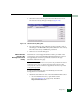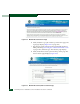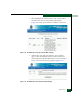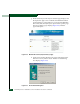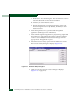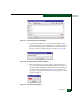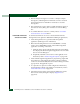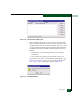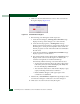FW 07.00.00/HAFM SW 08.06.00 McDATA Sphereon 4500 Fabric Switch Installation and Service Manual (620-000159-320, April 2005)
4-76
McDATA Sphereon 4500 Fabric Switch Installation and Service Manual
8. The File Transfer message box converts to a Transfer Complete
message box, indicating the new firmware version is stored on
the management server hard drive. Click Close to close the
message box.
9. The new firmware version and associated description appear in
the Firmware Library dialog box. Click Close to close the dialog
box.
10. To send the firmware version to a switch, refer to Download a
Firmware Version to a Switch below.
Download a Firmware
Version to a Switch
To download a firmware version to a selected switch from the
management server (Sphereon 4500 Element Manager application):
1. At the management server, open the SAN management
application (SANavigator 4.0 or EFCM 8.0).
2. Before downloading firmware version XX.YY.ZZ to a switch,
ensure version XX.YY.ZZ or higher of the SAN management
application is running on the server.
a. Select the About option from the Help menu. The About dialog
box displays the SAN management application version. Click
Close to close the dialog box.
b. If required, install the correct version of the application. For
instructions, refer to Install or Upgrade Software on page 4-87.
3. At the SAN management application’s physical map, right-click
the product icon representing the switch for which a firmware
version is to be downloaded, then select Element Manager from the
pop-up menu. The application opens.
4. As a precaution to preserve switch configuration information,
perform the data collection procedure. For instructions, refer to
Collect Maintenance Data on page 4-44.
5. Select the Firmware Library option from the Maintenance menu.
The Firmware Library dialog box displays (Figure 4-66 on
page 4-77).