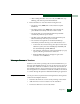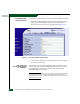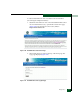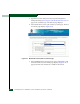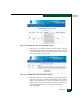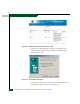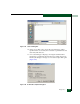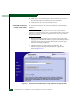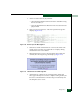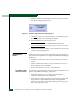FW 07.00.00/HAFM SW 08.06.00 McDATA Sphereon 4500 Fabric Switch Installation and Service Manual (620-000159-320, April 2005)
4-68
McDATA Sphereon 4500 Fabric Switch Installation and Service Manual
8. After the switch IPL and SANpilot session logout, the following
message box displays (Figure 4-52).
Figure 4-52 Firmware Upgrade Complete Message Box
9. Click here to login to the switch and start a new SANpilot session.
The Enter Network Password dialog box displays.
10. Type the default user name and password.
NOTE: The default user name is Administrator and the default
password is password. The user name and password are case-sensitive.
11. Click OK. The SANpilot interface opens with the View panel open
and the Switch page displayed.
Management
Server
Service personnel can perform the following firmware management
tasks from the management server (Sphereon 4500 Element Manager
application):
• Determine the firmware version actively running on a selected
switch.
• Add to and maintain a library of up to 32 firmware versions on
the management server hard drive.
• Download a firmware version to a selected switch.
Determine Switch
Firmware Version
To determine a switch firmware version from the management server
(Sphereon 4500 Element Manager application):
1. At the management server, open the SAN management
application (SANavigator 4.0 or EFCM 8.0).
2. At the SAN management application’s physical map, right-click
the product icon representing the switch to be inspected for
firmware version, then select Element Manager from the pop-up
menu. The application opens.