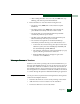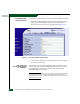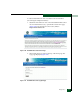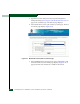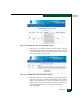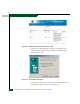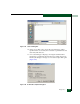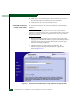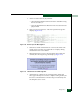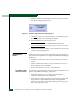FW 07.00.00/HAFM SW 08.06.00 McDATA Sphereon 4500 Fabric Switch Installation and Service Manual (620-000159-320, April 2005)
Diagnostics
4-59
— After holding the button for ten seconds, the ERR LED stops
blinking, and all front panel LEDs illuminate.
2. Release the button to reset the switch. During the reset:
— The green power (PWR) LED on the switch front panel
illuminates.
— The amber system error (ERR) LED on the switch front
panel blinks momentarily while the switch is tested.
— The green LED associated with the Ethernet port blinks
momentarily while the port is tested.
— The blue/green and amber LEDs associated with the ports
blink momentarily while the ports are tested.
— The switch-to-management server Ethernet link drops
momentarily and the following occur at the Hardware View:
• As the network connection drops, the Sphereon 4500 Status
table turns yellow, the Status field displays No Link, and
the State field displays Link Timeout.
• The status bar at the bottom of the window displays a grey
square, indicating switch status is unknown.
• Illustrated FRUs disappear, and appear again as the
connection is re-established.
Manage Firmware Versions
Firmware is the switch operating code stored in FLASH memory on
the CTP card. Multiple firmware versions can be stored on a browser
PC hard drive and made available for download to the switch from
the SANpilot interface. Up to 32 firmware versions can be stored on
the management server hard drive and made available for download
to a switch through the Sphereon 4500 Element Manager application.
SANpilot Interface
Service personnel can perform the following firmware management
tasks from the SANpilot interface:
• Determine the firmware version actively running on the switch.
• Add a firmware versions to the browser PC hard drive.
• Download a firmware version to the switch.