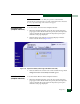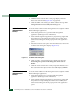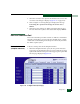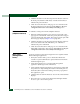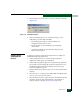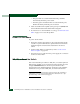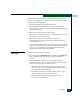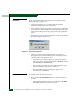FW 07.00.00/HAFM SW 08.06.00 McDATA Sphereon 4500 Fabric Switch Installation and Service Manual (620-000159-320, April 2005)
4-52
McDATA Sphereon 4500 Fabric Switch Installation and Service Manual
2. Click the check box for the selected port in the Blocked column to
block the port (default is unblocked). A check mark in the box
indicates the port is blocked.
3. Click Activate at the bottom of the page to save and activate the
blocked configuration. The message Your changes to the port
configuration have been successfully activated appears.
Unblock a Port
(SANpilot Interface)
To unblock a switch port from the SANpilot interface:
1. When the SANpilot interface opens, the View panel and Switch
page appear as the default. At the View panel, select the Configure
option at the left side of the panel. The Configure panel opens with
the Ports page displayed (Figure 4-34 on page 4-51).
2. Click the check box for the selected port in the Blocked column to
remove the check mark and unblock the port. A blank box
indicates the port is unblocked.
3. Click Activate at the bottom of the page to save and activate the
unblocked configuration. The message Your changes to the port
configuration have been successfully activated appears.
Block a Port
(Management
Server)
To block a switch port from the management server (Sphereon 4500
Element Manager application):
1. Notify the customer that a port is to be blocked. Ensure the
customer’s system administrator quiesces Fibre Channel frame
traffic through the port.
2. At the management server, open the SAN management
application (SANavigator 4.0 or EFCM 8.0).
3. At the SAN management application’s physical map, right-click
the product icon representing the switch for which the port is to
be blocked, then select Element Manager from the pop-up menu.
The application opens.
4. Click the Hardware tab. The Hardware View for the selected switch
displays.
5. Move the cursor over the port to be blocked and right-click the
mouse to open a list of menu options.