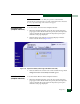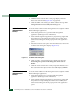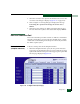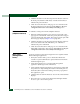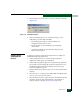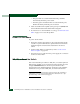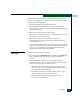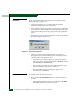FW 07.00.00/HAFM SW 08.06.00 McDATA Sphereon 4500 Fabric Switch Installation and Service Manual (620-000159-320, April 2005)
4-50
McDATA Sphereon 4500 Fabric Switch Installation and Service Manual
2. Click the Online State tab. The Switch page displays with the
Online State tab selected (Figure 4-32 on page 4-49).
3. Click Set Offline. The switch goes offline and the message Your
changes have been successfully activated appears.
Set Online State
(Management
Server)
To set the switch online from the management server (Sphereon 4500
Element Manager application):
1. At the management server, open the SAN management
application (SANavigator 4.0 or EFCM 8.0).
2. At the SAN management application’s physical map, right-click
the product icon representing the switch to be set online, then
select Element Manager from the pop-up menu. The application
opens.
3. Select the Set Online State option from the Maintenance menu. The
Set Online State dialog box displays (Figure 4-33).
Figure 4-33 Set Online State Dialog Box
4. Click Set Online. A warning dialog box displays the message
Performing this operation will change the current state to
Online.
5. Click OK. As the switch comes online, inspect the Hardware View.
The State field of the Sphereon 4500 Status table displays Online.
Set Offline State
(Management
Server)
To set the switch offline from the management server (Sphereon 4500
Element Manager application):
1. At the management server, open the SAN management
application (SANavigator 4.0 or EFCM 8.0).
2. At the SAN management application’s physical map, right-click
the product icon representing the switch to be set offline, then
select Element Manager from the pop-up menu. The application
opens.