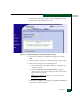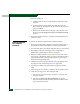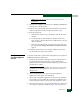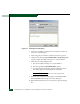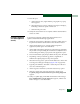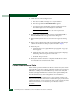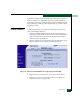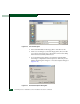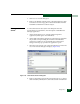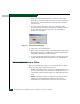FW 07.00.00/HAFM SW 08.06.00 McDATA Sphereon 4500 Fabric Switch Installation and Service Manual (620-000159-320, April 2005)
4-44
McDATA Sphereon 4500 Fabric Switch Installation and Service Manual
11. Click Start Test. The test begins and:
a. The Start Test button changes to a Stop Test button.
b. The message Port xx: TEST RUNNING appears.
c. A red progress bar (indicating percent completion) travels
from left to right across the Completion Status field.
NOTE: Click Stop Test at any time to abort the loopback test.
12. When the test completes, results appear as Port xx: Passed! or
Port xx: Failed! in the message area of the dialog box.
13. When finished, click Cancel to close the Port Diagnostics dialog
box.
14. Remove the loopback plug and reconnect the fiber-optic jumper
cable from the device to the port (disconnected in step 4).
15. Reset the port:
a. At the Hardware View, right-click the port graphic. A pop-up
menu appears.
b. Select the Reset Port option. A Message message box displays,
indicating a link reset operation will occur.
c. Click OK. The port resets.
16. Notify the customer the test is complete and the device can be
reconnected to the switch and set online.
Collect Maintenance Data
When switch operational firmware detects a critical error, the switch
automatically copies the contents of dynamic random access memory
(DRAM) to a dump area in FLASH memory on the CTP card, then
transfers (through the Ethernet connection) the captured dump file
from FLASH memory to the management server hard drive.
NOTE: An optional full-volatility feature is often required at military sites
that process classified data. If the feature is enabled through a product feature
enablement (PFE) key, a memory dump file (that possibly includes classified
Fibre Channel frames) is not included as part of the data collection
procedure.