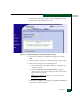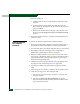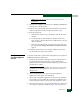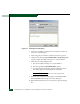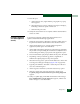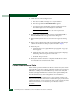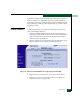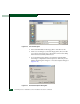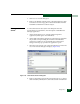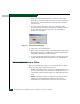FW 07.00.00/HAFM SW 08.06.00 McDATA Sphereon 4500 Fabric Switch Installation and Service Manual (620-000159-320, April 2005)
Diagnostics
4-43
11. Reset the port:
a. At the Hardware View, right-click the port graphic. A pop-up
menu appears.
b. Select the Reset Port option. A Message message box displays,
indicating a link reset operation will occur.
c. Click OK. The port resets.
12. Notify the customer the test is complete and the attached device
can be set online.
External Loopback
Test (Management
Server)
To perform an external loopback at the management server
(Sphereon 4500 Element Manager application):
1. Notify the customer that a disruptive external loopback test is to
be performed and the attached device must be disconnected.
2. At the management server, open the SAN management
application (SANavigator 4.0 or EFCM 8.0).
3. At the SAN management application’s physical map, right-click
the product icon representing the switch to be tested, then select
Element Manager from the pop-up menu. The application opens.
4. Disconnect the fiber-optic jumper cable from the port to be tested.
5. Depending on the port technology, insert a singlemode or
multimode loopback plug into the port receptacle.
6. Select the Port Diagnostics option from the Maintenance menu. The
Port Diagnostics dialog box displays (Figure 4-26 on page 4-42).
7. Type the port number to be tested or select all ports at the Port
Select area of the dialog box.
8. At the Diagnostics Test list box, select the External Loop option.
9. Click Next. At the Port Diagnostics dialog box, the message
Loopback plug(s) must be installed on ports being diagnosed
appears.
10. Verify a loopback plug is installed and click Next. The message
Press START TEST to begin diagnostics appears, and the Next
button changes to a Start Test button.