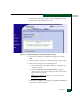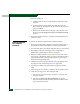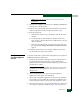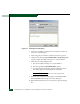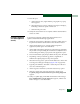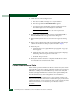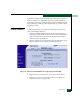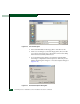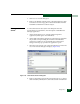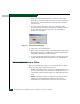FW 07.00.00/HAFM SW 08.06.00 McDATA Sphereon 4500 Fabric Switch Installation and Service Manual (620-000159-320, April 2005)
Diagnostics
4-41
NOTE: Click Terminate Port Diagnostics at any time to abort the
loopback test.
9. When the test completes, results appear as Passed or Failed in the
message area of the dialog box.
10. Remove the loopback plug and reconnect the fiber-optic jumper
cable from the device to the port (disconnected in step 2).
11. Reset the tested port:
a. Click the Reset tab. The Port page displays with the Reset tab
selected.
b. For the tested port, click (enable) the check box in the Port
Reset column. A check mark in the box indicates the port reset
option is enabled.
c. Click Activate at the bottom of the page. The port resets and
the message Your changes have been successfully activated
appears.
12. Notify the customer the test is complete and the device can be
reconnected to the switch and set online.
Internal Loopback
Test (Management
Server)
To perform an internal loopback at the management server (Sphereon
4500 Element Manager application):
1. Notify the customer that a disruptive internal loopback test is to
be performed. Ensure the customer’s system administrator
quiesces Fibre Channel frame traffic through the port, and sets the
attached device offline.
NOTE: A small form factor pluggable (SFP) optical transceiver must be
installed in the port during the test. A device can remain connected
during the test.
2. At the management server, open the SAN management
application (SANavigator 4.0 or EFCM 8.0).
3. At the SAN management application’s physical map, right-click
the product icon representing the switch to be tested, then select
Element Manager from the pop-up menu. The application opens.
4. Select the Port Diagnostics option from the Maintenance menu. The
Port Diagnostics dialog box displays (Figure 4-26 on page 4-42).