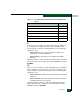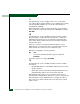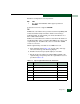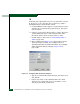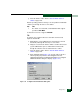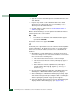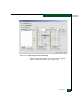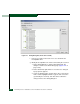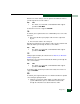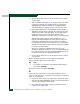FW 07.00.00/HAFM SW 08.06.00 McDATA Sphereon 4500 Fabric Switch Installation and Service Manual (620-000159-320, April 2005)
3-102
McDATA Sphereon 4500 Fabric Switch Installation and Service Manual
e. Type the customer-determined preferred domain ID value, then
click Activate.
f. Repeat steps d and e at the Hardware View for the switch
attached to the segmented E_Port (second switch). Use a
different preferred domain ID value.
g. Set both switches online. Refer to Set the Switch Online or
Offline on page 4-48.
Did the domain ID change solve the problem and did both switches
join through the ISL to form a fabric?
NO YES
↓ The switch, associated ISL, and multiswitch fabric appear
operational. Exit MAP.
Contact the next level of support. Exit MAP.
17
A switch E_Port segmented because two switches had incompatible
zoning configurations. An identical zone name is recognized in the
active zone set for both switches, but the zones contain different
members.
a. Work with the system administrator to determine the desired
zone name change for one of the affected switches. Zone names
must conform to the following rules:
— The name must be 64 characters or fewer in length.
— The first character must be a letter (a through z), upper or
lower case.
— Other characters must be alphanumeric (a through z
or 0 through 9), dollar sign ($), hyphen (-), caret (^), or
underscore (_).
b. Close the Element Manager application (Hardware View). The
SANavigator or EFCM main window (still active) displays.
c. At the SANavigator or EFCM main window physical map, right-
click the blue background representing the fabric containing the
switch reporting the problem. A pop-up menu appears.
d. Select the Zoning option from the menu. The Zoning dialog box
displays with the Zone Library page open (Figure 3-42).