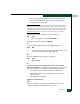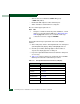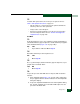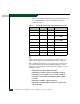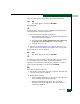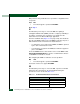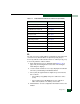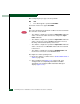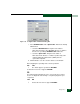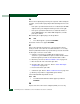FW 07.00.00/HAFM SW 08.06.00 McDATA Sphereon 4500 Fabric Switch Installation and Service Manual (620-000159-320, April 2005)
3-86
McDATA Sphereon 4500 Fabric Switch Installation and Service Manual
26
Remove the loopback plug from the port receptacle. If directed by the
customer, connect a fiber-optic jumper cable attaching a device to the
switch.
• If the port is operational and a device is not attached, both LEDs
adjacent to the port extinguish and the port state is No Light.
• If the port is operational and a device is attached, the blue or
green LED illuminates, the amber LED extinguishes, and the
port state is Online.
Did removing the loopback plug solve the problem?
NO YES
↓ The switch appears operational. Exit MAP.
Contact the next level of support. Exit MAP.
27
A port connection timed out because of an unresponsive device
(node) or an ISL connection was not allowed because of a security
violation (authorization failure reject). Check the port status and clean
the fiber-optic connectors on the cable.
a. Notify the customer the port will be blocked. Ensure the
customer’s system administrator quiesces Fibre Channel frame
traffic through the port and sets the attached device offline.
b. Block the port. Refer to Block or Unblock a Port on page 4-51.
c. Disconnect both ends of the fiber-optic cable.
d. Clean the fiber-optic connectors. Refer to Clean Fiber-Optic
Components on page 4-54.
e. Reconnect the fiber-optic cable.
f. Unblock the port. Refer to Block or Unblock a Port on page 4-51.
g. Monitor port operation for approximately five minutes.
Is the invalid attachment problem solved?
YES NO
↓ The Fibre Channel link and switch appear operational.
Exit MAP.
28
Inspect and service the host bus adapters (HBAs) as necessary.