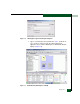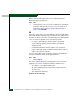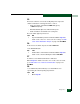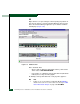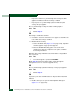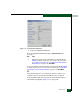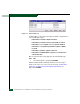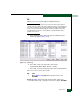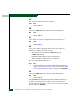FW 07.00.00/HAFM SW 08.06.00 McDATA Sphereon 4500 Fabric Switch Installation and Service Manual (620-000159-320, April 2005)
Diagnostics
3-21
30
Is a yellow triangle (attention indicator) associated with the icon
representing the switch reporting the problem?
YES NO
↓ Go to step 33.
31
Right-click the icon representing the switch reporting the problem. A
pop-up menu appears. Select the Element Manager option from the
menu. The Element Manager application opens and the Hardware
View displays (Figure 3-10 on page 3-20). At the Hardware View:
• Observe that the Sphereon 4500 Status table is yellow and the
switch status is Minor Failure or Redundant Failure.
• Inspect FRUs for a blinking red and yellow diamond
(failed FRU indicator) that overlays the FRU graphic.
Does a blinking red and yellow diamond overlay a power supply
graphic?
NO YES
↓ A power supply failure is indicated. Go to step 38 to obtain
event codes. If no event codes are found, go to MAP 0100:
Power Distribution Analysis on page 3-30. Exit MAP.
32
Does a blinking red and yellow diamond overlay a port graphic?
NO YES
↓ A port failure is indicated. Go to step 38 to obtain event
codes. If no event codes are found, go to MAP 0600: Port
Failure and Link Incident Analysis on page 3-74. Exit MAP.
33
No colored status symbol is associated the icon representing the
switch reporting the problem. Although the switch is operational, a
minor problem may exist.
Right-click the icon representing the switch reporting the problem. A
pop-up menu appears. Select the Element Manager option from the
menu. The Element Manager application opens and the Hardware
View displays (Figure 3-10 on page 3-20). At the Hardware View: