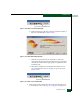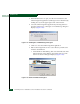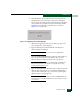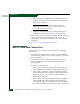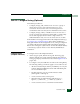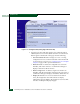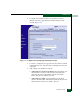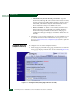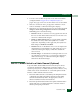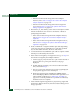FW 07.00.00/HAFM SW 08.06.00 McDATA Sphereon 4500 Fabric Switch Installation and Service Manual (620-000159-320, April 2005)
2
2-126
McDATA Sphereon 4500 Fabric Switch Installation and Service Manual
Installation Tasks
— If the domain ID must be changed from the SANpilot
interface, refer to Task 4: Configure the Switch at the SANpilot
Interface (Optional) on page 2-13.
— If the domain ID must be changed from the management
server, refer to Task 19: Configure the Sphereon 4500 Element
Manager Application on page 2-88.
3. Ensure the R_A_TOV and E_D_TOV values for the Sphereon 4500
Switch are identical to the values for all switches or directors
participating in the fabric.
— If the values must be changed from the SANpilot interface,
refer to Task 4: Configure the Switch at the SANpilot Interface
(Optional).
— If the values must be changed from the management server,
refer to Task 19: Configure the Sphereon 4500 Element Manager
Application on page 2-88.
4. Route a multimode or singlemode fiber-optic cable (depending
on the type of transceiver installed) from a customer-specified
E_Port of the fabric element to the front of the switch.
5. Connect the director-attached fiber-optic cable to a Sphereon 4500
Switch port as directed by the customer.
6. If the switch is managed by a management server, go to step 7. If
the switch is managed by the SANpilot interface:
a. At the Configure panel, select the View option at the left side of
the panel. The View panel opens with the Switch page
displayed.
b. Double-click the graphical port connector used for the fabric
ISL (connected in step 5).
c. The View panel opens with the Port Properties page displayed.
Port properties appear for the selected port.
d. Ensure the Operational State field displays Online and the
Reason field displays N/A or is blank. If an ISL segmentation or
other problem is indicated, go to MAP 0000: Start MAP on
page 3-6 to isolate the problem. If no problems are indicated,
installation tasks are complete.
7. At the SAN management application’s physical map, right-click
the Sphereon 4500 product icon, then select Element Manager from
the pop-up menu.