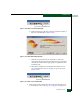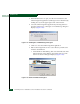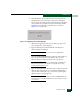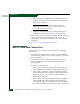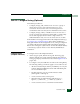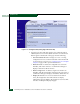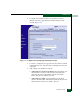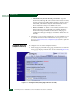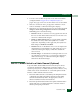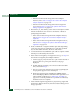FW 07.00.00/HAFM SW 08.06.00 McDATA Sphereon 4500 Fabric Switch Installation and Service Manual (620-000159-320, April 2005)
2
Installation Tasks
2-119
Installation Tasks
b. Select the Restart option from the list box and click OK. The
management server powers down and restarts. During the
reboot process the LAN connection between the management
server and browser-capable PC drops momentarily, and the
TightVNC viewer displays a network error as shown in
Figure 2-109 on page 2-119.
Figure 2-109 TightVNC Network Error Message
c. After the management server reboots, click Login again. The
VNC Authentication screen displays.
d. Type the default password and click OK. The Welcome to
Windows dialog box displays.
NOTE: The default TightVNC viewer password is password.
e. Click the Send Ctrl-Alt-Del button at the top of the window to
log on to the management server desktop. The Log On to
Windows dialog box displays (Figure 2-48 on page 2-57).
NOTE: Do not simultaneously press the Ctrl, Alt, and Delete keys.
This action logs the user on to the browser-capable PC, not the
rack-mount management server.
f. Type the default Windows 2000 user name and password and
click OK. The management server’s Windows 2000 desktop
opens and the SANavigator Log In or EFCM Log In dialog box
displays (Figure 2-49 on page 2-57).
NOTE: The default Windows 2000 user name is Administrator and
the default password is password. The user name and password are
case-sensitive.