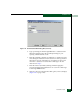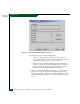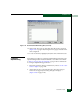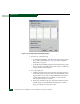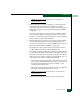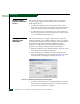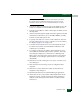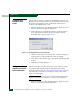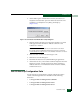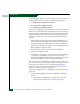FW 07.00.00/HAFM SW 08.06.00 McDATA Sphereon 4500 Fabric Switch Installation and Service Manual (620-000159-320, April 2005)
2
Installation Tasks
2-113
Installation Tasks
NOTE: The enable function must also be activated for each switch
through the Sphereon 4500 Element Manager application. E-mail
notification can be active for some switches and inactive for others.
4. Type the IP address or DNS host name of the SMTP server in the
E-mail Server field. It is recommended the IP address be used.
5. Type the e-mail address to which e-mail replies should be sent in
the Reply field.
6. At the Interval field, type the length of time the application should
wait between notifications. Choose seconds, minutes, or hours
from the associated drop-down list.
7. To specify users that are to receive e-mail notification, click User
List. The SANavigator Server Users or EFCM 8 Server Users dialog
box displays (Figure 2-69 on page 2-74).
8. To enable e-mail notification for a user, select (click) the check
box in the Email column. An unchecked box indicates e-mail
notification is not enabled.
9. To configure event types for which e-mail notification is sent,
select (click) the Filter link adjacent to the check box. The Define
Filter dialog box displays. For instructions on defining event
filters, refer to the SANavigator Software Release 4.0 User Manual
(621-000013) or EFC Manager Software Release 8.0 User Manual
(620-000170).
10. Click OK to close the SANavigator Server Users or EFCM 8 Server
Users dialog box.
11. Click Test Email. A test message is sent to configured e-mail
recipients.
12. Click OK to save the information and close the Email Event
Notification Setup dialog box.
13. Maximize the Hardware View (Element Manager application).
14. At the Hardware View, select Enable E-Mail Notification from the
Maintenance menu. A check mark appears in the check box to
indicate e-mail notification for the switch is enabled, and the
menu closes.