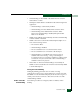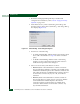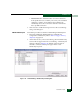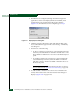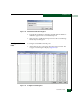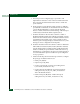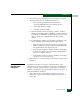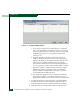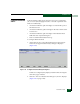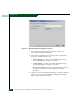FW 07.00.00/HAFM SW 08.06.00 McDATA Sphereon 4500 Fabric Switch Installation and Service Manual (620-000159-320, April 2005)
2
2-102
McDATA Sphereon 4500 Fabric Switch Installation and Service Manual
Installation Tasks
a. For each port to be configured, type a port name of 24
alphanumeric characters or less in the associated Name field.
The port name should characterize the device to which the
port is attached.
b. Click a check box in the Blocked column to block or unblock a
port (default is unblocked). A check mark in the box indicates
a port is blocked. Blocking a port prevents the attached
devices or fabric switch from communicating. A blocked port
continuously transmits the offline sequence (OLS).
c. Click the check box in the LIN Alerts column to enable or
disable link incident (LIN) alerts (default is enabled). A check
mark in the box indicates alerts are enabled. When the feature
is enabled and an incident occurs on the port link, an alert
indicator (yellow triangle) displays at the Hardware View, and a
message is sent to configured e-mail recipients.
d. Click the check box in the FA N column to enable or disable the
fabric address notification (FAN) feature (default is enabled).
A check mark in the box indicates FAN is enabled. When the
feature is enabled, the port transmits a FAN frame after loop
initialization to verify that FC-AL devices are still logged in. It
is recommended this option be enabled for ports configured
for loop operation.
e. Select from the drop-down list in the Type column to configure
the port type. Available selections are:
• Fabric port (F_Port).
•Expansion port (E_Port).
• Generic port (G_Port). A generic port setting allows
F_Port and E_Port behavior only.
• Generic mixed port (GX_Port). A generic mixed port
setting allows F_Port, FL_Port, and E_Port behavior.
This is the default selection.
• Fabric mixed port (FX_Port). A fabric mixed port
setting allows F_Port and FL_Port behavior only.