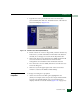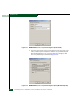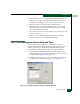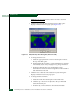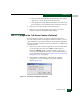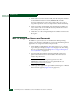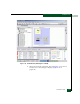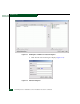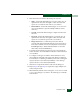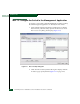FW 07.00.00/HAFM SW 08.06.00 McDATA Sphereon 4500 Fabric Switch Installation and Service Manual (620-000159-320, April 2005)
2
Installation Tasks
2-67
Installation Tasks
3. Type the new user’s password in the Password and Confirm
password fields, then click Next. The third window of the Add New
User wizard displays (Figure 2-62).
Figure 2-62 Add New User Wizard (Third Window)
4. Based on the level of access to be granted, select the Standard user,
Restricted user, or Other radio button. If the Other radio button is
selected, choose the type of access from the adjacent list box.
5. Click Finish. The new user information is added and the wizard
closes. Record the user information for reference if the
management server hard drive fails and must be restored.
6. If no other users are to be added, click OK to close the Users and
Passwords dialog box.
7. Click close (X) at the upper right corner of the Control Panel
window to return to the Windows 2000 desktop.
Change User
Properties
To change an existing user’s properties:
1. At the Users and Passwords dialog box, highlight the user
(srvacc, for example) at the Users for this computer field and click
Properties. The MGMTSERVER\srvacc Properties dialog box
displays with the General tab selected (Figure 2-63 on page 2-68).