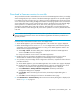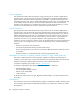FW 07.00.00/HAFM SW 08.06.00 HP StorageWorks Edge Switch 2/24 Installation Guide (AA-RTDWD-TE/958-000283-003, March 2005)
Table Of Contents
- Edge Switch 2/24 installation guide
- Contents
- Switch features
- Installing and configuring the Edge Switch 2/24
- Installation options
- Review installation requirements
- Unpack and Inspect the switch
- Install the Edge Switch on a desktop
- Install the Edge Switch in a rack
- Configure switch network information
- LAN-Connect the switch
- Configure the HAFM appliance
- Frequently used HAFM settings
- Set the switch online
- Set the switch offline
- Configure switch identification
- Configure switch operating parameters
- Configure fabric operating parameters
- Configure switch binding
- Configure SNMP trap message recipients
- Configure, enable, and test e-mail notification
- Configure and enable Ethernet events
- Configure call home event notification
- Configure threshold alerts
- Create new alerts
- Figure 25 Configure Threshold Alerts dialog box
- Figure 26 New Threshold Alerts dialog box-first screen
- Figure 27 New Threshold Alerts dialog box-second screen
- Figure 28 New Threshold Alerts dialog box-third screen
- Figure 29 New Threshold Alerts dialog box-summary screen
- Figure 30 Configure Threshold Alerts dialog box-alert activated
- Modify alerts
- Activate or deactivate alerts
- Delete alerts
- Create new alerts
- Configure SANtegrity authentication
- Back up HAFM configuration data
- Configure open systems management appliance
- Configure feature key
- Configure Open Trunking
- Enable Embedded Web Server
- Enable Telnet
- Connect cables to Fibre Channel ports
- Connect the switch to a fabric
- Unpack, inspect, and install the ethernet hub (optional)
- Using HAFM from a remote location
- Using the Embedded Web Server
- Manage firmware versions
- Regulatory compliance and safety
- Technical specifications
- Index

Manage firmware versions84
6. Select the firmware version to be downloaded and click Send. The send function verifies
existence of certain Edge Switch conditions before the download process begins. If an error
occurs, a message is displayed indicating the problem must be fixed before firmware is
downloaded. Conditions that terminate the process include:
• A redundant CTP card failure.
• The firmware version is being installed to the Edge Switch by another user.
• The Edge Switch-to-HAFM appliance link is down.
If a problem occurs and a corresponding message is displayed, refer to the HP StorageWorks
Edge Switch 2/24 service manual for specific information on isolating the problem. If no error
occurs, the Send Firmware confirmation box is displayed, as shown in Figure 51.
Figure 51 Send Firmware Warning dialog box
7. Click Yes. The Send Firmware dialog box is displayed.
As the download begins, a Writing data to FLASH message is displayed at the top of the
dialog box, followed by a Sending Files message. This message remains as a progress bar
travels across the dialog box to show percent completion of the download. The bar progresses to
50% when the last file is transmitted to the first CTP card. The bar remains at the 50% point until
the Edge Switch performs an Initial Program Load (IPL) (indicated by an IPLing message).
During the IPL, the Edge Switch-to-HAFM appliance link drops momentarily and the following
events occur at the Element Manager:
• As the network connection drops, the Edge Switch Status table turns yellow, the Status field
displays No Link, and the State field displays a reason message.
• The alert panel at the bottom of the navigation control panel displays a grey square,
indicating Edge Switch status is unknown.
• Illustrated FRUs in the Hardware View page are removed, and then displayed again as the
connection is re-established.
After the IPL, a Synchronizing CTPs message is displayed. This message remains as files
are transmitted to the second CTP card and the progress bar travels across the dialog box to
100%. When the download reaches 100%, a Send firmware complete message is
displayed.
8. Click Close to close the dialog box.
9. Click Close again to complete the operation.