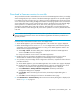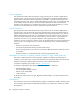FW 07.00.00/HAFM SW 08.06.00 HP StorageWorks Edge Switch 2/24 Installation Guide (AA-RTDWD-TE/958-000283-003, March 2005)
Table Of Contents
- Edge Switch 2/24 installation guide
- Contents
- Switch features
- Installing and configuring the Edge Switch 2/24
- Installation options
- Review installation requirements
- Unpack and Inspect the switch
- Install the Edge Switch on a desktop
- Install the Edge Switch in a rack
- Configure switch network information
- LAN-Connect the switch
- Configure the HAFM appliance
- Frequently used HAFM settings
- Set the switch online
- Set the switch offline
- Configure switch identification
- Configure switch operating parameters
- Configure fabric operating parameters
- Configure switch binding
- Configure SNMP trap message recipients
- Configure, enable, and test e-mail notification
- Configure and enable Ethernet events
- Configure call home event notification
- Configure threshold alerts
- Create new alerts
- Figure 25 Configure Threshold Alerts dialog box
- Figure 26 New Threshold Alerts dialog box-first screen
- Figure 27 New Threshold Alerts dialog box-second screen
- Figure 28 New Threshold Alerts dialog box-third screen
- Figure 29 New Threshold Alerts dialog box-summary screen
- Figure 30 Configure Threshold Alerts dialog box-alert activated
- Modify alerts
- Activate or deactivate alerts
- Delete alerts
- Create new alerts
- Configure SANtegrity authentication
- Back up HAFM configuration data
- Configure open systems management appliance
- Configure feature key
- Configure Open Trunking
- Enable Embedded Web Server
- Enable Telnet
- Connect cables to Fibre Channel ports
- Connect the switch to a fabric
- Unpack, inspect, and install the ethernet hub (optional)
- Using HAFM from a remote location
- Using the Embedded Web Server
- Manage firmware versions
- Regulatory compliance and safety
- Technical specifications
- Index

Edge Switch 2/24 installation guide 81
3. Select Maintenance > Firmware Library. The Firmware Library dialog box is displayed
(Figure 47).
Figure 47 Firmware Library dialog box
4. Click New. The New Firmware Version dialog box is displayed (Figure 48).
Figure 48 New Firmware Version dialog box
5. Select the desired firmware version file (downloaded in step 1) from the HAFM appliance
backup drive, CD-ROM drive, or hard drive. Verify that the correct directory path and filename
display in the File name field and click Save. The New Firmware Description dialog box is
displayed (Figure 49).
Figure 49 New Firmware Description dialog box
6. Enter a description (up to 24 characters in length) for the new firmware version and click OK. HP
recommends that the description include the installation date and text that uniquely identifies the
firmware version.
7. A Transfer Complete message box is displayed indicating the new firmware version is stored on
the HAFM appliance hard drive. Click Close to close the message box.
The new firmware version and associated description display in the Switch Firmware Library
dialog box.
8. Click Close.
9. To send the firmware version to an Edge Switch, see ”Download a firmware version to a switch”
on page 83.