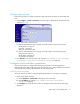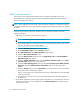FW 07.00.00/HAFM SW 08.06.00 HP StorageWorks Edge Switch 2/24 Installation Guide (AA-RTDWD-TE/958-000283-003, March 2005)
Table Of Contents
- Edge Switch 2/24 installation guide
- Contents
- Switch features
- Installing and configuring the Edge Switch 2/24
- Installation options
- Review installation requirements
- Unpack and Inspect the switch
- Install the Edge Switch on a desktop
- Install the Edge Switch in a rack
- Configure switch network information
- LAN-Connect the switch
- Configure the HAFM appliance
- Frequently used HAFM settings
- Set the switch online
- Set the switch offline
- Configure switch identification
- Configure switch operating parameters
- Configure fabric operating parameters
- Configure switch binding
- Configure SNMP trap message recipients
- Configure, enable, and test e-mail notification
- Configure and enable Ethernet events
- Configure call home event notification
- Configure threshold alerts
- Create new alerts
- Figure 25 Configure Threshold Alerts dialog box
- Figure 26 New Threshold Alerts dialog box-first screen
- Figure 27 New Threshold Alerts dialog box-second screen
- Figure 28 New Threshold Alerts dialog box-third screen
- Figure 29 New Threshold Alerts dialog box-summary screen
- Figure 30 Configure Threshold Alerts dialog box-alert activated
- Modify alerts
- Activate or deactivate alerts
- Delete alerts
- Create new alerts
- Configure SANtegrity authentication
- Back up HAFM configuration data
- Configure open systems management appliance
- Configure feature key
- Configure Open Trunking
- Enable Embedded Web Server
- Enable Telnet
- Connect cables to Fibre Channel ports
- Connect the switch to a fabric
- Unpack, inspect, and install the ethernet hub (optional)
- Using HAFM from a remote location
- Using the Embedded Web Server
- Manage firmware versions
- Regulatory compliance and safety
- Technical specifications
- Index

Edge Switch 2/24 installation guide 73
e. Select Enabled or Disabled from the Suppress RSCNs on Zone set activations drop-down list.
The default state is disabled.
When the parameter is enabled, attached devices do not receive notification following any
change to the fabric's active zone set.
When the parameter is disabled, attached devices (registered through the fabric format
domain register) do receive notification following any change to the fabric's active zone set.
5. Click Activate to save the information. The message Your changes to the Operating
Parameters configuration have been successfully activated is displayed.
6. Set the switch online:
a. Select Operations > Online State. The Operations page is displayed with the Online State
tab selected.
b. Click Set Online. The message Your changes have been successfully
activated is displayed.
Set fabric parameters
The switch must be set offline to configure fabric parameters. To configure the parameters:
1. Set the switch offline as follows:
a. At the View window, select Operations at the left side of the panel. The Operations panel
opens with the Switch Beacon page displayed.
b. At the Operations panel, select the Online State tab, then click Set Offline. The message
Your operations changes have been successfully activated is displayed.
2. At the View window, select Configure at the left side of the panel. The Configure panel opens
with the Ports page displayed.
3. Click the Switch tab, then select the Fabric Parameters tab. The Switch page is displayed with
the Fabric Parameters options (Figure 40).
Figure 40 Switch page—Fabric parameters tab