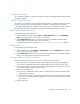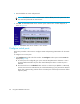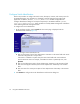FW 07.00.00/HAFM SW 08.06.00 HP StorageWorks Edge Switch 2/24 Installation Guide (AA-RTDWD-TE/958-000283-003, March 2005)
Table Of Contents
- Edge Switch 2/24 installation guide
- Contents
- Switch features
- Installing and configuring the Edge Switch 2/24
- Installation options
- Review installation requirements
- Unpack and Inspect the switch
- Install the Edge Switch on a desktop
- Install the Edge Switch in a rack
- Configure switch network information
- LAN-Connect the switch
- Configure the HAFM appliance
- Frequently used HAFM settings
- Set the switch online
- Set the switch offline
- Configure switch identification
- Configure switch operating parameters
- Configure fabric operating parameters
- Configure switch binding
- Configure SNMP trap message recipients
- Configure, enable, and test e-mail notification
- Configure and enable Ethernet events
- Configure call home event notification
- Configure threshold alerts
- Create new alerts
- Figure 25 Configure Threshold Alerts dialog box
- Figure 26 New Threshold Alerts dialog box-first screen
- Figure 27 New Threshold Alerts dialog box-second screen
- Figure 28 New Threshold Alerts dialog box-third screen
- Figure 29 New Threshold Alerts dialog box-summary screen
- Figure 30 Configure Threshold Alerts dialog box-alert activated
- Modify alerts
- Activate or deactivate alerts
- Delete alerts
- Create new alerts
- Configure SANtegrity authentication
- Back up HAFM configuration data
- Configure open systems management appliance
- Configure feature key
- Configure Open Trunking
- Enable Embedded Web Server
- Enable Telnet
- Connect cables to Fibre Channel ports
- Connect the switch to a fabric
- Unpack, inspect, and install the ethernet hub (optional)
- Using HAFM from a remote location
- Using the Embedded Web Server
- Manage firmware versions
- Regulatory compliance and safety
- Technical specifications
- Index
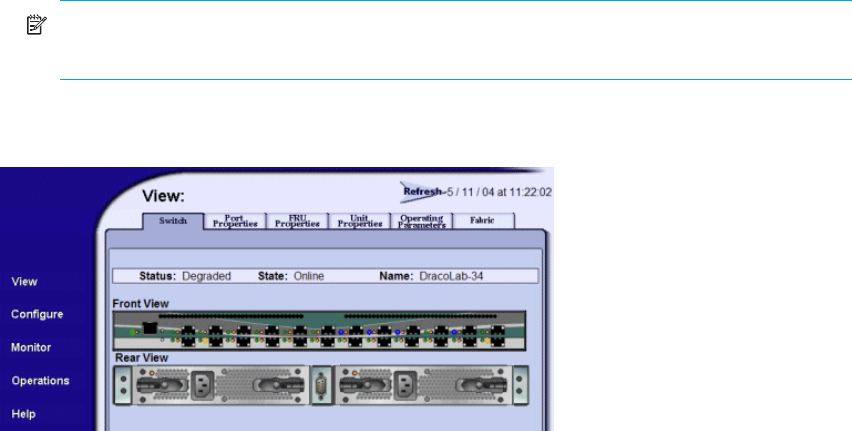
Using the Embedded Web Server68
4. Enter the default user name and password.
NOTE: The default user name is Administrator and the default password is password. The
user name and password are case-sensitive.
5. Click OK. The Embedded Web Server interface opens with the View window displayed, as
shown in Figure 35.
Figure 35 Embedded Web Server interface—View window
Configure switch ports
Perform the procedure in this section to configure names and operating characteristics for the switch
ports.
To configure one or more ports:
1. Click Configure at the left side of the window. The Configure window opens with the Ports tab
displayed (Figure 36).
a. For each port to be configured, type a port name of 24 alphanumeric characters or less in
the associated Name field. The port name should identify the device to which the port is
attached.
b. Click the check box in the Blocked column to block or unblock a port (default is unblocked).
A check mark in the box indicates the port is blocked. Blocking a port prevents the attached
device from communicating with the switch. A blocked port continuously transmits the offline
sequence (OLS).