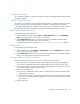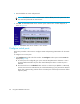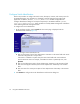FW 07.00.00/HAFM SW 08.06.00 HP StorageWorks Edge Switch 2/24 Installation Guide (AA-RTDWD-TE/958-000283-003, March 2005)
Table Of Contents
- Edge Switch 2/24 installation guide
- Contents
- Switch features
- Installing and configuring the Edge Switch 2/24
- Installation options
- Review installation requirements
- Unpack and Inspect the switch
- Install the Edge Switch on a desktop
- Install the Edge Switch in a rack
- Configure switch network information
- LAN-Connect the switch
- Configure the HAFM appliance
- Frequently used HAFM settings
- Set the switch online
- Set the switch offline
- Configure switch identification
- Configure switch operating parameters
- Configure fabric operating parameters
- Configure switch binding
- Configure SNMP trap message recipients
- Configure, enable, and test e-mail notification
- Configure and enable Ethernet events
- Configure call home event notification
- Configure threshold alerts
- Create new alerts
- Figure 25 Configure Threshold Alerts dialog box
- Figure 26 New Threshold Alerts dialog box-first screen
- Figure 27 New Threshold Alerts dialog box-second screen
- Figure 28 New Threshold Alerts dialog box-third screen
- Figure 29 New Threshold Alerts dialog box-summary screen
- Figure 30 Configure Threshold Alerts dialog box-alert activated
- Modify alerts
- Activate or deactivate alerts
- Delete alerts
- Create new alerts
- Configure SANtegrity authentication
- Back up HAFM configuration data
- Configure open systems management appliance
- Configure feature key
- Configure Open Trunking
- Enable Embedded Web Server
- Enable Telnet
- Connect cables to Fibre Channel ports
- Connect the switch to a fabric
- Unpack, inspect, and install the ethernet hub (optional)
- Using HAFM from a remote location
- Using the Embedded Web Server
- Manage firmware versions
- Regulatory compliance and safety
- Technical specifications
- Index

Edge Switch 2/24 installation guide 65
5. To install the remote client application, scroll down to the information that pertains to your
platform, and follow the instructions provided.
6. After you have downloaded the installer executable, the InstallAnywhere Wizard is displayed.
Follow the instructions provided to continue the installation.
Launch HAFM from the remote client
Use these steps to launch HAFM from a remote client:
1. Double-click the HAFM icon to launch HAFM. The HAFM Login screen is displayed.
2. Enter the user name and password.
NOTE: The default user name is Administrator. The default password is password. Both user
name and password are case-sensitive.
3. Enter the IP address of the HAFM appliance, or select an HAFM appliance from the HAFM
appliance drop-down list. The list includes HAFM appliances to which you have previously
logged in.
4. Click Login. The HAFM appliance opens.