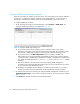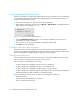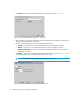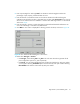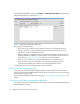FW 07.00.00/HAFM SW 08.06.00 HP StorageWorks Edge Switch 2/24 Installation Guide (AA-RTDWD-TE/958-000283-003, March 2005)
Table Of Contents
- Edge Switch 2/24 installation guide
- Contents
- Switch features
- Installing and configuring the Edge Switch 2/24
- Installation options
- Review installation requirements
- Unpack and Inspect the switch
- Install the Edge Switch on a desktop
- Install the Edge Switch in a rack
- Configure switch network information
- LAN-Connect the switch
- Configure the HAFM appliance
- Frequently used HAFM settings
- Set the switch online
- Set the switch offline
- Configure switch identification
- Configure switch operating parameters
- Configure fabric operating parameters
- Configure switch binding
- Configure SNMP trap message recipients
- Configure, enable, and test e-mail notification
- Configure and enable Ethernet events
- Configure call home event notification
- Configure threshold alerts
- Create new alerts
- Figure 25 Configure Threshold Alerts dialog box
- Figure 26 New Threshold Alerts dialog box-first screen
- Figure 27 New Threshold Alerts dialog box-second screen
- Figure 28 New Threshold Alerts dialog box-third screen
- Figure 29 New Threshold Alerts dialog box-summary screen
- Figure 30 Configure Threshold Alerts dialog box-alert activated
- Modify alerts
- Activate or deactivate alerts
- Delete alerts
- Create new alerts
- Configure SANtegrity authentication
- Back up HAFM configuration data
- Configure open systems management appliance
- Configure feature key
- Configure Open Trunking
- Enable Embedded Web Server
- Enable Telnet
- Connect cables to Fibre Channel ports
- Connect the switch to a fabric
- Unpack, inspect, and install the ethernet hub (optional)
- Using HAFM from a remote location
- Using the Embedded Web Server
- Manage firmware versions
- Regulatory compliance and safety
- Technical specifications
- Index

Edge Switch 2/24 installation guide 59
5. Click Next when you are done. A Modify Threshold screen is displayed, which allows you to
change the % utilization, cumulative minutes for the threshold to occur before notification, and
the time interval for measuring throughput and for alert notification.
6. Make appropriate changes, then click Next and make appropriate changes to the final Modify
Threshold Alert screen. Perform either of the following steps:
• If you need to change any parameters, click Previous or Next to display the desired Modify
Threshold screen.
•Click Finish when the Modify Threshold Alert summary screen displays with the your selected
information.
Activate or deactivate alerts
Use the following steps to activate or deactivate existing threshold alerts. In the active state,
notifications are generated for the alert. In the inactive state, notifications do not occur.
1. At the Hardware View page, select Configure > Threshold Alerts. The Configure Threshold Alerts
dialog box is displayed.
The port’s current state, inactive or active, is listed under the State column.
2. To change the state, select the alert by the alert information in the table.
3. If the alert is active, select Deactivate to change to the inactive state. If the alert is inactive, select
Activate to change to the active state.
Delete alerts
Use the following steps to delete existing threshold alerts.
1. At the Hardware View page, select Configure > Threshold Alerts. The Configure Threshold Alerts
dialog box is displayed.
2. Select the alert that you want to delete by selecting the alert information in the table and click
Delete. A message is displayed asking you to confirm the deletion.
3. Click Yes. The alert is removed from the dialog box.
Configure SANtegrity authentication
Use this optional feature to configure authentication security settings. You configure these setting
using the SANtegrity Authentication dialog box.
NOTE: You must have Administrator privileges to access the SANtegrity Authentication dialog box.
To access the SANtegrity Authentication dialog box: