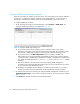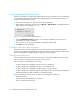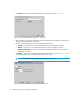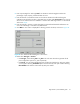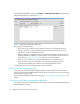FW 07.00.00/HAFM SW 08.06.00 HP StorageWorks Edge Switch 2/24 Installation Guide (AA-RTDWD-TE/958-000283-003, March 2005)
Table Of Contents
- Edge Switch 2/24 installation guide
- Contents
- Switch features
- Installing and configuring the Edge Switch 2/24
- Installation options
- Review installation requirements
- Unpack and Inspect the switch
- Install the Edge Switch on a desktop
- Install the Edge Switch in a rack
- Configure switch network information
- LAN-Connect the switch
- Configure the HAFM appliance
- Frequently used HAFM settings
- Set the switch online
- Set the switch offline
- Configure switch identification
- Configure switch operating parameters
- Configure fabric operating parameters
- Configure switch binding
- Configure SNMP trap message recipients
- Configure, enable, and test e-mail notification
- Configure and enable Ethernet events
- Configure call home event notification
- Configure threshold alerts
- Create new alerts
- Figure 25 Configure Threshold Alerts dialog box
- Figure 26 New Threshold Alerts dialog box-first screen
- Figure 27 New Threshold Alerts dialog box-second screen
- Figure 28 New Threshold Alerts dialog box-third screen
- Figure 29 New Threshold Alerts dialog box-summary screen
- Figure 30 Configure Threshold Alerts dialog box-alert activated
- Modify alerts
- Activate or deactivate alerts
- Delete alerts
- Create new alerts
- Configure SANtegrity authentication
- Back up HAFM configuration data
- Configure open systems management appliance
- Configure feature key
- Configure Open Trunking
- Enable Embedded Web Server
- Enable Telnet
- Connect cables to Fibre Channel ports
- Connect the switch to a fabric
- Unpack, inspect, and install the ethernet hub (optional)
- Using HAFM from a remote location
- Using the Embedded Web Server
- Manage firmware versions
- Regulatory compliance and safety
- Technical specifications
- Index

Installing and configuring the Edge Switch 2/2456
2. Click New. The New Threshold Alert dialog box is displayed, as shown in Figure 26.
Figure 26 New Threshold Alerts dialog box
—first screen
3. Enter a name from one to 64 characters in length. All characters in the ISO Latin-1 character set,
excluding control characters, are allowed.
4. Select one of the following from the Threshold Type drop-down list:
• Transmit—An alert will occur if the threshold set for transmit throughput is reached.
• Receive—An alert will occur if the threshold set for receive throughput is reached
• Receive and Transmit—An alert will occur if the threshold set for either receive or transmit
throughput is reached.
5. Click Next. A new screen is displayed with additional parameters, as shown in Figure 27. The
name configured for the alert is displayed at the top of the screen.
NOTE: Click Previous if you need to return to the previous screen.
Figure 27 New Threshold Alerts dialog box—second screen