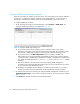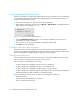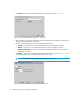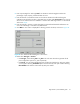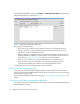FW 07.00.00/HAFM SW 08.06.00 HP StorageWorks Edge Switch 2/24 Installation Guide (AA-RTDWD-TE/958-000283-003, March 2005)
Table Of Contents
- Edge Switch 2/24 installation guide
- Contents
- Switch features
- Installing and configuring the Edge Switch 2/24
- Installation options
- Review installation requirements
- Unpack and Inspect the switch
- Install the Edge Switch on a desktop
- Install the Edge Switch in a rack
- Configure switch network information
- LAN-Connect the switch
- Configure the HAFM appliance
- Frequently used HAFM settings
- Set the switch online
- Set the switch offline
- Configure switch identification
- Configure switch operating parameters
- Configure fabric operating parameters
- Configure switch binding
- Configure SNMP trap message recipients
- Configure, enable, and test e-mail notification
- Configure and enable Ethernet events
- Configure call home event notification
- Configure threshold alerts
- Create new alerts
- Figure 25 Configure Threshold Alerts dialog box
- Figure 26 New Threshold Alerts dialog box-first screen
- Figure 27 New Threshold Alerts dialog box-second screen
- Figure 28 New Threshold Alerts dialog box-third screen
- Figure 29 New Threshold Alerts dialog box-summary screen
- Figure 30 Configure Threshold Alerts dialog box-alert activated
- Modify alerts
- Activate or deactivate alerts
- Delete alerts
- Create new alerts
- Configure SANtegrity authentication
- Back up HAFM configuration data
- Configure open systems management appliance
- Configure feature key
- Configure Open Trunking
- Enable Embedded Web Server
- Enable Telnet
- Connect cables to Fibre Channel ports
- Connect the switch to a fabric
- Unpack, inspect, and install the ethernet hub (optional)
- Using HAFM from a remote location
- Using the Embedded Web Server
- Manage firmware versions
- Regulatory compliance and safety
- Technical specifications
- Index
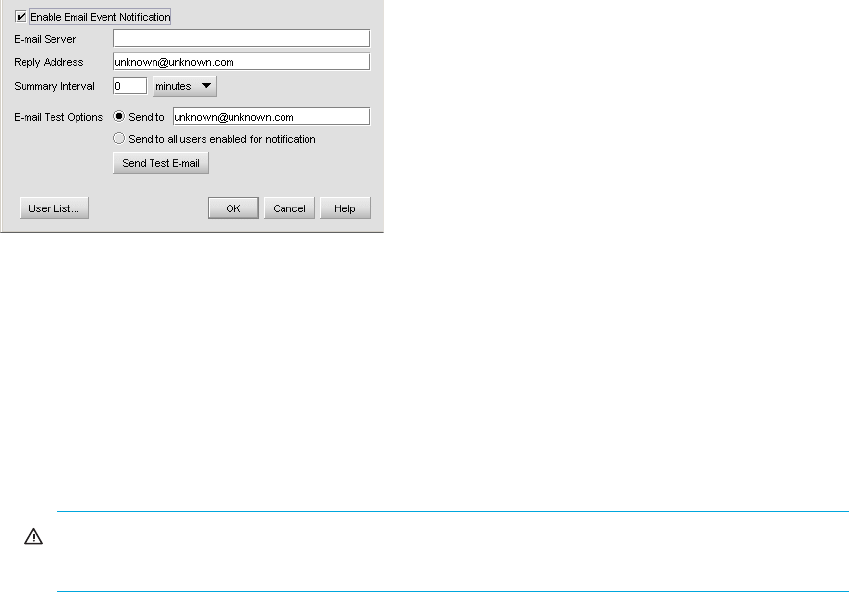
Edge Switch 2/24 installation guide 53
Configure, enable, and test e-mail notification
Perform this procedure to configure, enable, and test e-mail and simple mail transfer protocol
(SMTP) addresses to receive notification of switch (and other product) events. Configure and test
procedures are performed at the HAFM appliance. E-mail notification is enabled for each switch at
the HAFM application.
To configure, enable, and test e-mail server addresses:
1. Minimize the Hardware View and return to the HAFM application.
2. At the HAFM application main window, select Monitor > Event Notification > E-mail. The E-mail
Event Notification Setup dialog box is displayed (Figure 23).
Figure 23 Configure E-Mail dialog box
3. To enable or disable e-mail notification, click the Enable Email Event Notification checkbox.
4. Enter the IP address or DNS host name of the SMTP server in the E-mail Server field. Use 64 or
fewer alphanumeric characters. HP recommends that the IP address be used.
5. Enter the e-mail address to which e-mail replies should be sent in the Reply field.
6. At the Summary Interval field, enter the length of time the application should wait between
notifications. Select seconds, minutes, or hours from the associated drop-down list.
Notifications are combined into a single e-mail and sent at each interval setting. An interval
setting of zero will cause notifications to be sent immediately.
IMPORTANT: Setting too short of an interval can cause the recipient's e-mail inbox to fill
very quickly.
7. To send a test e-mail, enter the e-mail address to which the test e-mail should be sent in the Send
to field, or click Send to all users enabled for notification.
8. Click the Send Test E-mail to test the e-mail server.
A message stating whether or not the server was found is displayed. If the server was not found,
verify that the server address was entered correctly and that the server is running.
9. click User List to specify which users will receive e-mail notification.
The HAFM Server Users dialog box displays. Select the check box in the Email column for each
user you want to receive e-mail notification.
10.Click OK to save the information and close the E-mail Event Notification Setup dialog box.