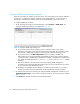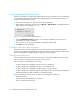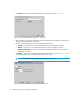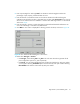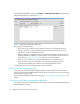FW 07.00.00/HAFM SW 08.06.00 HP StorageWorks Edge Switch 2/24 Installation Guide (AA-RTDWD-TE/958-000283-003, March 2005)
Table Of Contents
- Edge Switch 2/24 installation guide
- Contents
- Switch features
- Installing and configuring the Edge Switch 2/24
- Installation options
- Review installation requirements
- Unpack and Inspect the switch
- Install the Edge Switch on a desktop
- Install the Edge Switch in a rack
- Configure switch network information
- LAN-Connect the switch
- Configure the HAFM appliance
- Frequently used HAFM settings
- Set the switch online
- Set the switch offline
- Configure switch identification
- Configure switch operating parameters
- Configure fabric operating parameters
- Configure switch binding
- Configure SNMP trap message recipients
- Configure, enable, and test e-mail notification
- Configure and enable Ethernet events
- Configure call home event notification
- Configure threshold alerts
- Create new alerts
- Figure 25 Configure Threshold Alerts dialog box
- Figure 26 New Threshold Alerts dialog box-first screen
- Figure 27 New Threshold Alerts dialog box-second screen
- Figure 28 New Threshold Alerts dialog box-third screen
- Figure 29 New Threshold Alerts dialog box-summary screen
- Figure 30 Configure Threshold Alerts dialog box-alert activated
- Modify alerts
- Activate or deactivate alerts
- Delete alerts
- Create new alerts
- Configure SANtegrity authentication
- Back up HAFM configuration data
- Configure open systems management appliance
- Configure feature key
- Configure Open Trunking
- Enable Embedded Web Server
- Enable Telnet
- Connect cables to Fibre Channel ports
- Connect the switch to a fabric
- Unpack, inspect, and install the ethernet hub (optional)
- Using HAFM from a remote location
- Using the Embedded Web Server
- Manage firmware versions
- Regulatory compliance and safety
- Technical specifications
- Index

Edge Switch 2/24 installation guide 51
To configure one or more preferred paths for the switch:
1. At the Hardware View, select Configure > Preferred Path. The Configure Preferred Paths dialog
box is displayed (Figure 20).
Figure 20 Configure Preferred Paths dialog box
2. Click Add. The Add Preferred Path dialog box is displayed (Figure 21).
Figure 21 Add Preferred Path dialog box
3. At the Source Port field, type a value between 0 through 23. For this switch, the value uniquely
identifies the starting port for the preferred path.
4. At the Exit Port field, type a value between 0 through 23. For
this switch, the value uniquely identifies the exit port for the preferred path.
5. At the Destination Domain ID field, type a value between 1 through 31. This value uniquely
identifies the destination director or switch in the path.
6. Click OK to close the Add Preferred Path dialog box and add the path to the list at the Configure
Preferred Paths dialog box.
7. Repeat step 2 through step 6 to configure additional preferred paths.
8. At the Configure Preferred Paths dialog box, select (click) the Enable Preferred Path check box.
9. Click Activate to enable all configured preferred paths and close the dialog box.