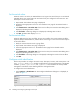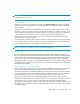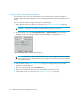FW 07.00.00/HAFM SW 08.06.00 HP StorageWorks Edge Switch 2/24 Installation Guide (AA-RTDWD-TE/958-000283-003, March 2005)
Table Of Contents
- Edge Switch 2/24 installation guide
- Contents
- Switch features
- Installing and configuring the Edge Switch 2/24
- Installation options
- Review installation requirements
- Unpack and Inspect the switch
- Install the Edge Switch on a desktop
- Install the Edge Switch in a rack
- Configure switch network information
- LAN-Connect the switch
- Configure the HAFM appliance
- Frequently used HAFM settings
- Set the switch online
- Set the switch offline
- Configure switch identification
- Configure switch operating parameters
- Configure fabric operating parameters
- Configure switch binding
- Configure SNMP trap message recipients
- Configure, enable, and test e-mail notification
- Configure and enable Ethernet events
- Configure call home event notification
- Configure threshold alerts
- Create new alerts
- Figure 25 Configure Threshold Alerts dialog box
- Figure 26 New Threshold Alerts dialog box-first screen
- Figure 27 New Threshold Alerts dialog box-second screen
- Figure 28 New Threshold Alerts dialog box-third screen
- Figure 29 New Threshold Alerts dialog box-summary screen
- Figure 30 Configure Threshold Alerts dialog box-alert activated
- Modify alerts
- Activate or deactivate alerts
- Delete alerts
- Create new alerts
- Configure SANtegrity authentication
- Back up HAFM configuration data
- Configure open systems management appliance
- Configure feature key
- Configure Open Trunking
- Enable Embedded Web Server
- Enable Telnet
- Connect cables to Fibre Channel ports
- Connect the switch to a fabric
- Unpack, inspect, and install the ethernet hub (optional)
- Using HAFM from a remote location
- Using the Embedded Web Server
- Manage firmware versions
- Regulatory compliance and safety
- Technical specifications
- Index

Installing and configuring the Edge Switch 2/2444
Set the switch online
When the switch is set online, an attached device can log into the switch if the port is not blocked.
Attached devices can communicate with each other if they are configured in the same zone. Use
these steps to set the switch online:
1. Open HAFM. The Products View page is displayed.
2. Double-click the appropriate switch icon. The Hardware View page for the selected switch is
displayed.
3. Select Maintenance > Set Online State. If the switch is offline, the Set Online State dialog box is
displayed, indicating the status is offline.
4. Click Set Online. A Warning dialog box is displayed, indicating status is online.
5. Click OK. The Status table displays Online.
Set the switch offline
When the Edge Switch 2/24 is set offline, all ports are set offline. The switch transmits the offline
sequence (OLS) to attached devices, and the devices cannot log in to the switch. Use these steps to
set the switch offline:
1. Notify the customer that the switch is going offline.
2. Open HAFM. The Products View page is displayed.
3. Select the appropriate switch icon. The Hardware View page for the selected switch is
displayed.
4. Select Maintenance > Set Online State. If the switch is online, the Set Online State dialog box is
displayed, indicating the status is Online.
5. Click Set Offline. A Warning dialog box is displayed, indicating the switch will be set offline.
6. Click OK.
Configure switch identification
Perform this procedure to configure the switch name, description, location, and contact person. The
Name, Location, and Contact variables configured here correspond respectively to the SNMP
variables sysName, sysLocation, and sysContact. These variables are used by SNMP
management workstations when obtaining data from managed switches.
To configure the switch identification:
1. Select Configure > Identification tab. The Configure Identification dialog box is displayed, as
shown in Figure 17.
Figure 17 Configure Identification dialog box