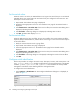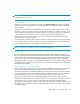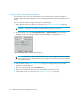FW 07.00.00/HAFM SW 08.06.00 HP StorageWorks Edge Switch 2/24 Installation Guide (AA-RTDWD-TE/958-000283-003, March 2005)
Table Of Contents
- Edge Switch 2/24 installation guide
- Contents
- Switch features
- Installing and configuring the Edge Switch 2/24
- Installation options
- Review installation requirements
- Unpack and Inspect the switch
- Install the Edge Switch on a desktop
- Install the Edge Switch in a rack
- Configure switch network information
- LAN-Connect the switch
- Configure the HAFM appliance
- Frequently used HAFM settings
- Set the switch online
- Set the switch offline
- Configure switch identification
- Configure switch operating parameters
- Configure fabric operating parameters
- Configure switch binding
- Configure SNMP trap message recipients
- Configure, enable, and test e-mail notification
- Configure and enable Ethernet events
- Configure call home event notification
- Configure threshold alerts
- Create new alerts
- Figure 25 Configure Threshold Alerts dialog box
- Figure 26 New Threshold Alerts dialog box-first screen
- Figure 27 New Threshold Alerts dialog box-second screen
- Figure 28 New Threshold Alerts dialog box-third screen
- Figure 29 New Threshold Alerts dialog box-summary screen
- Figure 30 Configure Threshold Alerts dialog box-alert activated
- Modify alerts
- Activate or deactivate alerts
- Delete alerts
- Create new alerts
- Configure SANtegrity authentication
- Back up HAFM configuration data
- Configure open systems management appliance
- Configure feature key
- Configure Open Trunking
- Enable Embedded Web Server
- Enable Telnet
- Connect cables to Fibre Channel ports
- Connect the switch to a fabric
- Unpack, inspect, and install the ethernet hub (optional)
- Using HAFM from a remote location
- Using the Embedded Web Server
- Manage firmware versions
- Regulatory compliance and safety
- Technical specifications
- Index

Edge Switch 2/24 installation guide 41
2. Right-click the switch icon at the HAFM application’s physical map. A pop-up menu appears.
3. Select the Element Manager option from the pop-up menu. When the Element Manager
application opens, the last view (tab) accessed by a user opens by default. The example in
Figure 15 shows the Hardware View.
Figure 15 Switch Hardware View page
4. Inspect switch status at the Hardware View page and perform one of the following steps:
a. If the switch displays operational (no FRU alert symbols and a green circle at the alert panel),
go to
”Set switch date and time” on page 42.
b. If switch operation displays degraded or a switch failure is indicated (FRU alert symbols and
a yellow triangle or red diamond at the alert panel), refer to the HP StorageWorks Edge
Switch 2/24 service manual to isolate the problem.
Failed—Switch-to appliance communication is established, but the switch
failed and requires immediate service.
Go to step 2.
Status Unknown—The switch status is unknown because of a network
communication failure between the switch and HAFM appliance.
Go to step 2.
Table 3 Switch operational states and symbols
Operational State Symbol