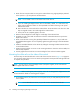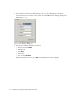FW 07.00.00/HAFM SW 08.06.00 HP StorageWorks Edge Switch 2/24 Installation Guide (AA-RTDWD-TE/958-000283-003, March 2005)
Table Of Contents
- Edge Switch 2/24 installation guide
- Contents
- Switch features
- Installing and configuring the Edge Switch 2/24
- Installation options
- Review installation requirements
- Unpack and Inspect the switch
- Install the Edge Switch on a desktop
- Install the Edge Switch in a rack
- Configure switch network information
- LAN-Connect the switch
- Configure the HAFM appliance
- Frequently used HAFM settings
- Set the switch online
- Set the switch offline
- Configure switch identification
- Configure switch operating parameters
- Configure fabric operating parameters
- Configure switch binding
- Configure SNMP trap message recipients
- Configure, enable, and test e-mail notification
- Configure and enable Ethernet events
- Configure call home event notification
- Configure threshold alerts
- Create new alerts
- Figure 25 Configure Threshold Alerts dialog box
- Figure 26 New Threshold Alerts dialog box-first screen
- Figure 27 New Threshold Alerts dialog box-second screen
- Figure 28 New Threshold Alerts dialog box-third screen
- Figure 29 New Threshold Alerts dialog box-summary screen
- Figure 30 Configure Threshold Alerts dialog box-alert activated
- Modify alerts
- Activate or deactivate alerts
- Delete alerts
- Create new alerts
- Configure SANtegrity authentication
- Back up HAFM configuration data
- Configure open systems management appliance
- Configure feature key
- Configure Open Trunking
- Enable Embedded Web Server
- Enable Telnet
- Connect cables to Fibre Channel ports
- Connect the switch to a fabric
- Unpack, inspect, and install the ethernet hub (optional)
- Using HAFM from a remote location
- Using the Embedded Web Server
- Manage firmware versions
- Regulatory compliance and safety
- Technical specifications
- Index

Installing and configuring the Edge Switch 2/2440
2. Click Add. The Domain Information dialog box is displayed with the IP Address page open by
default (Figure 14).
Figure 14 Domain Information dialog box (IP Address page)
3. Enter a switch description (for example, edge-224) in the Description field.
4. Enter the switch IP address (determined by the customer’s network administrator) in the IP
Address field.
5. Click OK to save the entered information, close the dialog box, and define the switch to the
HAFM application.
6. Repeat step 2 through step 5 for each new switch.
7. Click OK to close the Discover Setup dialog box and return to the HAFM application.
Verify communication between switch and HAFM appliance
Communication must be verified between the switch and the HAFM appliance Element Manager
and EWS applications.
To verify switch-to-appliance communication:
1. At the HAFM application main window (physical map or product list), inspect the shape and
color of the status symbol associated with the Edge Switch product icon. Table 3 explains the
symbols and associated operational states.
Table 3 Switch operational states and symbols
Operational State Symbol
Operational—Switch-to appliance communication is established, the
switch is operational, and no failures are indicated.
Go to ”Set switch date and time” on page 42.
Degraded—Switch-to-appliance communication is established, but the
switch is operating in degraded mode and requires service. This
condition is typical if a port or redundant FRU fails.
Go to step 2.