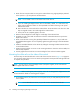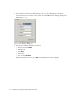FW 07.00.00/HAFM SW 08.06.00 HP StorageWorks Edge Switch 2/24 Installation Guide (AA-RTDWD-TE/958-000283-003, March 2005)
Table Of Contents
- Edge Switch 2/24 installation guide
- Contents
- Switch features
- Installing and configuring the Edge Switch 2/24
- Installation options
- Review installation requirements
- Unpack and Inspect the switch
- Install the Edge Switch on a desktop
- Install the Edge Switch in a rack
- Configure switch network information
- LAN-Connect the switch
- Configure the HAFM appliance
- Frequently used HAFM settings
- Set the switch online
- Set the switch offline
- Configure switch identification
- Configure switch operating parameters
- Configure fabric operating parameters
- Configure switch binding
- Configure SNMP trap message recipients
- Configure, enable, and test e-mail notification
- Configure and enable Ethernet events
- Configure call home event notification
- Configure threshold alerts
- Create new alerts
- Figure 25 Configure Threshold Alerts dialog box
- Figure 26 New Threshold Alerts dialog box-first screen
- Figure 27 New Threshold Alerts dialog box-second screen
- Figure 28 New Threshold Alerts dialog box-third screen
- Figure 29 New Threshold Alerts dialog box-summary screen
- Figure 30 Configure Threshold Alerts dialog box-alert activated
- Modify alerts
- Activate or deactivate alerts
- Delete alerts
- Create new alerts
- Configure SANtegrity authentication
- Back up HAFM configuration data
- Configure open systems management appliance
- Configure feature key
- Configure Open Trunking
- Enable Embedded Web Server
- Enable Telnet
- Connect cables to Fibre Channel ports
- Connect the switch to a fabric
- Unpack, inspect, and install the ethernet hub (optional)
- Using HAFM from a remote location
- Using the Embedded Web Server
- Manage firmware versions
- Regulatory compliance and safety
- Technical specifications
- Index
Installing and configuring the Edge Switch 2/2434
Configure switch network information
The Edge Switch 2/24 is delivered with the following default network addresses:
• MAC address—The media access control (MAC) address is programmed into FLASH memory
on the CTP card at the time of manufacture. The MAC address is unique for each Edge Switch,
and should not be changed. The address is in xx.xx.xx.xx.xx.xx format. The xxx is a
hexadecimal pair.
• IP address—The factory preset default Internet Protocol (IP) address is 10.1.1.10. The default IP
address is also 10.1.1.10.
If Reset Configuration is selected from the Element Manager application, the Edge Switch resets
to the default address of 10.1.1.10.
If multiple Edge Switches are installed on the same LAN, each Edge Switch (and the HAFM
appliance) must have a unique IP address. One Edge Switch can use the factory-set address, but
the addresses of the remaining Edge Switches must be changed.
• Subnet mask—The default subnet mask is 255.0.0.0. If the switch is installed on a complex
public LAN with one or more routers, the address may require change.
• Gateway address—the default gateway address is 0.0.0.0. If the switch is installed on a
dedicated LAN with no connection through a router, the address does not require change. If the
switch is installed on a public LAN (corporate intranet), the gateway address must be changed
to the address of the corporate intranet’s local router.
Verify that the type of LAN installation with the customer’s network administrator. If one switch is
installed on a dedicated LAN, network addresses do not require change.
Changing the switch address
If multiple switches are installed or a public LAN segment is used, network addresses must be
changed to conform to the customer’s LAN addressing scheme. The following items are required to
perform this task.
• A local workstation (desktop or notebook computer) with:
• Microsoft Windows Server 2003, Windows 2000, Windows XP, Windows 98, or Windows
NT 4.0 operating system.
• RS-232 serial communication software (for example, ProComm Plus or HyperTerminal).
Note that the HAFM appliance may be used for this function and that HyperTerminal is included
in the Windows operating system provided in the HAFM appliance.
• An asynchronous RS-232 null modem cable (provided with the switch).
Perform the following steps to change a switch’s IP address, subnet mask, or gateway address:
1. Remove the protective plastic cover from the 9-pin maintenance port at the rear of the switch (a
phillips-tip screwdriver is required). Connect the 9-pin end of the RS-232 null modem cable to the
port.
2. Connect the other cable end to a 9-pin communication port (COM1 or COM2) at the rear of the
maintenance terminal PC.