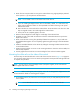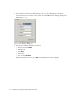FW 07.00.00/HAFM SW 08.06.00 HP StorageWorks Edge Switch 2/24 Installation Guide (AA-RTDWD-TE/958-000283-003, March 2005)
Table Of Contents
- Edge Switch 2/24 installation guide
- Contents
- Switch features
- Installing and configuring the Edge Switch 2/24
- Installation options
- Review installation requirements
- Unpack and Inspect the switch
- Install the Edge Switch on a desktop
- Install the Edge Switch in a rack
- Configure switch network information
- LAN-Connect the switch
- Configure the HAFM appliance
- Frequently used HAFM settings
- Set the switch online
- Set the switch offline
- Configure switch identification
- Configure switch operating parameters
- Configure fabric operating parameters
- Configure switch binding
- Configure SNMP trap message recipients
- Configure, enable, and test e-mail notification
- Configure and enable Ethernet events
- Configure call home event notification
- Configure threshold alerts
- Create new alerts
- Figure 25 Configure Threshold Alerts dialog box
- Figure 26 New Threshold Alerts dialog box-first screen
- Figure 27 New Threshold Alerts dialog box-second screen
- Figure 28 New Threshold Alerts dialog box-third screen
- Figure 29 New Threshold Alerts dialog box-summary screen
- Figure 30 Configure Threshold Alerts dialog box-alert activated
- Modify alerts
- Activate or deactivate alerts
- Delete alerts
- Create new alerts
- Configure SANtegrity authentication
- Back up HAFM configuration data
- Configure open systems management appliance
- Configure feature key
- Configure Open Trunking
- Enable Embedded Web Server
- Enable Telnet
- Connect cables to Fibre Channel ports
- Connect the switch to a fabric
- Unpack, inspect, and install the ethernet hub (optional)
- Using HAFM from a remote location
- Using the Embedded Web Server
- Manage firmware versions
- Regulatory compliance and safety
- Technical specifications
- Index

Installing and configuring the Edge Switch 2/2432
2. Attach four bar nuts (three-hole bar nuts) to the cabinet frame using eight (8) Phillips panhead
screws (10-32 x 1/2) with split lock and flat washers.
NOTE: Do not install a screw in the center hole of each bar nut.
a. If you are installing the Edge Switch 2/24 in an HP 9000, 10000, or 11000 series rack,
place a square alignment washer on each panhead screw before inserting in the square
cabinet frame holes.
b. Mount the bar nut on the inside of the cabinet frame. Orient the holes in the bar nut so that
they are aligned closest to the inside edge of the cabinet frame.
c. Secure, but do not completely tighten, all screws.
3. Measure cabinet depth from inside edge to inside edge of the cabinet frame.
4. Assemble two sets of front and rear brackets so that the combined brackets are equal to the
depth of the cabinet.
5. Attach a two-hole bar nut using four (4) Phillips flathead screws (8-32 x 7/16) to hold each
assembled bracket together. Do not completely tighten but tighten enough to hold the brackets
together.
6. Install the assembled brackets in the cabinet by sliding the mounting brackets between the bar
nut and cabinet frame.
7. Tighten the three-hole bar nut screws on the mounting brackets to where the rails are stable, but
can be easily adjusted.
8. Securely tighten the two-hole bar nut screws holding the front and rear brackets together.
Mounting the slide rails on the sides of the switch
Use these steps to install the slide rails on the sides of the switch as shown in Figure 6 on page 33.
You will need a torque driver with a T10 Torx bit (not supplied in the kit) and left and right slide rails
to complete this procedure.
NOTE: You may want to remove the Edge Switch 2/24 power supplies, as this will make the
device lighter and easier to handle.
WARNING! Before removing the power supplies, review the HP StorageWorks Edge Switch 2/24
service manual for details on removing power supplies.
1. On the Edge Switch 2/24, remove the six screws (three screws per side) that help hold the switch
cover in place.
NOTE: Do not discard these screws, as you will use them to attach the slide rails.