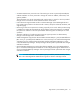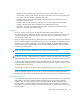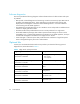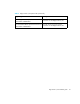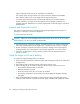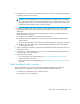FW 07.00.00/HAFM SW 08.06.00 HP StorageWorks Edge Switch 2/24 Installation Guide (AA-RTDWD-TE/958-000283-003, March 2005)
Table Of Contents
- Edge Switch 2/24 installation guide
- Contents
- Switch features
- Installing and configuring the Edge Switch 2/24
- Installation options
- Review installation requirements
- Unpack and Inspect the switch
- Install the Edge Switch on a desktop
- Install the Edge Switch in a rack
- Configure switch network information
- LAN-Connect the switch
- Configure the HAFM appliance
- Frequently used HAFM settings
- Set the switch online
- Set the switch offline
- Configure switch identification
- Configure switch operating parameters
- Configure fabric operating parameters
- Configure switch binding
- Configure SNMP trap message recipients
- Configure, enable, and test e-mail notification
- Configure and enable Ethernet events
- Configure call home event notification
- Configure threshold alerts
- Create new alerts
- Figure 25 Configure Threshold Alerts dialog box
- Figure 26 New Threshold Alerts dialog box-first screen
- Figure 27 New Threshold Alerts dialog box-second screen
- Figure 28 New Threshold Alerts dialog box-third screen
- Figure 29 New Threshold Alerts dialog box-summary screen
- Figure 30 Configure Threshold Alerts dialog box-alert activated
- Modify alerts
- Activate or deactivate alerts
- Delete alerts
- Create new alerts
- Configure SANtegrity authentication
- Back up HAFM configuration data
- Configure open systems management appliance
- Configure feature key
- Configure Open Trunking
- Enable Embedded Web Server
- Enable Telnet
- Connect cables to Fibre Channel ports
- Connect the switch to a fabric
- Unpack, inspect, and install the ethernet hub (optional)
- Using HAFM from a remote location
- Using the Embedded Web Server
- Manage firmware versions
- Regulatory compliance and safety
- Technical specifications
- Index

Installing and configuring the Edge Switch 2/2428
• Support equipment and personnel are available for the installation.
• The required number and type of fiber optic jumper cables are delivered and available.
• Ensure that the cables are the correct length with the required connectors.
• A customer-supplied equipment rack and associated hardware are available (optional).
• Remote workstations or simple network management protocol (SNMP) workstations are
available (optional). Workstations are customer-supplied and connected through a corporate or
dedicated LAN.
Unpack and Inspect the switch
This section provides instructions for unpacking and inspecting the Edge Switch 2/24 prior to
installing it in a desktop or rack-mount configuration.
To unpack and inspect the switch:
CAUTION: IWhen you remove the Edge Switch from the carton, do not rest it on its rear window
while examining it. To do so may break the FRU handles.
1. Inspect the shipping containers for damage caused during transit. If a container is damaged,
ensure that a representative from the freight carrier is present when the container is opened.
2. Unpack the shipping containers and inspect each item for damage. Save all shipping and
packing materials. Ensure that all items on the enclosed shipping list are in each container.
3. If any items are damaged or missing, customers should contact an HP-authorized service
provider or reseller.
Install the Edge Switch on a desktop
To install and configure the Edge Switch on a desktop:
1. Remove the backing from the four adhesive rubber pads and apply the pads to the underside of
the Edge Switch.
2. Ensure that the pads are aligned with the scribed circles at each corner.
3. Position the Edge Switch on a table or desktop as directed by the customer. Ensure that:
• Grounded AC electrical outlets are available.
• Adequate ventilation is present.
• Areas with excessive heat, dust, or moisture are avoided.
• All planning considerations are met. Refer to the HP StorageWorks HA-Fabric Manager
user guide.
4. Verify all field-replaceable units (FRUs), including small form factor pluggable (SFP) optical
transceivers and combined cooling fan and power supply assemblies, are installed as ordered.