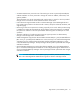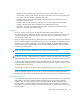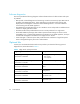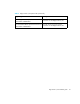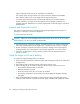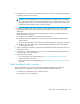FW 07.00.00/HAFM SW 08.06.00 HP StorageWorks Edge Switch 2/24 Installation Guide (AA-RTDWD-TE/958-000283-003, March 2005)
Table Of Contents
- Edge Switch 2/24 installation guide
- Contents
- Switch features
- Installing and configuring the Edge Switch 2/24
- Installation options
- Review installation requirements
- Unpack and Inspect the switch
- Install the Edge Switch on a desktop
- Install the Edge Switch in a rack
- Configure switch network information
- LAN-Connect the switch
- Configure the HAFM appliance
- Frequently used HAFM settings
- Set the switch online
- Set the switch offline
- Configure switch identification
- Configure switch operating parameters
- Configure fabric operating parameters
- Configure switch binding
- Configure SNMP trap message recipients
- Configure, enable, and test e-mail notification
- Configure and enable Ethernet events
- Configure call home event notification
- Configure threshold alerts
- Create new alerts
- Figure 25 Configure Threshold Alerts dialog box
- Figure 26 New Threshold Alerts dialog box-first screen
- Figure 27 New Threshold Alerts dialog box-second screen
- Figure 28 New Threshold Alerts dialog box-third screen
- Figure 29 New Threshold Alerts dialog box-summary screen
- Figure 30 Configure Threshold Alerts dialog box-alert activated
- Modify alerts
- Activate or deactivate alerts
- Delete alerts
- Create new alerts
- Configure SANtegrity authentication
- Back up HAFM configuration data
- Configure open systems management appliance
- Configure feature key
- Configure Open Trunking
- Enable Embedded Web Server
- Enable Telnet
- Connect cables to Fibre Channel ports
- Connect the switch to a fabric
- Unpack, inspect, and install the ethernet hub (optional)
- Using HAFM from a remote location
- Using the Embedded Web Server
- Manage firmware versions
- Regulatory compliance and safety
- Technical specifications
- Index

Edge Switch 2/24 installation guide 23
• Master log—The master log at the lower left corner of the window displays a list of
informational, warning, or fatal events. The log also includes the event source, type, description,
time, and IP address of the device generating the event.
• Utilization legend—The color-coded utilization legend explains percent utilization for links
depicted on the physical map.
• Minimap—The minimap at the lower right corner of the window displays the entire SAN
topology, and provides an aid to navigate the more detailed physical map.
• Status bar—The status bar at the bottom of the window displays connection status, client
information, user level, and discovery status.
Zoning
The switch supports a name server zoning feature that partitions attached devices into
restricted-access groups called zones. Devices in the same zone can recognize and communicate
with each other through switched port-to-port connections. Devices in separate zones cannot
communicate with each other.
Zoning is configured by authorizing or restricting access to name server information associated with
device N_Ports that attach to switch fabric ports (F_Ports). A zone member is specified by the port
number to which a device is attached, or by the 8-byte (16-digit) World Wide Name (WWN)
assigned to the host bus adapter (HBA) or Fibre Channel interface installed in a device. A device
can belong to multiple zones.
NOTE: By default, zoning is disabled. You must enable zoning to see devices.
CAUTION: IIf zoning is implemented by port number, a change to the switch fiber optic cable
configuration disrupts zone operation and may incorrectly include or exclude a device from a zone.
If zoning is implemented by WWN, removal and replacement of a device HBA or Fibre Channel
interface (thereby changing the device WWN) disrupts zone operation and may incorrectly include
or exclude a device from a zone.
In Open Fabric mode, only zoning by WWN is supported. Zoning by port numbers is not.
Zones are grouped into zone sets. A zone set is a group of zones that is enabled (activated) or
disabled across all switches in a multi-switch fabric. Only one zone set can be enabled at one time.
Multi-switch fabrics
A Fibre Channel topology that consists of one or more interconnected switches or switch elements is
called a fabric. Operational software provides the ability to interconnect switches (through
expansion port (E_Port) connections) to form a multi-switch fabric. The data transmission path
through the fabric is typically determined by fabric elements and is user-transparent. Subject to
zoning restrictions, devices attached to any interconnected switch can communicate with each other
through the fabric.