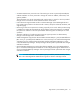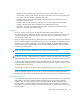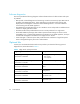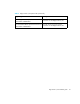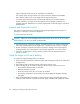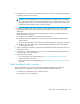FW 07.00.00/HAFM SW 08.06.00 HP StorageWorks Edge Switch 2/24 Installation Guide (AA-RTDWD-TE/958-000283-003, March 2005)
Table Of Contents
- Edge Switch 2/24 installation guide
- Contents
- Switch features
- Installing and configuring the Edge Switch 2/24
- Installation options
- Review installation requirements
- Unpack and Inspect the switch
- Install the Edge Switch on a desktop
- Install the Edge Switch in a rack
- Configure switch network information
- LAN-Connect the switch
- Configure the HAFM appliance
- Frequently used HAFM settings
- Set the switch online
- Set the switch offline
- Configure switch identification
- Configure switch operating parameters
- Configure fabric operating parameters
- Configure switch binding
- Configure SNMP trap message recipients
- Configure, enable, and test e-mail notification
- Configure and enable Ethernet events
- Configure call home event notification
- Configure threshold alerts
- Create new alerts
- Figure 25 Configure Threshold Alerts dialog box
- Figure 26 New Threshold Alerts dialog box-first screen
- Figure 27 New Threshold Alerts dialog box-second screen
- Figure 28 New Threshold Alerts dialog box-third screen
- Figure 29 New Threshold Alerts dialog box-summary screen
- Figure 30 Configure Threshold Alerts dialog box-alert activated
- Modify alerts
- Activate or deactivate alerts
- Delete alerts
- Create new alerts
- Configure SANtegrity authentication
- Back up HAFM configuration data
- Configure open systems management appliance
- Configure feature key
- Configure Open Trunking
- Enable Embedded Web Server
- Enable Telnet
- Connect cables to Fibre Channel ports
- Connect the switch to a fabric
- Unpack, inspect, and install the ethernet hub (optional)
- Using HAFM from a remote location
- Using the Embedded Web Server
- Manage firmware versions
- Regulatory compliance and safety
- Technical specifications
- Index
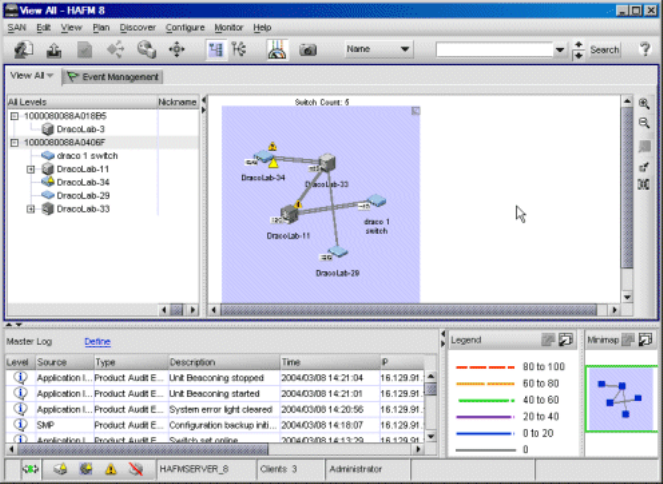
Switch features22
Management Appliance
The HAFM appliance and Element Manager provide a GUI to manage, monitor, and isolate
problems for multiple switches and multiswitch fabrics. The server and client applications operate on
the management appliance, and a user interface is provided through an Ethernet LAN-attached PC
or workstation running client-only applications as shown in Figure 4.
Figure 4 Management appliance main window
The main window provides:
• Menu bar—Commands at the top of the window provide drop-down menu selections to perform
functions for SAN devices including editing, viewing, planning, discovery, configuration, and
monitoring.
• Tool bar—The tool bar (below the menu bar) provides button selections to perform SAN
management tasks including opening a SAN configuration, configuring users, setting up and
starting the device discovery process, configuring zoning, displaying a SAN, displaying SAN
utilization, and viewing reports.
• View tab—Select the View tab to display a product list and physical map of the discovered
topology.
• Product list—When the View tab is selected, the product list at the left side of the window
displays a list of discovered devices and associated properties.
• Physical map—When the View tab is selected, the physical map at the right side of the window
depicts the SAN topology, discovered devices, and color-coded links.
• Tool box—The toolbox at the right side of the window provides button selections to change the
discovered topology display, including zoom in, zoom out, expand, and collapse functions.