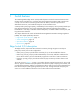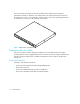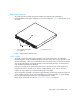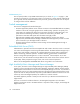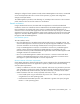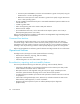FW 07.00.00/HAFM SW 08.06.00 HP StorageWorks Edge Switch 2/24 Installation Guide (AA-RTDWD-TE/958-000283-003, March 2005)
Table Of Contents
- Edge Switch 2/24 installation guide
- Contents
- Switch features
- Installing and configuring the Edge Switch 2/24
- Installation options
- Review installation requirements
- Unpack and Inspect the switch
- Install the Edge Switch on a desktop
- Install the Edge Switch in a rack
- Configure switch network information
- LAN-Connect the switch
- Configure the HAFM appliance
- Frequently used HAFM settings
- Set the switch online
- Set the switch offline
- Configure switch identification
- Configure switch operating parameters
- Configure fabric operating parameters
- Configure switch binding
- Configure SNMP trap message recipients
- Configure, enable, and test e-mail notification
- Configure and enable Ethernet events
- Configure call home event notification
- Configure threshold alerts
- Create new alerts
- Figure 25 Configure Threshold Alerts dialog box
- Figure 26 New Threshold Alerts dialog box-first screen
- Figure 27 New Threshold Alerts dialog box-second screen
- Figure 28 New Threshold Alerts dialog box-third screen
- Figure 29 New Threshold Alerts dialog box-summary screen
- Figure 30 Configure Threshold Alerts dialog box-alert activated
- Modify alerts
- Activate or deactivate alerts
- Delete alerts
- Create new alerts
- Configure SANtegrity authentication
- Back up HAFM configuration data
- Configure open systems management appliance
- Configure feature key
- Configure Open Trunking
- Enable Embedded Web Server
- Enable Telnet
- Connect cables to Fibre Channel ports
- Connect the switch to a fabric
- Unpack, inspect, and install the ethernet hub (optional)
- Using HAFM from a remote location
- Using the Embedded Web Server
- Manage firmware versions
- Regulatory compliance and safety
- Technical specifications
- Index
Edge Switch 2/24 installation guide 19
Although a configured switch operates normally without HAFM appliance intervention, an attached
server should operate at all times to monitor switch operation, log events and configuration
changes, and report failures.
The HAFM appliance provides an auto-detecting 10/100 Mbps LAN connection to the customer’s
public intranet to allow access from remote user workstations.
Remote workstations
Using a standard web browser, the HAFM and client applications can be downloaded and
installed on remote user workstations that are LAN-attached to the HAFM appliance. Operators at
these workstations can manage and monitor switches controlled by the HAFM appliance. A
maximum of nine concurrent users (eight remote users and one local user) can log in to the HAFM
application running on the HAFM appliance. Each remote workstation must have access to the LAN
segment on which the HAFM appliance is installed. Switch administrative functions are accessed
through the LAN and HAFM appliance.
LAN interface options
The LAN interface can be:
• Part of the dedicated 10/100 Mbps segment that provides access to managed switches. This
switch-to-HAFM appliance connection is part of the required equipment installation. Connection
of remote workstations can be through an Ethernet hub or through the customer intranet.
If only one HAFM appliance connection is used and this connection is provided through the
customer intranet, functions provided by the HAFM appliance are available to all users.
Dual LAN connections provide a dedicated LAN segment that isolates the HAFM appliance and
managed switches from unauthorized users.
• Part of a second HAFM appliance interface that connects to a customer intranet and allows
operation of the HAFM application from remote user PCs or workstations. Connection to this
LAN segment is optional and depends on customer requirements.
Minimum remote workstation requirements
Client HAFM applications download and install to remote workstations (from the HAFM appliance)
using a standard web browser. The applications operate on platforms that meet the following
minimum system requirements:
• Desktop or notebook PC with color monitor, keyboard, and mouse, using an Intel
®
III processor
with a 700 MHz or greater clock speed, and using the Microsoft Windows
®
2000 (with Service
Pack 4), Windows XP, Windows NT
®
4.0 (with Service Pack 6a), or Windows Server 2003.
• UNIX
®
workstation with color monitor, keyboard, and mouse, using a:
•Linux
® based system using an Intel Pentium III processor with 1 GHZ or greater clock speed,
using Red Hat
7.3 or later operating system.
•Hewlett-Packard HA PA-RISC
processor with a 400 MHz or greater clock speed, using the
HP-UX 11 or later operating system.