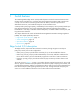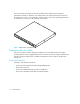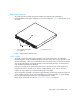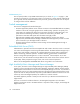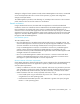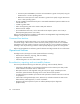FW 07.00.00/HAFM SW 08.06.00 HP StorageWorks Edge Switch 2/24 Installation Guide (AA-RTDWD-TE/958-000283-003, March 2005)
Table Of Contents
- Edge Switch 2/24 installation guide
- Contents
- Switch features
- Installing and configuring the Edge Switch 2/24
- Installation options
- Review installation requirements
- Unpack and Inspect the switch
- Install the Edge Switch on a desktop
- Install the Edge Switch in a rack
- Configure switch network information
- LAN-Connect the switch
- Configure the HAFM appliance
- Frequently used HAFM settings
- Set the switch online
- Set the switch offline
- Configure switch identification
- Configure switch operating parameters
- Configure fabric operating parameters
- Configure switch binding
- Configure SNMP trap message recipients
- Configure, enable, and test e-mail notification
- Configure and enable Ethernet events
- Configure call home event notification
- Configure threshold alerts
- Create new alerts
- Figure 25 Configure Threshold Alerts dialog box
- Figure 26 New Threshold Alerts dialog box-first screen
- Figure 27 New Threshold Alerts dialog box-second screen
- Figure 28 New Threshold Alerts dialog box-third screen
- Figure 29 New Threshold Alerts dialog box-summary screen
- Figure 30 Configure Threshold Alerts dialog box-alert activated
- Modify alerts
- Activate or deactivate alerts
- Delete alerts
- Create new alerts
- Configure SANtegrity authentication
- Back up HAFM configuration data
- Configure open systems management appliance
- Configure feature key
- Configure Open Trunking
- Enable Embedded Web Server
- Enable Telnet
- Connect cables to Fibre Channel ports
- Connect the switch to a fabric
- Unpack, inspect, and install the ethernet hub (optional)
- Using HAFM from a remote location
- Using the Embedded Web Server
- Manage firmware versions
- Regulatory compliance and safety
- Technical specifications
- Index
Switch features16
Initial machine load button
The IML/RESET button is shown in Figure 2 on page 15. When the IML/RESET button is pressed,
held for three seconds, and released, the switch performs an initial machine load that reloads the
firmware from FLASH memory. This operation is not disruptive to Fibre Channel traffic. If the button
is held for more than three seconds, the ERR LED blinks at twice the unit beaconing rate.
When the IML/RESET button is pressed and held for ten seconds, the switch performs a reset. After
three seconds, the ERR LED blinks at twice the unit beaconing rate. A reset is disruptive and resets
the:
• Microprocessor and functional logic for the CTP card and reloads the firmware from FLASH
memory.
• Ethernet LAN interface, causing the connection to the HAFM appliance to drop momentarily
until the connection automatically recovers.
• Ports, causing all Fibre Channel connections to drop momentarily until the connections
automatically recover. This causes attached devices to log out and log back in; therefore data
frames lost during switch reset must be retransmitted.
A reset should only be performed if a CTP card failure is indicated. As a precaution, the IML/RESET
button is flush mounted to protect against inadvertent activation.
SFP transceivers (Fibre Channel ports)
The Edge Switch 2/24 provides 24 Fibre Channel ports. A single-mode or multi-mode fiber optic
cable attaches to a port through a small form factor pluggable (SFP) transceiver. The SFP provides a
duplex LC interface, and can be detached from the switch port for easy replacement.
The following fiber optic transceiver types are available:
• Shortwave laser—Shortwave laser SFPs provide short-distance connections (2 to 500 meters)
through 50-micron or 62.5-micron multi-mode fiber.
• Longwave laser—Longwave laser SFPs provide long-distance connections (up to 10 kilometers)
through 9-micron single-mode fiber.
• Extended longwave laser—Two types of extended longwave laser transceivers provide
connections for transferring 2.125 Gbps data up to 20 kilometers or 35 kilometers through
9-micron single-mode fiber.
Port LEDs
Amber and green/blue LEDs to the left of each Fibre Channel port illuminate, extinguish, or blink to
indicate port status and port speed.
• Amber LED—illuminates if the port fails.
• Green/blue LED—illuminates green to indicate 1.0625 Gbps port operation. Illuminates blue to
indicate 2.125 Gbps port operation.