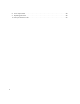HP StorageWorks Edge Switch 2/24 installation guide FW 07.00.00/HAFM SW 08.06.
Legal and notice information © Copyright 2002–2005 Hewlett-Packard Development Company, L.P. © Copyright 2002–2005 McDATA Corporation. Hewlett-Packard Company makes no warranty of any kind with regard to this material, including, but not limited to, the implied warranties of merchantability and fitness for a particular purpose. Hewlett-Packard shall not be liable for errors contained herein or for incidental or consequential damages in connection with the furnishing, performance, or use of this material.
Contents About this guide . . . . . . . . . . . . . . . Contents .................................. 9 Intended audience . . . . . . . . . . . . . . . . . . . . . . . . . . . . . . Related documentation . . . . . . . . . . . . . . . . . . . . . . . . . . . Document conventions and symbols . . . . . . . . . . . . . . . . . . Rack stability . . . . . . . . . . . . . . . . . . . . . . . . . . . . . . . . . . HP technical support . . . . . . . . . . . . . . . . . . . . . . . . . . . . . HP-authorized reseller .
Install the Edge Switch in a rack . . . . . . . . . . . . . . . . . . . . . . . . . . . . . . . . . . . . . . . . . . . . . . . Rack mount checklist . . . . . . . . . . . . . . . . . . . . . . . . . . . . . . . . . . . . . . . . . . . . . . . . . . . . Mounting hardware . . . . . . . . . . . . . . . . . . . . . . . . . . . . . . . . . . . . . . . . . . . . . . . . . . Brackets and rails . . . . . . . . . . . . . . . . . . . . . . . . . . . . . . . . . . . . . . . . . . . . . . . . . . . . Required tools . .
Configure SANtegrity authentication . . . . . . . . . . . . . . . . . . . . . . . . . . . . . . . . . . . . . . . . . Back up HAFM configuration data. . . . . . . . . . . . . . . . . . . . . . . . . . . . . . . . . . . . . . . . . . . Configure open systems management appliance . . . . . . . . . . . . . . . . . . . . . . . . . . . . . . . . . Configure feature key. . . . . . . . . . . . . . . . . . . . . . . . . . . . . . . . . . . . . . . . . . . . . . . . . . . . Configure Open Trunking . . . . . . . . .
Laser device . . . . . . . . . . . . . . . . . . . . . . . . . . . . . . . . . . . . . . . . . . . . . . . . . . . . . . . . . . Laser safety warning . . . . . . . . . . . . . . . . . . . . . . . . . . . . . . . . . . . . . . . . . . . . . . . . . . Certification and classification information . . . . . . . . . . . . . . . . . . . . . . . . . . . . . . . . . . . Laser product label . . . . . . . . . . . . . . . . . . . . . . . . . . . . . . . . . . . . . . . . . . . . . . . . . . .
17 18 19 20 21 22 23 24 25 26 27 28 29 30 31 32 33 34 35 36 37 38 39 40 41 42 43 44 45 46 47 48 49 50 51 52 53 54 Tables 1 2 3 4 5 6 7 Configure Identification dialog box . . . . . . . . . . . . . . . . . . . . . . . . . . . . . . . . . . . . . . . . . . 44 Configure Switch Parameters dialog box . . . . . . . . . . . . . . . . . . . . . . . . . . . . . . . . . . . . . . 45 Configure Fabric Parameters dialog box. . . . . . . . . . . . . . . . . . . . . . . . . . . . . . . . . . . . . . .
Power requirements . . . . . . . . . . . . . . . . . . . . . . . . . . . . . . . . . . . . . . . . . . . . . . . . . . 98 9 Operating tolerances . . . . . . . . . . . . . . . . . . . . . . . . . . . . . . . . . . . . . . . . . . . . . . . . . 98 10 Laser specifications–2 Gb . . . . . . . . . . . . . . . . . . . . . . . . . . . . . . . . . . . . . . . . . . . . . .
About this guide This guide provides information about: • Installing the Edge Switch 2/24 • Performing initial configuration of the switch Intended audience This guide is intended for use by administrators who are familiar with the following: • Fibre Channel technology • HP StorageWorks Fibre Channel switches Related documentation For a list of corresponding documentation included with this product, see the Related documents section of the HP StorageWorks Edge Switch release notes.
Document conventions and symbols Document conventions Table 1 Convention Element Medium blue text: Figure 1 Cross-reference links and e-mail addresses Medium blue, underlined text (http://www.hp.
TIP: Provides helpful hints and shortcuts. Rack stability WARNING! To reduce the risk of personal injury or damage to equipment: • Extend leveling jacks to the floor. • Ensure that the full weight of the rack rests on the leveling jacks. • Install stabilizing feet on the rack. • In multiple-rack installations, secure racks together. • Extend only one rack component at a time. Racks may become unstable if more than one component is extended.
Helpful web sites For third-party product information, see the following HP web sites: • http://www.hp.com • http://www.hp.com/go/storage • http://www.hp.com/support/ • http://www.docs.hp.
1 Switch features The HP StorageWorks Edge Switch 2/24 provides dynamic switched connections between Fibre Channel servers and devices in a storage area network (SAN) environment. SANs introduce the concept of server-to-device networking and multi-switch fabrics, eliminate requirements for dedicated connections, and enable the enterprise to become data centric. A SAN provides speed, high capacity, and flexibility for the enterprise, and is primarily based upon Fibre Channel architecture.
The switch provides connectivity for devices manufactured by multiple original equipment manufacturers (OEMs). To determine if an OEM product can communicate through connections provided by the switch, or if communication restrictions apply, refer to the supporting publications for the product or contact your HP marketing representative.
Figure 2 shows the front panel controls, connectors and indicators. 3 4 1 2 5 6 1 Power LED (green) 4 Initial machine load (IML) button 2 Error LED (amber 5 SFP fiber optic connectors 3 Ethernet LAN connector 6 Port LEDs Figure 2 Edge Switch 2/24 front panel features Power and system error LEDs The Power LED, as shown in Figure 2, illuminates when the switch is connected to facility AC power and powered on.
Initial machine load button The IML/RESET button is shown in Figure 2 on page 15. When the IML/RESET button is pressed, held for three seconds, and released, the switch performs an initial machine load that reloads the firmware from FLASH memory. This operation is not disruptive to Fibre Channel traffic. If the button is held for more than three seconds, the ERR LED blinks at twice the unit beaconing rate. When the IML/RESET button is pressed and held for ten seconds, the switch performs a reset.
Rear panel features The switch provides a modular design that enables quick removal and replacement of field-replaceable power supply assemblies with internal cooling fans. Figure 3 illustrates the rear of the switch. 2 1 1 Power supplies with internal cooling fans (2) 2 Maintenance port Figure 3 Edge Switch 2/24 (rear view) Power supplies The switch contains two power supply assemblies with internal cooling fans.
Maintenance port The rear panel provides a 9-pin DSUB maintenance port, as shown in Figure 3 on page 17, that provides a connection for a local terminal or dial in connection for a remote terminal. Although the port is typically used by authorized maintenance personnel, operations personnel can use the port to configure switch network addresses.
Although a configured switch operates normally without HAFM appliance intervention, an attached server should operate at all times to monitor switch operation, log events and configuration changes, and report failures. The HAFM appliance provides an auto-detecting 10/100 Mbps LAN connection to the customer’s public intranet to allow access from remote user workstations.
• Sun Microsystems UltraSPARC II processor with a 400 MHz or greater clock speed, using the SunOS Version 7 or later operating system. • IBM Power3-II microprocessor with a 333 MHz or greater clock speed, using the AIX Version 4.3.3 or later operating system. • At least 150 MB for Windows-based system or 350 MB for UNIX-based systems available on the internal hard drive. • 512MB or greater RAM. • Video card supporting 256 colors at 800 x 600 pixel resolution. • Ethernet network adapter.
• An RS-232 maintenance port at the rear of the switch (port access is password-protected) that enables installation or service personnel to change the switch’s IP address, subnet mask, and gateway address. These parameters can also be changed through a Telnet session, access for which is provided through a local or remote PC with an Internet connection to the switch. • Data collection through the EWS interface or Element Manager of the HAFM applications to help isolate system problems.
Management Appliance The HAFM appliance and Element Manager provide a GUI to manage, monitor, and isolate problems for multiple switches and multiswitch fabrics. The server and client applications operate on the management appliance, and a user interface is provided through an Ethernet LAN-attached PC or workstation running client-only applications as shown in Figure 4.
• Master log—The master log at the lower left corner of the window displays a list of informational, warning, or fatal events. The log also includes the event source, type, description, time, and IP address of the device generating the event. • Utilization legend—The color-coded utilization legend explains percent utilization for links depicted on the physical map.
Software diagnostics The switch provides the following diagnostic software features that aid in fault isolation and repair of problems: • FRUs provide on-board diagnostic and monitoring circuits that continuously report FRU status to the EWS, and HAFM applications. These applications provide system alerts and logs that display failure and diagnostic information at the HAFM appliance or a remote workstation communicating with the HAFM appliance.
Table 2 Edge Switch 2/24 optional kits (continued) Supporting Kit Description 10km Long Distance Optical Transceiver Kit Provides 10 km long-wave optical transceiver for the Edge Switch 2/24. Part Number: 300835-B21 35 km Extended Reach Optical Transceiver Kit Part Number: 300836-B21 Provides 35 km long-wave optical transceiver for the Edge Switch 2/24.
Switch features
2 Installing and configuring the Edge Switch 2/24 This chapter describes tasks to install, configure, and verify operation of the Edge Switch 2/24.
• Support equipment and personnel are available for the installation. • The required number and type of fiber optic jumper cables are delivered and available. • Ensure that the cables are the correct length with the required connectors. • A customer-supplied equipment rack and associated hardware are available (optional). • Remote workstations or simple network management protocol (SNMP) workstations are available (optional).
5. Connect the U.S. or country-specific (optional) AC power cords to the right (PS0) and left (PS1) receptacles at the rear of the chassis. WARNING! IAn HP-supplied power cord is provided for each Edge Switch power supply. To prevent electric shock when connecting the Edge Switch to primary facility power, use only the supplied power cords, and ensure that the facility power receptacle is the correct type, supplies the required voltage, and is properly grounded. 6.
Rack mount checklist This section describes the contents of the rack mount kit as well as tools or equipment required to complete the installation. NOTE: The hardware kit includes parts not required for the configuration described in these instructions.
1 2 3 4 5 Figure 5 Brackets included in kit Required tools The following tools are required, but are not included in the kit: • Torque driver with a T10 Torx bit • #2 Phillips screwdriver Mounting the adjustable brackets in the rack Use these steps to install the adjustable brackets on the rack. You will need a #2 Phillips screwdriver and eight 10x32 panhead screws to complete this procedure.
2. Attach four bar nuts (three-hole bar nuts) to the cabinet frame using eight (8) Phillips panhead screws (10-32 x 1/2) with split lock and flat washers. NOTE: Do not install a screw in the center hole of each bar nut. a. If you are installing the Edge Switch 2/24 in an HP 9000, 10000, or 11000 series rack, place a square alignment washer on each panhead screw before inserting in the square cabinet frame holes. b. Mount the bar nut on the inside of the cabinet frame.
2. Using the torque driver and the screws you removed earlier, attach the left and right slide rails to the Edge Switch 2/24. Figure 6 Attaching the slide rail to the switch Installing the switch in the cabinet Use these steps to install the switch in the cabinet. You will need a #2 Phillips screwdriver and two rear spacing brackets to complete this procedure. 1.
Configure switch network information The Edge Switch 2/24 is delivered with the following default network addresses: • MAC address—The media access control (MAC) address is programmed into FLASH memory on the CTP card at the time of manufacture. The MAC address is unique for each Edge Switch, and should not be changed. The address is in xx.xx.xx.xx.xx.xx format. The xxx is a hexadecimal pair. • IP address—The factory preset default Internet Protocol (IP) address is 10.1.1.10.
3. Power on the maintenance terminal. After the PC powers on, the Windows desktop is displayed. Refer to operating instructions shipped with the PC. NOTE: Procedures for changing network addresses using the HyperTerminal serial communication software are described in step 4 through step 13. 4. Select Start > Programs > Accessories > Communications > HyperTerminal. The Connection Description dialog box is displayed, (Figure 7). Figure 7 Connection Description dialog box 5.
6. Ensure that the Connect using field displays COM1 or COM2 (depending on the serial communication port connection to the switch), and click OK. The Port Settings dialog box is displayed (Figure 9). Figure 9 Port Settings dialog box 7. Enter the Port Settings parameters as follows: • Bits per second: 115200 • Data bits: 8 • Parit: None • Stop bits: 1 • Flow control: Hardware When the parameters are set, click OK. The HyperTerminal window appears.
8. At the > prompt, enter the user-level password (the default is password). The password is case sensitive. The HyperTerminal window appears with a C> prompt at the top of the window (Figure 10). Figure 10 HyperTerminal window 9. At the C> prompt, enter ipconfig. The HyperTerminal window is displayed with configuration information listed as follows: • MAC Address • IP Address (default is 10.1.1.10, factory preset is 10.1.1.10) • Subnet Mask (default is 255.0.0.0). • Gateway Address (default is 0.0.0.
11.Select File > Exit to close the HyperTerminal window. A message box is displayed (Figure 11). Figure 11 Disconnect Now dialog box 12.Click Yes. A message box is displayed (Figure 12). Figure 12 Save Session dialog box 13.Click No to exit and close the HyperTerminal dialog box. 14.Power off the maintenance terminal: a. Select Start > Shut Down. The Shut Down Windows dialog box is displayed. b. Select Shut down the Computer and click Yes to power off the PC. 15.
Configure the HAFM appliance To run HAFM software, you must set up and configure the HAFM appliance. Refer to the HAFM appliance installation guide for instructions on: • Setting up the HAFM appliance. • Connecting the HAFM appliance to the LAN. • Configuring the network addressing for the HAFM appliance. • Setting HAFM appliance date and time.
2. Click Add. The Domain Information dialog box is displayed with the IP Address page open by default (Figure 14). Figure 14 Domain Information dialog box (IP Address page) 3. Enter a switch description (for example, edge-224) in the Description field. 4. Enter the switch IP address (determined by the customer’s network administrator) in the IP Address field. 5. Click OK to save the entered information, close the dialog box, and define the switch to the HAFM application. 6.
Table 3 Switch operational states and symbols Operational State Symbol Failed—Switch-to appliance communication is established, but the switch failed and requires immediate service. Go to step 2. Status Unknown—The switch status is unknown because of a network communication failure between the switch and HAFM appliance. Go to step 2. 2. Right-click the switch icon at the HAFM application’s physical map. A pop-up menu appears. 3. Select the Element Manager option from the pop-up menu.
Set switch date and time The Edge Switch 2/24 Element Manager log entries are stamped with the date and time received from the switch. To set the effective date and time for the switch: 1. At the Hardware View page for the selected switch, select Configure > Date/Time. The Configure Date and Time dialog box is displayed (Figure 16). The switch date and time can be set manually, or set to be periodically updated by the HAFM application (the switch and HAFM application synchronize at least once daily).
Periodically Synchronize date and time To set the switch to periodically synchronize date and time with the HAFM application: 1. Click Periodic Date/Time Synchronization to select the option (check mark in the box). The Date and Time fields are greyed out and not selectable. Perform one of the following options: • Click Activate to enable synchronization and close the Configure Date and Time dialog box.
Set the switch online When the switch is set online, an attached device can log into the switch if the port is not blocked. Attached devices can communicate with each other if they are configured in the same zone. Use these steps to set the switch online: 1. Open HAFM. The Products View page is displayed. 2. Double-click the appropriate switch icon. The Hardware View page for the selected switch is displayed. 3. Select Maintenance > Set Online State.
a. Enter a switch name of 24 or fewer alphanumeric characters in the Name field. Each switch should be configured with a unique name. If the switch is installed on a public LAN, the name should reflect the switch’s Ethernet network DNS host name. For example, if the DNS host name is hpes224.hp.com, then enter hpes224. b. Enter a switch description of 255 or fewer alphanumeric characters in the Description field. c.
3. Use information in ”Switch parameters” on page 46” which follows, to change settings as required for parameters in this dialog box. 4. After you change settings, click Activate. 5. Set the switch online. For instructions, see ”Set the switch online” on page 44. Switch parameters Configure the following parameters as required by your fabric. Domain ID The domain identification is a value from 1 through 31 that provides a unique identification for the switch in a fabric.
CAUTION: If a switch with a duplicate domain ID exists in the fabric, both switches' E_Ports will segment when they try to join. Rerouting delay Placing a check mark in the check box to the left of the Rerouting Delay option enables rerouting delay. This option is only applicable if the configured switch is in a multiswitch fabric. The default state is enabled. Enabling the rerouting delay ensures that frames are delivered in order through the fabric to their destination.
Configure fabric operating parameters Use procedures in this section to set parameters on the switch for fabric operation through the Configure Fabric Parameters dialog box. These operating parameters are stored in NV-RAM on the switch. The switch must be offline to change parameters in this dialog box. 1. Ensure that the switch is set offline. For instructions, see ”Set the switch offline” on page 44. CAUTION: Setting the switch offline terminates all Fibre Channel connections. 2.
Fabric parameters Configure the following parameters as required by your fabric. R_A_TOV Configure resource allocation time-out value (R_A_TOV) in tenth-of-a-second increments. This variable works with the error detect time-out value (E_D_TOV) variable to control the switch’s behavior when an error condition occurs. Resources are allocated to a circuit when errors are detected and are not released for reuse until the time set by the R_A_TOV value expires. The default value is 100 tenths (10 seconds).
At least one switch in a multiswitch fabric needs to be set as Principal or Default. If all of the switches are set to Never Principal, all of the interswitch links (ISLs) will segment. If all but one switch is set to Never Principal and the switch that was principal goes offline, then all of the other ISLs will segment. NOTE: HP recommends that you leave the switch priority setting as Default.
To configure one or more preferred paths for the switch: 1. At the Hardware View, select Configure > Preferred Path. The Configure Preferred Paths dialog box is displayed (Figure 20). Figure 20 Configure Preferred Paths dialog box 2. Click Add. The Add Preferred Path dialog box is displayed (Figure 21). Figure 21 Add Preferred Path dialog box 3. At the Source Port field, type a value between 0 through 23. For this switch, the value uniquely identifies the starting port for the preferred path. 4.
Configure SNMP trap message recipients Perform this procedure to configure community names, write authorizations, and network addresses and for up to 12 SNMP trap message recipients on the HAFM appliance. A trap recipient is a management workstation that receives notification (through SNMP) if a switch event occurs. To configure SNMP trap recipients: 1. At the Hardware View page for the selected switch, select Configure > SNMP Agent. The Configure SNMP Agent dialog box is displayed (Figure 22).
Configure, enable, and test e-mail notification Perform this procedure to configure, enable, and test e-mail and simple mail transfer protocol (SMTP) addresses to receive notification of switch (and other product) events. Configure and test procedures are performed at the HAFM appliance. E-mail notification is enabled for each switch at the HAFM application. To configure, enable, and test e-mail server addresses: 1. Minimize the Hardware View and return to the HAFM application. 2.
Configure and enable Ethernet events Perform this procedure to configure and enable Ethernet events. An Ethernet event is recorded (after a user-specified time interval) when the switch-to-HAFM appliance communication link drops. To configure and enable Ethernet events: 1. Minimize the Hardware View and return to the HAFM application. 2. At the HAFM or EWS main window, select the Monitor > Ethernet Event. The Configure Ethernet Events dialog box is displayed (Figure 24).
• Threshold criteria: • Percent traffic capacity utilized—The percent of the port’s throughput capacity achieved by the measured throughput. This setting constitutes the threshold value. For example a value of 50 means that the port’s threshold is reached when throughput is 50% of capacity. • Time interval during which throughput is measured and alert notification can occur.
2. Click New. The New Threshold Alert dialog box is displayed, as shown in Figure 26. Figure 26 New Threshold Alerts dialog box—first screen 3. Enter a name from one to 64 characters in length. All characters in the ISO Latin-1 character set, excluding control characters, are allowed. 4. Select one of the following from the Threshold Type drop-down list: • Transmit—An alert will occur if the threshold set for transmit throughput is reached.
6. Enter a percentage from 1 through 100 for % utilization. When throughput reaches this percentage of port capacity, a threshold alert will occur. 7. Enter the amount of cumulative minutes in which the % utilization should exist during the notification interval before an alert is generated. You can also select At any time if you want an alert to occur whenever the set % utilization is reached. The valid range is from 1 to the interval value set in step 8. 8.
11.Click Next. A final screen is displayed to provide a summary of your alert configuration, as shown in Figure 29. Figure 29 New Threshold Alerts dialog box—summary screen 12.Click Finish. The Configure Threshold Alerts dialog box is displayed listing the name, type, and state of the alert that you just configured. 13.At this point, the alert is not active. To activate the alert, select the alert you want to activate in the Configure Threshold Alerts table and click Activate. The alert is activated.
5. Click Next when you are done. A Modify Threshold screen is displayed, which allows you to change the % utilization, cumulative minutes for the threshold to occur before notification, and the time interval for measuring throughput and for alert notification. 6. Make appropriate changes, then click Next and make appropriate changes to the final Modify Threshold Alert screen.
From the Element Manager window, select Configure > SANTegrity Authentication. The SANtegrity Authentication dialog box is displayed (Figure 31). Figure 31 SANtegrity Authentication dialog box This dialog box contains five tabs: • Users—Allows you to setup users who access the switch from CLI and Web interfaces. • Software—Allows you to setup software applications that communicate with the switch through API, as well as OSMS authentication.
Configure feature key For complete procedures on configuring this feature, refer to HP StorageWorks Edge Switch Element Manager user guide. Configure Open Trunking This option is only available if the optional Open Trunking feature is installed. Choosing this option opens the Configure Open Trunking dialog box.
Connect the switch to a fabric To provide Fibre Channel connectivity between public devices and fabric-attached devices, connect the switch to an expansion port (E_Port) of an HP director or Edge Switch. The switch port to switch port connection is called an interswitch link (ISL). To fabric-attach the Edge Switch and create an ISL: 1. Ensure that the Edge Switch is defined to the HAFM application (defined while performing ”Enabling HAFM to manage the switch” on page 39. 2.
8. Double-click the port connector used to make this ISL connection to open the Port Properties dialog box (Figure 32). Figure 32 Port Properties dialog box 9. Ensure that the Link Incident field displays None and the Reason field is blank. If an ISL segmentation or other problem is indicated, refer to the HP StorageWorks Edge Switch 2/24 service manual to isolate the problem. If no problems are indicated, installation tasks are complete.
Using HAFM from a remote location Use this section to install the HAFM client on a remote workstation. Remote workstation minimum requirements The minimum requirements described in ”Minimum remote workstation requirements” on page 19 must be met to install HAFM on a remote workstation. NOTE: For HAFM to function properly, compatible versions must be installed on both the client machines and the HAFM appliance.
5. To install the remote client application, scroll down to the information that pertains to your platform, and follow the instructions provided. 6. After you have downloaded the installer executable, the InstallAnywhere Wizard is displayed. Follow the instructions provided to continue the installation. Launch HAFM from the remote client Use these steps to launch HAFM from a remote client: 1. Double-click the HAFM icon to launch HAFM. The HAFM Login screen is displayed. 2. Enter the user name and password.
Installing and configuring the Edge Switch 2/24
3 Using the Embedded Web Server If an HAFM appliance is not available, or is not used to manage the switch, use the Embedded Web Server (EWS) interface to configure the Edge Switch 2/24.
4. Enter the default user name and password. NOTE: The default user name is Administrator and the default password is password. The user name and password are case-sensitive. 5. Click OK. The Embedded Web Server interface opens with the View window displayed, as shown in Figure 35. Figure 35 Embedded Web Server interface—View window Configure switch ports Perform the procedure in this section to configure names and operating characteristics for the switch ports. To configure one or more ports: 1.
Figure 36 Block or unblock a port from the Configure window c. Click the check box in the FAN column to enable or disable the fabric address notification (FAN) feature (default is enabled). A check mark in the box indicates FAN is enabled. When the feature is enabled, the port transmits FAN frames after loop initialization to verify that FC-AL devices are still logged in. HP recommends this option be enabled for ports configured for loop operation. d. Select the port type from the Type drop-down list.
Configure Switch Identification Perform this procedure to configure the switch name, description, location, and contact person for the HAFM application. The information is displayed in multiple dialog boxes throughout the application. In addition, the Name, Location, and Contact variables configured at the Configure Identification dialog box correspond respectively to the SNMP variables sysName, sysLocation, and sysContact.
Configure date and time Perform this procedure to configure the effective date and time for the switch. To set the date and time: 1. Select Configure > Switch > Date/Time. The Switch page is displayed with the Date/Time tab selected (Figure 38). Figure 38 Switch page—Date/Time tab a. Click the Date fields that require change, and enter numbers in the following ranges: Month (MM): 1 through 12 Day (DD): 1 through 31 Year (YY): greater than 1980 b.
3. Select Switch > Parameters to display the Operating Parameters tab (Figure 39). Figure 39 Switch page—Parameters tab 4. Set the switch parameters: a. In the Preferred Domain ID field, enter a value between 1 and 31 (default is 1). The domain ID uniquely identifies each switch in a fabric. All fabric-attached switches must have unique domain IDs. If the value is not unique, the E_Port connection to the switch segments and the switch cannot communicate with the fabric. b.
e. Select Enabled or Disabled from the Suppress RSCNs on Zone set activations drop-down list. The default state is disabled. When the parameter is enabled, attached devices do not receive notification following any change to the fabric's active zone set. When the parameter is disabled, attached devices (registered through the fabric format domain register) do receive notification following any change to the fabric's active zone set. 5. Click Activate to save the information.
4. Set the fabric parameters: a. At the R_A_TOV field, enter a value between 10 through 1200 tenths of a second (one through 120 seconds). The default is 10 seconds (100 tenths). All fabric-attached switches must be set to the same R_A_TOV. If the value is not compatible, the E_Port connection to the switch segments and the switch cannot communicate with the fabric. In addition, the R_A_TOV must be greater than the E_D_TOV. b. At the E_D_TOV field, enter a value between 2 through 600 tenths of a second (0.
1. Select Configure > Switch > Network to display the Network tab (Figure 41). Figure 41 Switch page—Network tab a. At the IP Address field, enter the new value as specified by the network administrator [default (factory preset) is 10.1.1.10]. b. At the Subnet Mask field, enter the new value as specified by the network administrator (default is 255.0.0.0). c. At the Gateway Address field, enter the new value as specified by the network administrator (default is 0.0.0.0). 2.
c. Delete the switch’s old IP address from the ARP table. At the command (C:\) prompt, enter arp —d xxx.xxx.xxx.xxx. The xxx.xxx.xxx.xxx is the old IP address for the switch. d. Click close (X) at the upper right corner of the DOS window to close the window or enter exit at the prompt to return to the Windows desktop. 4. At the PC, launch the browser application (Netscape Navigator or Internet Explorer). 5. At the browser, enter the switch’s new IP address as the Internet URL.
b. For each trap recipient to be configured, enter a community name of 32 or fewer alphanumeric characters in the associated Community Name field. The community name is incorporated in SNMP trap messages to ensure against unauthorized viewing or use. c. Click the check box in the Write Authorization column to enable or disable write authorization for the trap recipient (default is disabled). A check mark in the box indicates write authorization is enabled.
Configure user rights Perform this procedure to change the administrator-level and operator-level passwords used to access the EWS interface through the Enter Network Password dialog box. NOTE: If you want to create a user account, review the Embedded Web Server User Guide for more information.
4 Manage firmware versions The Edge Switch 2/24 internal operating code is downloaded from the HAFM appliance and stored on a CTP card. Up to 32 versions can be stored on the HAFM appliance hard drive and made available for download to an Edge Switch.
Add a firmware version The firmware version shipped with the Edge Switch is provided on the Edge Switch 2/24 documentation CD. Subsequent firmware versions to upgrade the Edge Switch are provided to customers through the HP web site. NOTE: When adding a firmware version, follow procedural information in the release notes that accompany the firmware version. This information supplements information provided in this general procedure.
3. Select Maintenance > Firmware Library. The Firmware Library dialog box is displayed (Figure 47). Figure 47 Firmware Library dialog box 4. Click New. The New Firmware Version dialog box is displayed (Figure 48). Figure 48 New Firmware Version dialog box 5. Select the desired firmware version file (downloaded in step 1) from the HAFM appliance backup drive, CD-ROM drive, or hard drive. Verify that the correct directory path and filename display in the File name field and click Save.
Modify a firmware version description Use these steps to modify the description of an Edge Switch firmware version in the library stored on the HAFM appliance hard drive: 1. At the HAFM appliance, open the HAFM application. The Products View page is displayed. 2. Double-click the icon representing the Edge Switch for which the firmware version description will be modified. The Hardware View page for the selected Edge Switch is displayed. 3. Select Maintenance > Firmware Library.
Download a firmware version to a switch This procedure downloads a selected firmware version from the HAFM appliance library to an Edge Switch managed by the open instance of the Element Manager application. The procedure applies to an Edge switch with one CTP2 card, or a director with two (redundant) CTP2 cards. The process occurs concurrently without taking the Edge Switch offline or disrupting operation. The new firmware version takes effect when control is passed from the active to the backup CTP card.
6. Select the firmware version to be downloaded and click Send. The send function verifies existence of certain Edge Switch conditions before the download process begins. If an error occurs, a message is displayed indicating the problem must be fixed before firmware is downloaded. Conditions that terminate the process include: • A redundant CTP card failure. • The firmware version is being installed to the Edge Switch by another user. • The Edge Switch-to-HAFM appliance link is down.
Back up the configuration Use these steps to back up the configuration file on the HAFM appliance. 1. At the HAFM appliance, open the HAFM application. The Products View page is displayed. 2. At the SAN management application’s physical map, right-click the product icon representing the switch for which a configuration file is to be backed up, then select Element Manager from the pop-up menu. The application opens. 3. Select Maintenance > Backup & Restore Configuration.
Manage firmware versions
A Regulatory compliance and safety This appendix covers the following topics: • Federal Communications Commission notice, page 87 • Regulatory compliance identification numbers, page 89 • Laser device, page 89 • Canadian notice (avis Canadien), page 90 • European Union notice, page 90 • BSMI notice, page 91 • Japanese notice, page 91 • Korean notices, page 92 • Battery replacement notice, page 92 • Taiwan battery recycling notice, page 93 • Power cords, page 93 • Japanese power cord notice, page 93 • Elect
Class A equipment This equipment has been tested and found to comply with the limits for a Class A digital device, pursuant to Part 15 of the FCC Rules. These limits are designed to provide reasonable protection against harmful interference when the equipment is operated in a commercial environment. This equipment generates, uses, and can radiate radio frequency energy and, if not installed and used in accordance with the instructions, may cause harmful interference to radio communications.
Cables Connections to this device must be made with shielded cables with metallic RFI/EMI connector hoods in order to maintain compliance with FCC Rules and Regulations. Regulatory compliance identification numbers For the purpose of regulatory compliance certifications and identification, your product has been assigned a unique Regulatory Model Number. The RMN can be found on the product nameplate label, along with all required approval markings and information.
Laser product label The optional label in Figure 54 or equivalent may be located on the surface of the HP supplied laser device. This optional label indicates that the product is classified as a CLASS 1 LASER PRODUCT. This label may appear on the laser device installed in your product.
• EN60950 (IEC60950) - Product Safety • Also approved under UL 60950/CSA C22.2 No. 60950-00, Safety of Information Technology Equipment.
Korean notices Safety Battery replacement notice Your computer is equipped with a lithium manganese dioxide, a vanadium pentoxide, or an alkaline internal battery or battery pack. There is a danger of explosion and risk of personal injury if the battery is incorrectly replaced or mistreated. Replacement is to be done by an HP authorized service provider using the HP spare part designated for this product.
Taiwan battery recycling notice The Taiwan EPA requires dry battery manufacturing or importing firms in accordance with Article 15 of the Waste Disposal Act to indicate the recovery marks on the batteries used in sales, giveaway or promotion. Contact a qualified Taiwanese recycler for proper battery disposal. Power cords The power cord set must meet the requirements for use in the country where the product was purchased.
Grounding methods There are several methods for grounding. Use one or more of the following methods when handling or installing electrostatic-sensitive parts: • Use a wrist strap connected by a ground cord to a grounded workstation or computer chassis. Wrist straps are flexible straps with a minimum of 1 megohm (±10 percent) resistance in the ground cords. To provide proper ground, wear the strap snug against the skin. • Use heel straps, toe straps, or boot straps at standing workstations.
B Technical specifications This appendix contains the following information: • Factory defaults, page 95 • Physical dimensions, page 97 • Environmental specifications, page 97 • Power requirements, page 98 • Operating tolerances, page 98 • Laser information, page 99 Factory defaults Table 4 lists the defaults for the passwords and IP, subnet, and gateway addresses.
Table 5 Switch factory-default values for reset configuration option (continued) Configuration Description Default Ports Port Names NULL strings Port Blocked States Unblocked FAN Enabled LIN Alerts Enabled Ports enabled 8 IP Address 10.1.1.10 Subnet Mask 255.0.0.0 Gateway Address 0.0.0.0 MAC Address PROM value Operating Mode Must select one of two modes: McData 1.0 or Open Fabric 1.0. The recommended mode is Open Fabric 1.0. Open Fabric 1.
Table 5 Switch factory-default values for reset configuration option (continued) Configuration Zoning Description Default Number of Zone Members 0 Number of Zones 0 Number of Zone Sets 0 Zone Names None Zone Sets Names None Zone Members None Default Zone State Disabled Active Zone Set State Disabled Active Zone Set Name NULL string Physical dimensions Table 6 lists Edge Switch 2/24 dimensions. Table 6 Dimensions Dimension Size Height 4.3 cm (1.7 in) Width 43.4 cm (17.
Table 7 Environmental specifications (continued) Specification Shipping Storage Operating Maximum wet-bulb temperature 84° F (29° C) 84°F (29°C) 81°F (27°C) Altitude 40,000 ft (12,192 m) 40,000 ft (12,192 m) 10,000 ft (3,048 m) Power requirements Table 8 lists Edge Switch 2/24 power requirements.
Laser information Three configurations of cards with fixed optics will be provided for each of the connector types: four extended long-wave ports, four long-wave ports, and four short-wave ports.
Technical specifications
Index A accumulators 92 active zone set state, default value 97 addresses, default values 96 alkaline battery warning 92 audience 9 authorized reseller, HP 11 Avis Canadien, regulatory compliance notice 90 B backing up edge switch configuration file 85 batteries recycling or disposal 92 replacement notice 92 warning 92 Taiwan EPA recycling and disposal 93 boot straps, using 94 brackets and rails 30 mounting 31 BSMI, regulatory compliance notice 91 C cables FCC compliance statement 89 shielded 89 Canada, r
E F e_d_tov 49 default value 96 fabric segmentation 49 less than r_a_tov 49 multiswitch fabrics 49 rerouting delay 47 E_Ports description 13 segmentation, preferred domain ID 46 electrostatic damage prevention 93 electrostatic discharge. See ESD Element Manager, description 18 e-mail notification, configuring 53 embedded web server.
ground strap specifications 94 grounding methods 94 straps, wearing 94 suggested equipment for 94 H HAFM configuring switch 39 description 18 recording and verifying restoration information 39 remote location 64 remote location requirements 64 setting the switch offline 44 setting the switch online 44 HAFM appliance.
M MAC addresses default 96 defined 34 maintenance port 18 management appliance default values 96 open systems 60 managing the switch 18 mode, interop 50 mounting hardware 30 multiswitch fabric defined 23 e_d_tov 49 principal switch 49 rerouting delay 47 power requirements 98 supplies 17 power cord compliance notice 93 current rating 93 replacement 93 set 93 voltage rating 93 preferred domain ID 46 default value 96 preventing electrostatic damage 93 principal switch, determining 49 priority, default value 9
replacing a power cord 93 reporting 20 rerouting delay, default value 47 reset configuration defaults 95 RFI/EMI connector hoods 89 routing delay, default value 96 S SANtegrity Binding features 50 series number, regulatory compliance 89 serviceability 20 setting, online state 44 SFP transceivers 16 longwave 16 shortwave 16 slide rails, mounting 31 SNMP authorization trap states, default value 96 communities, default value 96 configuring trap message recipients, EWS 76 configuring trap recipients 52 default
V Z versions, firmware deleting 82 determining 79 modifying description 82 voltage compliance rating 93 zone sets default value 97 defined 23 zones members, default value 97 number of, default value 97 set state, default value 97 states, default value 97 zoning default values 97 defined 23 W warning rack stability 11 warnings alkaline batteries 92 battery replacement 92 lasers, radiation 89 web sites HP storage 12 HP Subscriber’s choice 11 work mat, static-dissipating 94 wrist straps specifications 94 u