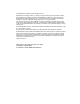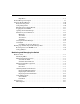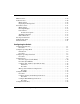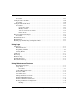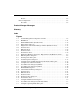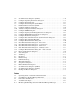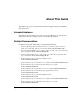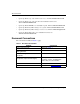hp StorageWorks edge switch 2/16 product manager user guide Part Number: A7284-96003/AA-RS2KA-TE First Edition (August 2002) This guide provides an introduction and an overview of the hp StorageWorks edge switch 2/16 Product Manager. It also explains how to use edge 2/16 features to monitor, manage, and configure the switch. Finally it describes how to use StorageWorks edge switch 2/16 logs and maintenance features.
© Hewlett-Packard Company, 2002. All rights reserved. Hewlett-Packard Company makes no warranty of any kind with regard to this material, including, but not limited to, the implied warranties of merchantability and fitness for a particular purpose. Hewlett-Packard shall not be liable for errors contained herein or for incidental or consequential damages in connection with the furnishing, performance, or use of this material. This document contains proprietary information, which is protected by copyright.
Contents About This Guide Intended Audience . . . . . . . . . . . . . . . . . . . . . . . . . . . . . . . . . . . . . . . . . . . . . . . . . . . . . . xiii Related Documentation . . . . . . . . . . . . . . . . . . . . . . . . . . . . . . . . . . . . . . . . . . . . . . . . . . xiii Document Conventions . . . . . . . . . . . . . . . . . . . . . . . . . . . . . . . . . . . . . . . . . . . . . . . . . . xiv Symbols in Text . . . . . . . . . . . . . . . . . . . . . . . . . . . . . . . . . . . . . . . . . . . .
Help Menu . . . . . . . . . . . . . . . . . . . . . . . . . . . . . . . . . . . . . . . . . . . . . . . . . . . . . 1–7 Product Manager Description . . . . . . . . . . . . . . . . . . . . . . . . . . . . . . . . . . . . . . . . . . . . . 1–7 Using the Product Manager . . . . . . . . . . . . . . . . . . . . . . . . . . . . . . . . . . . . . . . . . . . . . 1–10 Keyboard Navigation . . . . . . . . . . . . . . . . . . . . . . . . . . . . . . . . . . . . . . . . . . . . . . . 1–10 Using Dialog Boxes . . . . . .
FRU List View . . . . . . . . . . . . . . . . . . . . . . . . . . . . . . . . . . . . . . . . . . . . . . . . . . . . . . . Node List View . . . . . . . . . . . . . . . . . . . . . . . . . . . . . . . . . . . . . . . . . . . . . . . . . . . . . . Menu Options . . . . . . . . . . . . . . . . . . . . . . . . . . . . . . . . . . . . . . . . . . . . . . . . . . . . Displaying Node Properties. . . . . . . . . . . . . . . . . . . . . . . . . . . . . . . . . . . . . . . . . . Performance View . . . . . . . . . . .
Procedure . . . . . . . . . . . . . . . . . . . . . . . . . . . . . . . . . . . . . . . . . . . . . . . . . . . . . . . . Configure Date and Time . . . . . . . . . . . . . . . . . . . . . . . . . . . . . . . . . . . . . . . . . . . . . . . Procedure . . . . . . . . . . . . . . . . . . . . . . . . . . . . . . . . . . . . . . . . . . . . . . . . . . . . . . . . Configure Threshold Alerts . . . . . . . . . . . . . . . . . . . . . . . . . . . . . . . . . . . . . . . . . . . . . Procedures . . . . . . . . . . .
Restore . . . . . . . . . . . . . . . . . . . . . . . . . . . . . . . . . . . . . . . . . . . . . . . . . . . . . . . 5–8 Reset Configuration. . . . . . . . . . . . . . . . . . . . . . . . . . . . . . . . . . . . . . . . . . . . . . . . . 5–8 Procedure . . . . . . . . . . . . . . . . . . . . . . . . . . . . . . . . . . . . . . . . . . . . . . . . . . . . .
3–4 3–5 3–6 3–7 3–8 3–9 3–10 3–11 3–12 3–13 3–14 3–15 3–16 3–17 3–18 3–19 3–20 3–21 3–22 3–23 4–1 4–2 4–3 4–4 4–5 4–6 5–1 5–2 5–3 5–4 5–5 Set Online State dialog box (Online). . . . . . . . . . . . . . . . . . . . . . . . . . . . . . . . . 3–6 Configure Operating Parameters dialog box . . . . . . . . . . . . . . . . . . . . . . . . . . . 3–7 Configure Ports dialog box . . . . . . . . . . . . . . . . . . . . . . . . . . . . . . . . . . . . . . . 3–11 Configure Ports dialog box (S/390 Mode) . . . . . . . . .
About This Guide This publication is part of a documentation suite that supports the hp StorageWorks edge switch 2/16. Intended Audience This publication is intended for operators, data center administrators, and customer support personnel who configure, operate, and maintain hp products.
About This Guide • hp StorageWorks edge switch 2/16 release notes, A7284-96004/AV-RSU3A-TE • hp StorageWorks edge switch rack mount installation instructions, A7283-96004/AA-RT4MA-TE • hp StorageWorks HAFM server installation guide, A6582-96001/AA-RT4KA-TE • hp StorageWorks ha-fabric manager user guide, A6534-96024/AA-RS2CA-TE • hp StorageWorks ha-fabric manager release notes, A6575-96004/AV-RQZJC-TE • hp StorageWorks SFP transceiver installation instructions, AA6534-96030/AA-RSS3A-TE.
About This Guide Symbols in Text These symbols may be found in the text of this guide. They have the following meanings. WARNING: Text set off in this manner indicates that failure to follow directions in the warning could result in bodily harm or loss of life. CAUTION: Text set off in this manner indicates that failure to follow directions could result in damage to equipment or loss of information. IMPORTANT: Text set off in this manner presents clarifying information or specific instructions.
About This Guide Any surface or area of the equipment marked with these symbols indicates the presence of a hot surface or hot component. If this surface is contacted, the potential for injury exists. WARNING: To reduce the risk of injury from a hot component, allow the surface to cool before touching. Power Supplies or Systems marked with these symbols indicate the equipment is supplied by multiple sources of power.
About This Guide HP Technical Support In North America, call the HP Technical Phone Support Center at 1-800-OK-COMPAQ. This service is available 24 hours a day, 7 days a week. NOTE: For continuous quality improvement, calls may be recorded or monitored. Outside North America, call the nearest HP Technical Support Phone Center. Telephone numbers for world wide Technical Support Centers are listed on the HP website. Access the HP website by logging on to the Internet at http://www.hp.com.
1 Product Manager Overview This chapter is an introduction and overview of the hp StorageWorks edge switch 2/16 Product Manager application. It is intended as a quick reference for using features available through the main Product Manager window. Managing the StorageWorks Edge Switch 2/16 Three options are available for managing the switch through a user interface: • The Product Manager application installed on an HAFM server.
Product Manager Overview • Management using simple network management protocol (SNMP). An SNMP agent is implemented through the SDCM application that allows administrators on SNMP management workstations to access switch management information using any standard network management tool. Administrators can assign internet protocol (IP) addresses and corresponding community names for up to six SNMP workstations functioning as SNMP trap message recipients.
Product Manager Overview Fabrics Menu • Rename • Persist Fabric Topology • Unpersist Fabric Topology • Export Fabric Topology • Show Route • Hide Route • Show Zone Members • Show View Port • Show Fabric Tree View Menu • User Sessions • Zoom — In — Out — Default — Fit in View • Layout Icons • Circular • Spring • Center in Topology • Clear ISL Alert • Clear All ISL Alerts • Enable Fly Over Display Configure Menu • Users • Nicknames edge switch 2/16 product manager user
Product Manager Overview • Sessions • SNMP Agent • Activate Zone Set • Zoning Library • Advanced Zoning Logs Menu • Audit Log • Event Log • Session Log • Product Status Log • Fabric Log Maintenance Menu • Configure E-Mail • Test Remote Notification • Configure Ethernet Events • Configure Call Home Event Notification • Contents • About Help Product Manager Following are options available through the Product Manager application for your switch.
Product Manager Overview • Port List • Performance • FRU List View Product Menu • Port (options available when port is selected) — Port Properties — Node Properties — Port Technology — Block Port — Enable Beaconing — Port Diagnostics — Channel Wrap — Swap Ports — Clear Link Incident Alert(s) — Reset Port — Port Binding — Clear Threshold Alert(s) — Display Options (Nickname and Worldwide Name) • FRU — FRU Properties (varies by type of FRU selected) • Clear System Error Light • Enable Unit Beaco
Product Manager Overview • Operating Parameters • Ports • Addresses (S/390 mode only) — Active — Stored • SNMP Agent • Management Server • Features • Date/Time • Threshold Alerts • Export Configuration Report • Enable Web Server • Enable Telnet Logs Menu • Audit Log • Event Log • Hardware Log • Link Incident Log • Threshold Alert Log Maintenance Menu 1–6 • Port Diagnostics • Swap Ports (S/390 mode only) • Data Collection • IPL • Set Online State • Firmware Libra
Product Manager Overview • Enable Call Home • Backup and Restore Configuration • Reset Configuration Help Menu • Contents • About Product Manager Description The Product Manager for the switch is a Java-based graphical user interfaces (GUI) that provides in-depth management, configuration, and monitoring functions for individual switches and their field-replaceable units (FRUs). Although the Product Manager is accessed from the HAFM application, it is a separate application.
Product Manager Overview Figure 1–1 illustrates director management components.
Product Manager Overview Using the Product Manager, you can: • Back up and restore configuration data. • Change operating mode between S/390 and open systems modes. • Clear the system error indicator. • Configure extended distance buffering for ports. • Configure Fibre Channel operating parameters for the switch, such as BB_Credit, R_A_TOV, E_D_TOV, preferred domain ID, switch priority, and rerouting delay. • Configure individual ports with a port name describing the node attached to the port.
Product Manager Overview • Enable beaconing for ports and the switch unit. • Enable channel wrap mode (S/390 mode only). • Monitor the operational status of the switch and each of its hardware field-replaceable units. • Perform an initial program load (IPL). • Perform maintenance tasks for the switch including maintaining firmware levels, administering the Call-Home feature, accessing the switch logs, and collecting data to support failure analysis. • Reset port operation.
Product Manager Overview Illustrations Used in this Manual Figures containing HAFM and Product Manager screens in this manual are included for illustration purposes only. These illustrations may not match exactly what you see through your server or workstation. Title bars have been removed from the illustrations and fields in the illustrations may contain different data than in screens displayed on your system. Logging Into the HAFM To open the Product Manager, you must first log into the HAFM. 1.
Product Manager Overview NOTE: The default user name for the right to view status and other information is “operator.” The default user name for the right to modify configuration data, perform maintenance tasks, or perform other options is “administrator.” The default password for both user names is “password.” 4. In the HAFM server box on the login screen select the HAFM server where you want to connect. Note that if you are logging into an HAFM server locally, localhost is the HAFM server name.
Product Manager Overview Opening the Product Manager To open the Product Manager, double-click the product icon in the Product View or right-click the icon and select Open. Figure 1–4: Edge Switch 2/16 icon The Product Manager displays showing the default Hardware View. Figure 1–5 shows the edge switch 2/16 Hardware View. 1 2 Menu Bar View Tabs 3 4 View Panel Status Bar Figure 1–5: Edge Switch 2/16 Product Manager window (Hardware View) NOTE: The HAFM window is still available as a separate window.
Product Manager Overview Window Layout and Function The main Product Manager window is divided into four main areas as shown in Figure 1–5 on page 1-13: menu bar, view tabs, view panel, and status bar. Use features in these panels to configure switch operation, monitor performance, and access maintenance features.
Product Manager Overview dialog box can also be displayed when you double-click the FRU in the Hardware View. For details on these options refer to Displaying FRU Information on page 2-7. Clear System Error Light Select this to turn off the amber system error LED, located below the green power LED on the switch front bezel. Enable Unit Beaconing Click the check box to toggle unit beaconing on or off.
Product Manager Overview — Name - Assign a product name. Note that you can set this name as the nickname for the switch’s WWN, using the Set Name as Nickname checkbox. The nickname then displays instead of the WWN in Product Manager views. — Description - Assign a unique product description. — Location - Describe the product’s location. — Contact - Assign a contact either by name, phone number, or e-mail address.
Product Manager Overview Ports Select this option to display the Configure Ports dialog box. This dialog box has different functions in S/390 versus open systems mode. In S/390 mode, use the dialog box to enable extended distance buffering for 10 to 100 km, link incident (LIN) alerts, and port binding for each port.
Product Manager Overview Features Displays the Configure Feature Key dialog box. Use this dialog box to enter a feature key to enable optional features that you have purchased for the switch. NOTE: The Configure Feature is not supported in this software version. Date and Time Select this option to display the Configure Date and Time dialog box. Use this option to set the current date and time in the switch.
Product Manager Overview Enable Web Server Select this option place a check mark in the check box to enable the Embedded Web Server interface on the switch. Select the option again to remove the check mark and disable the Embedded Web Server interface. When disabled, users at remote workstations cannot access the interface. If enabled, hp recommends changing the user names and/or passwords from the default values to prevent unauthorized access.
Product Manager Overview Hardware Log This log displays information on FRUs inserted and removed from the switch. Each log entry includes the name of the FRU inserted or removed, the slot position relative to identical FRUs installed, whether the FRU was inserted or removed, the FRU part number and serial number, and the date and time the FRU was inserted or removed.
Product Manager Overview Data Collection This option displays the Save Data Collection dialog box. Use this dialog box to collect maintenance data into a file. This file is used by support personnel to diagnose system problems. Refer to the hp StorageWorks edge switch 2/16 service manual (A7284-96002/AA-RS2JA-TE) for instructions. IPL Select this option to initiate an initial program load on the switch. A dialog box displays to allow you to confirm the IPL.
Product Manager Overview For additional information on using this option, refer to Enable E-Mail Notification on page 5-5. Enable Call Home Notification NOTE: The default setting for the Enable Call Home Notification function is disabled (unchecked). Select Enable Call Home Notification from the Maintenance menu to enable the call-home function for the switch. The parameters of the call-home feature are configured in Windows.
Product Manager Overview Contents Select this option to display the Help window. The Help window contains Contents, Index, and Glossary buttons and hypertext-- linked items to help you quickly navigate through information. Use the forward (>) and back (<) buttons to scroll forward and backward through the displayed help frames. Exit the help feature at any time by clicking the Close icon at the top of the Help window.
Product Manager Overview an explanation of the different status symbols and the reasons they display in the Hardware View or Port List View, refer to the table under Monitoring Hardware Operation on page 2-4. Switch Menu Double-click the switch graphic away from a FRU to display the Switch Properties dialog box.
Product Manager Overview • Port Binding • Clear Threshold Alert(s) Note that these same options are available when you click a port on the Hardware View and select the port secondary menu from the Product menu on the menu bar. NOTE: For Node Properties, if a node is not logged in a message box displays indicating that node information is not available. For details on menu options, refer to Port Menu on page 2-17.
Product Manager Overview Right-click a port row to display the same menu options that display when you right-click a port in the Hardware View or a port’s bar graph in the Performance View.
Product Manager Overview Figure 1–7: FRU List View For details on navigating and monitoring via the FRU List View, refer to FRU List View on page 2-24. Node List View Select Node List from view tabs. Figure 1–8 on page 1-28 shows an example of the Node List View. This view displays a table with information about all node attachments or N_Ports that have logged into existing F_Ports on the switch. Only N_Ports display in the Node List View after nodes have logged in to the fabric.
Product Manager Overview Right-click a port row to display the following menu options: • Node Properties: Displays the Node Properties dialog box. • Port Properties: Displays the Port Properties dialog box. • Define Nickname. Displays the Define Nickname dialog box, where you can define a nickname to display for the attached device instead of the device's 8-byte WWN. • Display options.
Product Manager Overview marks the highest utilization level reached since the Performance View was opened. If the system detects activity on a port, it represents minimal activity with at least one bar. When an end device (node) is logged into a port, moving the cursor over the port’s bar graph in the Performance View highlights the graph and displays a message with the world-wide name of the connected node.
Product Manager Overview • Node Properties • Port Technology • Block Port • Enable Beaconing • Port Diagnostics • Channel Wrap (S/390 mode only) • Swap Ports (S/390 mode only) • Clear Link Incident Alert(s) • Reset Port • Port Binding • Clear Threshold Alert(s) Note that these same options are also available when you click a port’s graph, then select the Port secondary menu from the Product menu on the menu bar. For details on menu options, refer to Port Menu on page 2-17.
Product Manager Overview If a gray square displays in the status bar (no Ethernet connection), a reason for the status displays in the Status table at the top of the Hardware View. Refer to No Link Status on page 2-2 for details. Table 1–1: Operating Status - Status Bar and Switch Status Symbol Status Bar Switch Status Table Text Green Circle Fully Operational All components and installed ports are operational; no failures.
Product Manager Overview Table 1–1: Operating Status - Status Bar and Switch Status (Continued) Symbol Status Bar Gray Square Switch Status Table Text Never Connected Link Timeout Protocol Mismatch Duplicate Session Unknown Network Address Incorrect Product Type Meaning switch status is unknown. This occurs if the Ethernet network connection between the HAFM server and the switch cannot be established or if the CTP fails. Refer to No Link Status on page 2-2 for details on the status table text.
Product Manager Overview NOTE: Note that the HAFM’s system administrator only has view rights while operating in a specific Product Manager application. Conversely, a Product Manager’s product administrator only has view rights while operating in the HAFM application.
Product Manager Overview Table 1–2: User Rights for Product Manager Functions (Continued) Product Manager Rights Clear LIN Log Product Administrator Operator Maintenance X Clear System Error Light X Clear Threshold Alerts X Configure Address - “Active” (S/390 mode only) X Configure Address - “Stored” (S/390 mode only) X Configure Date/Time X Configure Feature Key X Configure Identification X Configure Management Server X Configure Operating Mode X Configure Operating Parameters X C
Product Manager Overview Table 1–2: User Rights for Product Manager Functions (Continued) Product Manager Rights Product Administrator Operator Reset Configuration Maintenance X Reset Statistics Counters (Performance View) X X Reset Port X Set Online State X Swap Ports (S/390 mode only) X Unit Beaconing X X X View Event Log X X X X X X View Firmware X View Hardware Log X X X View LIN Log X X X View SNMP X X Backing Up and Restoring Product Manager Data As long as a Zip®
Product Manager Overview — User names, encrypted passwords, and user rights — Nicknames — Session options — HAFM SNMP configurations — E-mail configuration • All log files (both HAFM log files and individual Product Manager log files). • Zoning library (all zone sets and zone definitions). • Firmware library. • Call-home configuration (including phone numbers and dialing options).
2 Monitoring and Managing the Switch This chapter describes how to use the features available in the Product Manager to monitor and manage switch operation. These features include status indicators, menu options, and dialog boxes available through the Hardware View, Port List View, FRU List View, Node List View, and Performance View. Hardware View The Hardware View is the default view when you open the Product Manager.
Monitoring and Managing the Switch Switch Status Table The Status table at the top of the Hardware View displays the switch’s operational status, operational state, name, description, and location. Status Refer to Table 2–1 on page 2-38 for the meaning of the text that displays in the switch Status table and the corresponding status symbols that display on the status bar. State The Status field displays one of the following: • OFFLINE When the switch is “OFFLINE,” all ports are offline.
Monitoring and Managing the Switch The Reason field on the switch Status table displays one of the following reasons when there are no links. • Never Connected A network connection was never established between the switch and the HAFM server or the CTP card has failed. Check the IP addresses, the Ethernet local area network (LAN) physical connection between the switch and HAFM server, and other network connection conditions. Note that the CTP card is not a FRU. If it fails, the switch must be replaced.
Monitoring and Managing the Switch Status Bar Status Indicator The status bar displays a colored status symbol that indicates the overall operating status of the switch unit. The operating status depends on hardware component failures, which are indicated by status symbols that display over component graphics in the Hardware View. Refer to Hardware View on page 2-1 for the meanings of status symbols in the status bar. The status bar indicates the switch operating status based on component failures.
Monitoring and Managing the Switch 1 2 3 Port Attention Indicator Port LED Indicator Port Failure Indicator 4 5 6 Beaconing or Diagnostic Test Not Installed Power, System Error, and Unit Beaconing Indicators Figure 2–1: Monitoring Hardware Operation - Edge Switch 2/16 (Hardware View) Front View 1. Port Attention Indicator: The yellow triangle ( ) indicates that a link incident occurred or that the port is not operational, in nonstandard mode of operation, or has other status.
Monitoring and Managing the Switch 2. Port LED Indicator: A green and amber indicator to the left of each port connector simulates LED operation on the actual switch port. When the green indicator illuminates, the port is online and operational. When the amber indicator illuminates steady, the port has failed. For details on port LED indicator operation, see Table 2–1 on page 2-38. 3. Port Failure Indicator: A blinking red and yellow diamond ( ) below a port connector indicates that the port has failed.
Monitoring and Managing the Switch Rear View 1. Power Supply Status: Each AC power connector indicates the location of an internal power supply. A simulated green LED indicator is located in the upper left corner of each AC power connector. The indicator illuminates if the power supply is working and receiving AC power. When a red and yellow diamond ( ) displays on a power connector, like in Figure 2–1 on page 2-5, the internal power supply for that connector failed.
Monitoring and Managing the Switch Figure 2–2: FRU Properties dialog box Displaying Port Information Double-click a port or right-click a port and select Port Properties from the menu to display the Port Properties dialog box. Also display this dialog box by: 2–8 • Double-clicking a row in the Port List View or right-clicking on a row and selecting Port Properties from the menu.
Monitoring and Managing the Switch Figure 2–3: Port Properties dialog box The following paragraphs describe the fields in the Port Properties dialog box: • Port Number The physical port number. • Port Name User-defined port name or description. Refer to Configure Ports on page 3-8 for instructions. • Type — G_port. This displays if nothing is logged into the port. — F_Port. This displays if a device is logged into the port. — E_Port.
Monitoring and Managing the Switch • Fibre Channel Address The port’s Fibre Channel address identifier. • Port WWN The port’s 16-digit world-wide name (WWN). • Attached Port WWN The WWN of the node logged into the port. • Block Configuration Blocked or unblocked. Operation can be blocked or unblocked through the Configure Ports dialog box. Refer to Configure Ports on page 3-8 for instructions. • 10-100 km Configuration Extended distance buffering.
Monitoring and Managing the Switch • Threshold Alert If a threshold alert exists for the port, an alert indicator (yellow triangle) will appear by the Threshold Alert field, and the configured name for the last alert received will appear in the field. Reason Field Messages The following messages display in the Reason field of the Port Properties dialog box if an Invalid Attachment, Segmented E_Port, or Inactive state occurs for the port. Invalid Attachment Messages: • 01 Unknown.
Monitoring and Managing the Switch — Faulty or dirty cable connection. — Faulty host bus adapters that do not send out FLOGI within reasonable time frame. Segmented E_Port Messages: • Incompatible operating parameters, such as resource allocation time-out values (R_A_TOV) or error-detect time-out values (E_D_TOV) are inconsistent. Refer to Configure Operating Parameters on page 3-4 for more information. • Duplicate domain IDs. Refer to Configure Operating Parameters on page 3-4 for more information.
Monitoring and Managing the Switch Figure 2–4: Switch Properties dialog box The following displays in this dialog box: • Switch Name, Description, Location, and Contact configured through the Configure Identification dialog box. • Fibre Channel World Wide Name (WWN) identifier for the switch. • Product Type Number. • Product Model Number. • Product Manufacturer. • Product Serial Number. • Engineering change level (EC Level). • Firmware Level.
Monitoring and Managing the Switch Using Menu Options Right-click on various parts of the Hardware View to display menu options for displaying status and information and for controlling the switch and various hardware components. Switch Menu Right-click on any area of the switch illustration where a FRU hardware component is not installed to display the following menu options. Switch Properties Click to display the Switch Properties dialog box.
Monitoring and Managing the Switch Set Switch Date and Time Select this option to display the Configure Date and Time dialog box. 1. Click to display the Configure Date and Time dialog box. The dialog box displays with a check mark (the default) in the Periodic Date/Time Synchronization check box. If this field is checked, the HAFM server periodically sets the switch time to automatically synchronize with the HAFM server time. Daylight savings time automatically updates on the switch using this option.
Monitoring and Managing the Switch Figure 2–6: Configure date and time manually NOTE: Use the range of 0 to 23 for hours. Use the range of 0 to 59 for minutes and seconds. Set Switch Online State Click to display the Set Online State dialog box. The dialog box displays the current state (offline or online) and provides a button for changing the state.
Monitoring and Managing the Switch As the switch goes offline, the word, “OFFLINE,” displays in the State field in the left corner of the Hardware View. As the switch goes online, the word, “ONLINE,” displays in the State field in the left corner of the Hardware View. When going offline, LED indicators on all ports with attached devices stay green, but the switch sends offline sequences (OLS) to these devices.
Monitoring and Managing the Switch Block Port Click to display a check mark and block port transmission If blocked, a node attached to the port is prevented from logging into the switch or communicating with other devices attached to switch ports. A blocked port continuously transmits offline signals (OLS). Click to remove the check mark and unblock the port. If unblocked, a node attached to the port can communicate with the switch and communicate with other nodes attached to the switch.
Monitoring and Managing the Switch Clear Link Incident Alert(s) Click this to clear the attention indicator on the Hardware View, the Port List View, and the Performance View. In addition, the procedure clears the alert description in Port Properties dialog boxes. If there are no link incident alerts set for a port, no actions occur. Although you can manually clear link incidents, they may also be cleared by actions outside of the user interface, such as when rebooting the HAFM server.
Monitoring and Managing the Switch • Attached WWN: Click the radio button and, if a device is logged into the port, the device's WWN will display in the field. The device with this WWN or nickname will have exclusive communication privileges to the port if Port Binding is enabled. NOTE: If you click this radio button to bind the port to a logged-in device and there are no devices logged in, the port is essentially bound to a WWN of “0.
Monitoring and Managing the Switch Clear Threshold Alert(s) Click this to display the Clear Threshold Alert(s) dialog box. Select the appropriate option to clear alerts for the selected port only or all ports on the switch. This clears all attention indicators that notify users of threshold alerts in dialog boxes and views. This action also restarts the notification interval and the cumulative minutes for utilization % interval.
Monitoring and Managing the Switch • # Number of the port from 0 through 15. • Addr (S/390 mode) Displays the logical address of the port. The address equals the port number, plus 4. For example, the address for port 0 is 4 (0+4). If port addresses have been swapped, those addresses will be followed by an asterisk (*). • Name Displays the port name as configured through the Configure Ports dialog box.
Monitoring and Managing the Switch — Not Operational — Not Installed — Invalid Attachment — Port Failure — Segmented E_Port — Link Incident — Testing — Inactive • Type The type of port. — It is an F_Port if an N_Port is attached. — It is an E_Port if another E_Port is attached. — It is a G_Port if the port is capable of acting as either an F_Port or an E_Port, but nothing is currently attached.
Monitoring and Managing the Switch Refer to Port Menu on page 2-17 for an explanation of these menu options. • Port Properties • Node Properties • Port Technology • Block Port • Enable Beaconing • Port Diagnostics • Channel Wrap (S/390 mode only) • Swap Ports (S/390 mode only) • Clear Link Incident Alert • Reset Port • Port Binding • Clear Threshold Alert(s) NOTE: For Node Properties, if a node is not logged in a message displays indicating that node information is not available.
Monitoring and Managing the Switch Figure 2–12: FRU List View Information on the FRU List View for each FRU includes: • FRU Name: CTP (Control Processor), FAN (fan module), and PWR (power-supply module). Note that the CTP is an internal component, and if it fails completely the entire switch must be replaced. • Position: Slot position of FRU in the chassis relative to identical FRUs also installed in the chassis.
Monitoring and Managing the Switch Node List View Display the Node List View in the view panel by selecting Node List from the view tabs on the Product Manager window. This view displays information about all node attachments to any F_Ports on the switch sorted by port number. All data is dynamic and updates automatically as devices log in and log out. Figure 2–13: Node List View Information that displays for each node includes: • Port # Number of the port, from 0 through 15.
Monitoring and Managing the Switch — Gateway — Converter — HBA — Proxy-agent — Storage device — Host — Storage subsystem — Module — Software driver — Unspecified — Direct access storage — Magnetic tape — Unit record (input) — Unit record (output) — Printer — Communications controller — Terminal (full screen) — Terminal (line mode) — Stand-alone CTC adapter — Switch — Channel path ## where ## will be replaced with the Channel Path Identifier (2 hex digits) — Integrated CTC adapter — Reserved • Port WWN The
Monitoring and Managing the Switch • BB_Credit The buffer-to-buffer credit that the attached node has available. Double-click a row to display the Node Properties dialog box. For an explanation of the fields on the Node Properties dialog box, refer to Displaying Node Properties on page 2-29. Menu Options Right-click a row to select it, highlight it, and display a menu with the following port-related action options: • Node Properties Select this option to display the Node Properties dialog box.
Monitoring and Managing the Switch Displaying Node Properties Open the Node Properties dialog box by double-clicking a row in the Node List View or right-clicking a row and selecting Node Properties from the menu. You can also display this dialog box by right-clicking on a port in the Hardware View, right-clicking on a port’s row in the Port List View, or right-clicking on a port’s bar graph in the Performance View and selecting Node List from the menu.
Monitoring and Managing the Switch • Port Nickname Nickname for the port WWN. Must be configured to display. • Node WWN Node world-wide name of the attached device. • Node Nickname Nickname for the node WWN. Must be configured to display. • Node Port Number The physical port number field of the node port that is attached to the switch port on SB-2 nodes only. • Buffer-to-Buffer Credit The buffer-to-buffer credit that the attached node has available. • Class of Service Class of service.
Monitoring and Managing the Switch Performance View Display the Performance View in the view panel by selecting Performance from the view tabs in the Product Manager window. This view displays a bar graph at the top of the view for each port. The lower portion of the view displays statistical values for the specific port’s bar graph that you select. Figure 2–15: Performance View Menu Options Right-click any of the port bar graphs to display a menu with the following port-related action options.
Monitoring and Managing the Switch • Node Properties • Port Technology • Block Port • Enable Beaconing • Port Diagnostics • Channel Wrap (S/390 mode only) • Swap Ports (S/390 mode only) • Clear Link Incident Alert(s) • Reset Port • Port Binding • Clear Threshold Alert(s) NOTE: For node properties, If a node is not logged in, a message displays indicating that node information is not available.
Monitoring and Managing the Switch Statistics Description The Statistics Values tables contain statistics in the following groups. To refresh tables with the latest data, click the Refresh button on the upper right portion of the Statistics Values panel or click the port’s bar graph. Clear all counters for all users using the Clear button.
Monitoring and Managing the Switch Class 2 Statistics The Class 2 Statistics table includes: • Received Frames The number of Class 2 frames received by this F_Port from its attached N_Port. • Transmitted Frames The number of Class 2 frames transmitted by this F-Port to its attached N_Port. • Busied Frames The number of F_BSY frames generated by this F_Port against Class 2 frames.
Monitoring and Managing the Switch • Discarded Frames The number of Class 3 frames discarded, including multicast frames with bad D_IDs. The switch increments this count when it discards a frame that cannot be routed. This occurs most frequently when a destination becomes unavailable without the source realizing the destination is unavailable. There are no thresholds for this value. Typically, this occurs when the destination is not available due to the destination device’s action.
Monitoring and Managing the Switch An incorrect primitive sequence was received from the attached device, indicating a Fibre Channel link-level protocol violation. At the Hardware View, a yellow triangle appears to indicate a link incident. • Discarded frames A received frame could not be routed and was discarded because the frame timed out (insufficient buffer-to-buffer credit) or the destination device was not logged into the switch.
Monitoring and Managing the Switch A received frame exceeded the Fibre Channel frame maximum size or was less than the Fibre Channel minimum size, indicating the frame arrived at the switch’s port corrupted. Frame corruption may be caused by device disconnection, an optical transceiver failure at the device, a bad fiber-optic cable, or a poor cable connection. Troubleshooting Tips As a general rule, you should clear all counts after the system is stabilized.
Monitoring and Managing the Switch Port Operational States Table 2–1 describes the port operational states and the LED and attention indicators that display in the Hardware View and Port List View. Table 2–1: Port States and Indicators Port Indicators Alert Indicatora Port State Green Beaconing Off or On Blink Yellow Triangle The port is beaconing. The amber port LED blinks once every two seconds to enable users to find a specific port.
Monitoring and Managing the Switch Table 2–1: Port States and Indicators (Continued) Port Indicators Port State Green Amber Alert Indicatora Description Not Operational Off Off Yellow Triangle The switch port is receiving the Fibre Channel not operational sequence (NOS) indicating that the attached device is not operational.
Monitoring and Managing the Switch Table 2–1: Port States and Indicators (Continued) Port Indicators Port State Testing Not Installed a. Green Amber Alert Indicatora Description Off Blink Yellow Triangle Port is executing an internal loopback test. On Blink Yellow Triangle Port is executing an external loopback test. Note: For any loopback test, the amber LED blinks (beacons) to help users locate the port under test.
Monitoring and Managing the Switch NOTE: The e-mail notification of LIN alerts is available to all users; no user rights are imposed. Although you can clear the attention indicator in the Hardware View and the alert description in the Port Properties dialog box manually, they may also be cleared by actions outside of your control; such as on HAFM server reboot. You can clear the link incident indicator in the Hardware View and the description in the Link Incident field manually.
3 Configuring the Switch This chapter describes how to use the options that display on the Product Manager’s Configure menu on the Product Manager menu bar. Configure Identification Use the procedure in this section to identify the switch by its name, description, location, and contact person. This information displays in the following Product Manager locations: • Product Manager window title panel (name). • Switch Properties dialog box (name, location, contact, description).
Configuring the Switch Figure 3–1: Configure Identification dialog box 2. Click in the Name field and enter a name for the switch. The name could reflect the switch’s Ethernet network domain name service (DNS) host name, if assigned. 3. Click in the Description field and enter a description of the switch. 4. Click in the Location field and enter the location of the switch. 5.
Configuring the Switch Procedure To configure the operating mode for the switch, use the following steps: NOTE: The switch must be offline before you change operating modes. 1. If the switch is not offline: a. Select Set Online State from the Maintenance menu on the menu bar. The Set Online State dialog box displays as shown in Figure 3–4. Figure 3–2: Set Online State dialog box (Currently Online) b. Click Set Offline to set the switch offline as shown in Figure 3–4. 2.
Configuring the Switch — Homogeneous Fabric- Select this mode if the fabric contains only HP switches and directors that are also operating in Homogeneous Fabric mode. 4. Click Activate to save your changes and to close the dialog box. 5. Set the switch online: a. Select Set Online State from the Maintenance menu on the menu bar. b. When the Set Online State dialog box displays, click Set Online to set the switch online.
Configuring the Switch Adjust the E_D_TOV in one-tenth-second increments. An error condition occurs when an expected response is not received within the time limit set by this value. The default value is 20 tenths (2 seconds). Set a value between 2 tenths through 600 tenths (.2 through 60 seconds). NOTE: Set the same value for E_D_TOV on all switches on a multiswitch fabric. If the value is not the same, the fabric segments.
Configuring the Switch NOTE: We recommend configuring switch priority as Default. If you are considering changing this value to something other than the default, refer to sections on principal switch selection for multiswitch fabrics in the hp StorageWorks product in a SAN environment: planning guide for director 2/64, edge switch 2/16, and edge switch 2/32 (A6534-96025/AA-RS2DA-TE) for details.
Configuring the Switch b. Click Set Offline to set the switch offline as shown in Figure 3–4. 2. Select Operating Parameters from the Configuration menu on the menu bar. The Configure Operating Parameters dialog box displays. Figure 3–5: Configure Operating Parameters dialog box CAUTION: Setting the switch offline terminates all Fibre Channel connections. 3. Enter data into dialog box fields.
Configuring the Switch Configure Ports Use the procedures in this section to configure names, blocked and unblocked state, 10-100 km extended distance buffering, enable or disable link incident (LIN) alerts for ports, port type, port speed, Port binding, and WWN binding name. Port configuration data is stored in NV-RAM on the switch. Configure data in the following columns of the Configure Ports dialog box: • Port # You cannot edit this field. This column identifies the port number.
Configuring the Switch • LIN Alerts A link incident (LIN) is a problem detected on a fiber optic link, such as the loss of light or invalid sequences. When a problem occurs, a LIN alert is sent to the Link Incident Log in the switch Product Manager. LIN alerts warn you that there is a link incident being detected through a port connection. Place or remove check marks in the check boxes in this column to enable or disable link incident alerts. The factory default is to enable LIN alerts.
Configuring the Switch • Speed Click the Speed column for a specific port, and select 2 Gb/sec, 1 Gb/sec, or Negotiate. This sets the data rate for the port. Selecting “Negotiate” allows the port to negotiate the data speed with an attached device. Follow this rule when setting the data speed: NOTE: Only set the speed to 2 Gb/sec on ports that support this speed. If the port optics do not support 2 Gb/sec, a warning displays stating that the optical transceiver in the port does not support the data rate.
Configuring the Switch Figure 3–6: Configure Ports dialog box Ports are numbered from 0 through 15. 2. Click a Name field and type a name that reflects the end device connected through the port. For example, use “XYZ Server,” where XYZ is the brand name of the server. 3. Block or unblock operation for a port by clicking the check box in the Blocked column. When a check mark displays, the port is blocked. 4.
Configuring the Switch 7. To bind a device with a specific WWN or nickname to the port, click the Port Binding check box to display a check mark. Then enter the WWN or configured nickname for the device into the Bound WWN column. The device that you bind to the port will have exclusive connection to that port.
Configuring the Switch Figure 3–7: Configure Ports dialog box (S/390 Mode) Ports are numbered from 0 through 15. 2. Enable or disable extended distance buffering for the port by clicking the check box in the 10-100 km column. When a check mark displays, extended distance buffering is enabled. 3. Enable or disable LIN alerts for the port by clicking the check box in the LIN Alerts column. When a check mark displays, LIN alerts are enabled. NOTE: The factory default for LIN alerts is enabled. 4.
Configuring the Switch • If you have configured port binding and click Activate, an error message may display if the format for the WWN entered in the Bound WWN column is not valid (not in xx.xx.xx.xx.xx.xx.xx.xx format) or if you enter a nickname that has not been configured through the Product or Fabric Manager. 5. To set the data speed for the port, click in the Speed column for the port, and select 1 Gb/sec, 2 Gb/sec, or Negotiate.
Configuring the Switch All port addresses for the switch are listed along the top and left side of the matrix. The intersection between a vertical and horizontal row of cells (squares) is where you can either allow or prohibit connections between two addresses by clicking the cell to prohibit connection or right-clicking the cell and displaying a menu of attributes. The default state of a cell is an empty cell (square), which represents an allowed connection.
Configuring the Switch • Activate Click this button to activate the current configuration. A warning displays before the action occurs. • Save As Click this button to save the current configuration with a name and description. The saved configuration will be stored on the HAFM Server and in the Address Configuration Library. Refer to Manage Stored Address Configurations on page 3-17 for information on accessing this library.
Configuring the Switch 3. Click the squares to either prohibit or allow connections. In Figure 3–9, port address 07 is prohibited from communicating with port address 05. Also, Port OC is prohibited from communicating with all other port addresses. 4. Click Save As to open the Save Address Configuration As dialog box. 5. Enter a name and description. Names must be between 1 and 8 characters in length. Valid characters are uppercase A-Z, 0-9, hyphen (-), and underscore (_).
Configuring the Switch Figure 3–10: Address Configuration Library dialog box 2. Select a configuration entry by clicking on the row. Then use one of the procedures below. a. To modify a stored configuration: Click Modify. The Configure Addresses dialog box displays for the configuration. See Configure Port Addresses (S/390 mode only) on page 3-14 for details on using this dialog box. b. To delete a stored configuration: Click Delete. A warning displays before deletion. c.
Configuring the Switch Configure SNMP Use the procedures in this section to: • Configure the SNMP agent that runs on the switch and implements the following MIBs: — MIB-II — Fabric Element MIB — Fibre Alliance (FCMGMT) MIB — Switch private MIB For complete information on objects defined in MIBs and steps to download MIB variables to your SNMP workstation, refer to the hp StorageWorks SNMP reference guide for director/64, edge switch 2/16, and edge switch 2/32 (A6534-96026/AA-RQ7BB-TE).
Configuring the Switch Figure 3–11: Configure SNMP dialog box 2. Click the Enable Authorization Traps field to enable authorization traps to be sent to SNMP management stations when unauthorized stations try to access SNMP information from the switch. 3. Click a field in the Community Name column to select the row. Enter the SNMP community name for the trap recipient. Enter up to 32 characters.
Configuring the Switch Configure Open Systems Management Server Use these procedures to configure the open systems inband management program to function with the switch. NOTE: The optional Open Systems Management Server feature must be enabled in order to perform this procedure. Procedure To configure the Open Systems Management Server, use the following steps: 1. Select Management Server from the Configure menu on the menu bar. The Configure Open Systems Management Server dialog box displays.
Configuring the Switch Click this check box to display a check mark and enable clock alert mode. If this is enabled, the following occurs when users set the date and time through the Configure Date and Time dialog box (Configure menu): — If a user enables Periodic Date/Time Synchronization, an error message displays indicating that Clock Alert Mode must be cleared to enable automatic synchronization of the date and time.
Configuring the Switch Consider the language required for the port name display that appears on the HAFM Server. Language support is provided through character set 697 for all Extended Binary-Coded Decimal Interchange Code (EBCDIC) pages. When planning the installation, select the EBCDIC code page for displaying host-assigned port names or the CUP name.
Configuring the Switch Figure 3–13: Configure FICON Management Server dialog box 2. Enable or disable switch clock alert mode by clicking the check box in the Switch Clock Alert Mode field. When a check mark displays, the alert mode is enabled. 3. Allow or prohibit host control by clicking the check box in the Host Control Prohibited field. When a check mark displays, host control is prohibited. 4.
Configuring the Switch To enable an optional feature on the switch, first set the switch offline, then enter the feature key into the New Feature Key dialog box. Display this dialog box by selecting Feature from the Configure menu on the menu bar. NOTE: The Configure Feature Key menu item may not be supported in this software release. FICON Management Server Feature: If you are enabling the FICON Management Server Feature, the operating mode automatically configures to S/390 mode.
Configuring the Switch — The feature key is a string of alphanumeric characters with dashes. The key is case-sensitive, so enter the key exactly as printed in the documentation that you received for the feature. If an error stating “Invalid feature key” displays, verify that you have entered the feature key correctly. The Enable Feature Key dialog box displays with a warning, stating that this action will override the current set of features on the switch.
Configuring the Switch If the Periodic Date/Time Synchronization check box in the Configure Date and Time dialog box is selected, the HAFM server periodically synchronizes the switch time to the HAFM server, and daylight savings time automatically updates. When the Periodic Date/Time Synchronization option is selected, the Date and Time fields are disabled (grayed out). If the Periodic Date/Time Synchronization check box is not selected, you can set the HAFM server date and time manually.
Configuring the Switch Figure 3–16: Configure Date and Time Manually b. Click in a Date or Time field that you want to change. c. Delete characters and enter new ones as required or highlight the existing character by clicking and dragging the mouse cursor over the character and typing the new character. NOTE: When entering the hours, use the range of 0 to 23, for minutes and seconds, use the range of 0 to 59. d. Click Activate to set the date and time on the switch. 3.
Configuring the Switch • Type of threshold for the alert (Rx, Tx, or either). • Active or inactive state of the alert. • Threshold criteria: — Percent traffic capacity utilized. This is the percent of the port’s throughput capacity achieved by the measured throughput. This setting constitutes the threshold value. For example the value of 50 means that the port’s threshold is reached when throughput is 50% of capacity.
Configuring the Switch Figure 3–17: Configure Threshold Alerts dialog box If alerts are configured, they will display in table format showing the name of the alert, type of alert (Rx, Tx, or Rx or Tx), and alert state (inactive or active). 2. Click New. The New Threshold Alert dialog box displays. Figure 3–18: New Threshold Alerts dialog box - first screen 3. Enter a name from one to 64 characters in length. All characters in the ISO Latin-1 character set, excluding control characters, are allowed.
Configuring the Switch 4. Select one of the following from the drop-down list under the Name field: • Rx Throughput. An alert will occur if the threshold set for receive throughput is reached. • Tx Throughput. An alert will occur if the threshold set for transmit throughput is reached. • Rx or Tx Throughput. An alert will occur if the threshold set for either receive or transmit throughput is reached. 5. Click Next. A new screen appears with additional parameters.
Configuring the Switch 9. Click Next. A new screen appears for selecting ports for the alerts. Figure 3–20: New Threshold Alerts dialog box - third screen 10. Either select Port Type or Port List. • If you select Port Type, selecting either E_Ports or F_Ports will cause this alert to generate for all ports configured as E_Ports or F_Ports respectively. • If you select Port List, you can select individual ports by clicking the check box by each port number or set all ports.
Configuring the Switch Figure 3–21: New Threshold Alerts dialog box - summary screen 12. Select Finish. The Configure Threshold Alerts dialog box appears listing the name, type, and state of the alert that you just configured. 13. At this point, the alert is not active. To activate the alert, select the alert information that displays in the Configure Threshold Alerts table and select Activate.
Configuring the Switch Modify an Alert Use the following steps to modify an existing threshold alert configuration. 1. Select Threshold Alerts from the Configure menu. The Configure Threshold Alerts dialog box displays. 2. Select the alert that you want to modify by clicking the alert information in the table. 3. If the alert is active, select Deactivate, then select the alert information in the table again. 4. Select Modify.
Configuring the Switch 2. To change the state, select the alert information in the table. 3. If the alert is active, select Deactivate to change to the inactive state. If the alert is inactive, select Activate to change to the active state. Delete Alerts Use the following steps to delete existing threshold alerts. 1. Select Threshold Alerts from the Configure menu. The Configure Threshold Alerts dialog box displays. 2.
Configuring the Switch • Active zoning configuration This specifies the active zone and zone members, if set, and whether the default zone is enabled or disabled. Procedure To export a configuration report: 1. Select Export Configuration Report from the Configure menu on the menu bar. The Export Configuration Report dialog box displays. Details File List Create New Folder Home Go Up One Level Drive List Figure 3–23: Export Configuration dialog box 2. Select the folder where you want to save the file. 3.
Configuring the Switch Enable Telnet Select this option from the Configure menu on the menu bar to place a check mark in the check box to enable telnet access to the switch. Select the option again to remove the check mark and disable telnet access. When disabled, users at remote workstations cannot access the switch through telnet to use the Command Line Interface (CLI) or perform other tasks.
4 Using Logs This chapter describes the hp StorageWorks edge switch 2/16 logs that you can access through the Logs menu on the Product Manager menu bar. Using Logs The Audit, Event, Hardware, and Link Incident, and Threshold Alert logs store up to 1000 entries each. The most recent entry displays at the top of the log. After 1000 entries are stored, new entries overwrite the oldest entries.
Using Logs To save a log file in American Standard Code for Information Exchange (ASCII) format to a location on your system’s hard drive or to a diskette, use the following steps. You can open this file in any desktop publisher for viewing or printing. Drive List Go Up One Level Home File List Details Create New Folder Figure 4–1: Save dialog box 1. Click Export on the log window. 2. In the Save dialog box, select the folder where you want to save the file. 3.
Using Logs Audit Log The audit log displays a history of all configuration changes applied to the switch from any source such as Product Manager, SNMP management stations, web server interface, host, or another switch. Figure 4–2: Audit Log • Date/Time The date and time of the change on the switch. Some actions, such as backing up configuration data and enabling automatic date/time synchronization, are performed only by the HAFM server without switch interaction.
Using Logs Identifies the user making the change through the switch Product Manager and IP or DNS host name address of the remote user’s workstation. — Maintenance Port: Change was made by a user connected to the maintenance port. — HAFM: Change was made by an Product Manager user. — SNMP: Change was made by a remote SNMP management station. — Fabric: Change was initiated by another switch in the fabric that is not managed by this HAFM server.
Using Logs Figure 4–3: Event Log All detected firmware faults and hardware failures are sent to the HAFM server for recording in the event log. The log provides a maximum of 1000 log entries before it wraps and overwrites the oldest entries. For detailed information on event data and problem resolution, refer to the hp StorageWorks edge switch 2/16 service manual (A7284-96002/AA-RS2JA-TE). Each log entry includes the following: • Date/Time The date and time of the event on the switch.
Using Logs • FRU Position The FRU involved in the event and the slot position in the chassis relative to identical FRUs installed. • Event Data Up to 32 bytes of supplementary information for the event in hexadecimal format. For detailed information on event data and problem resolution, refer to the hp StorageWorks edge switch 2/16 service manual (A7284-96002/AA-RS2JA-TE). Hardware Log The hardware log displays information field replaceable units (FRUs) inserted and removed from the switch.
Using Logs • Position Slot position in the chassis relative to identical components installed. • Action Inserted or removed. • Part Number Part number of the component. • Serial Number Serial number of the component. Link Incident Log The link incident log displays a thousand of the most recent link incidents, the date each incident occurred, the time it occurred, and the port where it took place.
Using Logs The attached node detects a condition that may cause problems on the link. — Bit-error threshold exceeded. The number of code violation errors has exceeded threshold. — Loss-of-signal or Loss-of-synchronization. This occurs if a cable is unplugged from an attached node. Loss-of-signal occurs when a cable is unplugged from an attached node. Loss-of-synchronization condition has persisted for longer than the resource allocation time out value (R_A_TOV).
Using Logs Figure 4–6: Threshold Alert Log • Date/Time Date and time stamp for when the alert occurred. • Name Name for the alert as configured through the Configure Threshold Alerts dialog box. • Port Port number where the alert occurred. • Type The type of alert: transmit (Tx) or receive (Rx).
Using Logs • Utilization % Percent usage of traffic capacity. This is the percent of the port’s throughput capacity achieved by the measured throughput. This setting constitutes the threshold value and is configured through the Configure Threshold Alerts dialog box. For example, a value of 25 means that threshold occurs when throughput reaches 25 percent of the port’s capacity. • Alert Time The maximum cumulative time that the throughput threshold percentage must exist before an alert is generated.
5 Using Maintenance Features This chapter describes how to use the options that display from the Maintenance menu on the Product Manager menu bar. Run Port Diagnostics The Port Diagnostics option enables you to run internal and external loopback tests on any port. To use this option, follow the detailed steps in the hp StorageWorks edge switch 2/16 service manual (A7284-96002/AA-RS2JA-TE). Swap Ports S/390 mode only. Select Swap Ports to display the Swap Ports dialog box.
Using Maintenance Features Figure 5–1: Swap Ports dialog box 2. Enter the first address (in hexadecimal format). 3. If you want to unblock the port, click Unblock after swap. Note that ports are automatically blocked during the swap process. 4. Enter the second address (in hexadecimal format). 5. If you want to unblock the port, click Unblock after swap. 6. Click Next to continue. 7. Follow the on-screen instructions and click Next to continue through to the next screen. 8.
Using Maintenance Features CAUTION: An IPL is not intended for ordinary or casual use and should only be performed if the active control processor (CTP) card is suspected to be faulty. Do not use this option unless directed by your support representative or if you need to reset a failed CTP card. An IPL will disrupt port operations. Before using this option, make sure administrators of device(s) attached to ports halt Fibre Channel traffic through the switch and take the device offline.
Using Maintenance Features • Resets the Ethernet interface on the CTP card, causing the connection to the HAFM server to drop momentarily. The status icon for the switch in the Product View will change to a gray square until the connection is reestablished. • Stops normal switching functions for ports (functions resume after the IPL).
Using Maintenance Features Figure 5–4: Set Online State dialog box (Online) 2. Click Set Offline or Set Online, depending on the operating state you want to set. 3. When a warning box displays requesting you to confirm the offline or online state, click OK. As the switch goes offline, “OFFLINE” displays in the State field of the Switch Status table in the Hardware View. LED indicators on all ports with attached devices stay green, but the switch is sending offline sequences (OLSs) to these devices.
Using Maintenance Features Enable Call-Home Notification The call-home feature enables the HAFM server to automatically connect to a support center to report system problems. The support center server accepts calls from the HAFM server, logs reported events, and notifies one or more support center representatives.
Using Maintenance Features The purpose of the backup is primarily for systems, such as the hp StorageWorks edge switch 2/16, where a backup is needed in order to restore to a replacement switch. You can also use this feature for a special purpose configuration or for temporary testing of a configuration. You cannot modify the location and file name of the saved configuration. NOTE: You can only restore the configuration to a switch with the same IP address. Backup 1.
Using Maintenance Features Restore 1. Set the switch offline before performing the restore function. 2. Click Restore on the Backup and Restore Configuration dialog box to restore the backed up configuration to the nonvolatile random access memory (NV-RAM) on the switch. Set the switch to offline before performing the restore function. If you select Restore and the switch is online, a message dialog displays requesting that you turn the switch offline. No action takes place when you close the dialog box.
Using Maintenance Features WARNING: This operation will reset all switch configuration data and non-volatile settings to factory default values. All optional features will also be disabled. The switch must be offline to continue. NOTE: If you have enabled features that add additional port function since the switch was shipped from the factory, these features will be disabled (factory default) when the configuration is reset. Only those ports that were enabled at the factory will function.
A Product Manager Messages This appendix lists and explains messages that may display in message boxes as you use the Product Manager. Solutions to problems implied by each message are included when applicable. Table A–1: HP StorageWorks Edge Switch 2/16 Product Manager Messages Message Description Action Activating this configuration will overwrite the current configuration. Confirmation to activate a new address configuration.
Product Manager Messages Table A–1: HP StorageWorks Edge Switch 2/16 Product Manager Messages Message Description Action Are you sure you want to send firmware version? Confirmation to add a firmware version to the firmware library. The firmware library can hold eight firmware versions. Click Yes to confirm adding the firmware version to the firmware library, or no to cancel the operation. Cannot enable beaconing on a failed FRU. Occurs when selecting Enable Beaconing option for a failed FRU.
Product Manager Messages Table A–1: HP StorageWorks Edge Switch 2/16 Product Manager Messages Message Description Action Cannot retrieve diagnostics results. Diagnostics results cannot be retrieved. The link is down or busy. Retry the operation later. If the condition persists, contact support personnel. Cannot retrieve information for port. Information for the port cannot be retrieved. The link is down or busy. Retry the operation later. If the condition persists, contact support personnel.
Product Manager Messages Table A–1: HP StorageWorks Edge Switch 2/16 Product Manager Messages Message Description Action Cannot save IPL configuration file while active=save is enabled. The user cannot save the IPL file while the active=save property is set. The FICON management server property, active=save, must be disabled for HAFM to save the IPL file. Cannot save port configuration. Port configuration cannot be saved. The link is down or busy. Retry the operation later.
Product Manager Messages Table A–1: HP StorageWorks Edge Switch 2/16 Product Manager Messages Message Description Action Cannot set switch state. Switch state cannot be set. The link is down or busy. Retry the operation later. If the condition persists, contact support personnel. Cannot set write authorization without defining a community name. A community name was not defined in the Configure SNMP dialog box for the write authorization selected.
Product Manager Messages Table A–1: HP StorageWorks Edge Switch 2/16 Product Manager Messages Message Description Action Could not remove dump files from server. Dump files could not be removed from server. Link may be down or switch may be busy. Retry the operation later. If the condition persists, contact support personnel. Could not stop port diagnostics. Port diagnostics could not be stopped. Link may be down or switch may be busy. Retry the operation later.
Product Manager Messages Table A–1: HP StorageWorks Edge Switch 2/16 Product Manager Messages Message Description Action Error stopping port diagnostics. An error occurred while attempting to stop the port diagnostics from running. The link is down or busy. Retry the operation later. If the condition persists, contact support personnel. Error transferring files . An error occurred while attempting to download files. Retry the operation. If the condition persists, contact support personnel.
Product Manager Messages Table A–1: HP StorageWorks Edge Switch 2/16 Product Manager Messages Message Description Action Internal file transfer error received from switch. Switch detected an internal file transfer error. Contact support personnel. Invalid character in field. Invalid character in the input field. Re-enter the field information. Invalid configuration name. Attempted to save an address configuration name with an invalid name.
Product Manager Messages Table A–1: HP StorageWorks Edge Switch 2/16 Product Manager Messages Message Description Action Invalid serial number for this feature key. The serial number and the feature key did not match. Ensure that the feature key being installed is specifically for this switch serial number. Invalid UDP port number. UDP port number must be an integer from 1 through 65535. Enter a port number from 1 through 65535. Invalid value for BB_Credit.
Product Manager Messages Table A–1: HP StorageWorks Edge Switch 2/16 Product Manager Messages Message Description Action Link dropped. Connection between HAFM server and the switch has been lost. Wait for the connection to re-establish. Link re-connects are attempted every 30 seconds. Log is currently in use. Log is in use by another Product Manager. Retry the operation later. Loopback plug(s) must be installed on ports being diagnosed. Press Next to continue.
Product Manager Messages Table A–1: HP StorageWorks Edge Switch 2/16 Product Manager Messages Message Description Action Performing this operation will change the current state to Online. This operation causes the switch to go online. N/A. An informational message. Performing this action will overwrite the date/time on the switch.
Product Manager Messages Table A–1: HP StorageWorks Edge Switch 2/16 Product Manager Messages Message Description Action Resource is unavailable. The specified operation cannot be performed because the product is unavailable. Verify that the HAFM server-to-product link is up. If the link is up, the HAFM server may be busy. Try the operation again later. Send firmware failed. Send firmware operation has failed. Retry the operation. If the condition persists, contact support personnel.
Product Manager Messages Table A–1: HP StorageWorks Edge Switch 2/16 Product Manager Messages Message Description The data collection process failed. An error occurred in the data collection process. Contact support personnel. The data collection process has been aborted. User has ended the data collection process. N/A. An informational message. The default zone must be disabled to configure.
Product Manager Messages Table A–1: HP StorageWorks Edge Switch 2/16 Product Manager Messages Message Description Action The switch is busy saving maintenance information. switch is busy with a maintenance operation. Retry the operation later. If the condition persists, contact support personnel. The switch must be offline to configure. A configuration changed was attempted for a configuration requiring offline changes.
Glossary The following cross-references are used in this glossary: Contrast with. This refers to a term that has an opposite or substantively different meaning. See. This refers the reader to another keyword or phrase for the same term. See also. This refers the reader to definite additional information contained in another entry. access control List of all devices that can access other devices across the network and the permissions associated with that access. See also persistent binding and zoning.
Glossary alias server Fabric software facility that supports multicast group management. allowed port connection In S/390 mode, this attribute establishes dynamic connectivity capability. arbitrated loop One of the three connection topologies offered by Fibre Channel. Up to 126 node ports and one fabric port can communicate without the need for a separate switched fabric. See also point to point.
Glossary bidirectional In Fibre Channel, the capability to simultaneously communicate at maximum speeds (200 Mbps) in both directions over a link. bit error rate A comparison of the number of bits received incorrectly by a device to the total number of bits transmitted. blocked port Devices communicating with the port are prevented from logging into the switch or communicating with other devices attached to the switch. A blocked port continuously transmits the offline sequence.
Glossary channel path identifier In a channel subsystem, a value assigned to each installed channel path of the system that uniquely identifies that path to the system. class of Fibre Channel service Defines the level of connection dedication, acknowledgment, and other characteristics of a connection. Class F Fibre Channel service Used by switches to communicate across interswitch links (ISLs) to configure, control, and coordinate a multiswitch fabric.
Glossary connectionless Nondedicated link. Typically used to describe a link between nodes which allows the switch to forward Class 2 or Class 3 frames as resources (ports) allow. Contrast this to the dedicated bandwidth that is required in a Class 1 Fibre Channel Service point-to-point link. connector See optical fiber connector. control processor card Circuit card that contains the switch microprocessor. The CTP card also initializes hardware components of the system after power-on.
Glossary data directory Critical information for all managed products (including directors and switches).
Glossary DNS name Domain name system or domain name service. Host or node name for a device or managed product that is translated to an IP address through a domain name server. domain ID Number (1 through 31) that uniquely identifies a switch in a multiswitch fabric. A distinct domain ID is automatically allocated to each switch in the fabric by the principal switch. E_Port See expansion port. E_D_TOV See error-detect time-out value.
Glossary expansion port Physical interface on a Fibre Channel switch within a fabric that attaches to an expansion port (E_Port) on another Fibre Channel switch to form a multiswitch fabric. See also segmented E_Port. explicit fabric login Data field size, supported by an F-Port, that is agreed upon during fabric login.
Glossary fibre Physical media types supported by the Fibre Channel specification, such as optical fiber, twisted pair, and coaxial cable. Fibre Channel Integrated set of standards recognized by ANSI which defines specific protocols for flexible information transfer. Logically, a point-to-point serial data channel, structured for high performance. Fibre Channel fabric element Any device linked to a fabric.
Glossary frame A variable-length packet of data that is transmitted in frame relay technology. FRU See field-replaceable unit. gateway A multi-homed host used to route network traffic from one network to another, and to pass network traffic from one protocol to another. gateway address A unique string of numbers (in the format xxx.xxx.xxx.xxx) that identifies a gateway on the network. GBIC GigaBit Interface Converter.
Glossary HBA See host bus adapter. heterogeneous fabric A fabric with both HP and non-HP products. homogeneous fabric A fabric consisting of only HP products. hop count The number of hops a unit of information traverses in a fabric. hexadecimal A number system with a base of 16. high availability A performance feature characterized by hardware component redundancy and hot-swappability (enabling non-disruptive maintenance).
Glossary inband management Management of the switch through Fibre Channel connection to a port card. information message Message telling a user that a function is performing normally or has completed normally. See also error message and warning message. initial machine load Also known as IML. Hardware reset for the CTP card on the switch. It does not affect other hardware. It is initiated by pushing the reset (RST) button on the machine’s front panel.
Glossary IP address See internet protocol address. IPL See initial program load. ISL See interswitch link. jumper cable Optical cable that provides physical attachment between two devices or between a device and a distribution panel. Contrast with trunk cable. laser Light Amplification through Simulated Emissions of Radiation. A device that uses the oscillation of atoms or molecules between energy levels to generate a narrow, finely focused beam of light.
Glossary link incident alerts A user notification, such as a graphic symbol in the hardware view that indicates that a link incident has occurred. load balancing Ability to evenly distribute traffic over multiple interswitch links within a fabric. Load balancing on HP switches takes place automatically. log A record, as of the performance of a machine or the progress of an undertaking. logical port address The port numbering system for a switch with the FICON Management Server active.
Glossary management information base Related set of software objects (variables) containing information about a managed device and accessed via SNMP from a network management station. management session Management session exists when a user logs on to the HAFM. The HAFM can support multiple concurrent management sessions. The user must specify the network address of the HAFM’s server at logon time. Media Access Control address Hardware address of a node (device) connected to a network.
Glossary node port Physical interface within an end device which can connect to an F_Port on a switched fabric or directly to another N_Port (in point-to-point communications). nondisruptive maintenance Ability to service FRUs (including maintenance, installation, removal and replacement) while normal operations continue without interruption. See also concurrent maintenance. N_Port See node port.
Glossary Offline - when the switch is set offline, all ports are set offline. The switch transmits the offline sequence (OLS) to attached devices, and the devices cannot log in to the switch. operating state (port) Can be beaconing, invalid attachment, link incidents, link resets, no light, not operational, online, offline, segmented E_Port, port failure, or testing. operating status (switch) Can be online, offline, coming online, or going offline.
Glossary persistent binding A form of server-level access control that uses configuration information to bind a server to a specific Fibre Channel storage volume (or logical device) using a unit number. point-to-point A Fibre Channel topology which involves a dedicated link that connects only two stations. See also arbitrated loop. port Receptacle on a device to which a cable leading to another device can be attached.
Glossary PSP bucket See preventive service planning bucket. R_A_TOV See resource allocation time-out value. redundancy Performance characteristic of a system or product whose integral components are backed up by identical components to which operations will automatically failover in the event of a component failure. Redundancy is a vital characteristic of virtually all high-availability (24 hr./7 days per week) computer systems and networks.
Glossary SAN See storage area network. SC Subscriber connectors. segmented E_Port E_Port that has ceased to function as an E_Port within a multiswitch fabric due to an incompatibility between the fabrics that it joins. See also expansion port. SEL System error light. SFP transceivers See small form factor transceivers. small form factor pluggable (SFP) transceivers Laser-based optical transceivers for a wide range of networking applications requiring high data rates.
Glossary SNMP community name The name assigned to a given SNMP community. Queries from an SNMP management station to a device running an SNMP agent will only elicit a response if those queries are addressed with the correct SNMP community name. SNMP management station An SNMP workstation console used to oversee the SNMP network. SSP See system services processor. status bar This bar displays a status symbol that indicates the current state of the switch.
Glossary trunk cable Cable consisting of multiple fiber pairs that do not directly attach to an active device. This cable usually exists between distribution panels and can be located within, or external to, a building. Contrast with jumper cable. unblocked port Devices communicating with an unblocked port can log in to the switch and communicate with devices attached to any other unblocked port (assuming that this is supported by the current zoning configuration).
Glossary warning message Indication that a possible error has been detected. See also error message and information message. window A scrollable viewing area on screen. A window may refer to a part of the application, such as the scrollable index window or the text window in the electronic versions of this database, or it may refer to the entire application in a window. world-wide names Eight byte address that uniquely identifies a switch, or a node (end device), even on global networks.
Index A address port 2–21, 2–25 alerts threshold 1–18 clearing 2–20 alerts, link incident (LIN) 2–39 enabling 3–9 audit log 1–19, 4–3 B backup and restore configuration 5–7 data 1–35, 3–37 backup and restore configuration option 1–22 BB_credit 3–4 beaconing enabling for ports 2–17 enabling for unit 2–13 binding, port 2–18, 3–9 block a port 3–8 buffer to buffer credit 3–4 C call-home enable notification 5–6 notification, enabling 1–22 channel wrapping ports 2–23 clear system error light product menu 1–15 c
Index operating parameters 1–16 ports 1–17 SNMP agent 1–17 threshold alert(s) 1–18 configure open systems management server dialog box 3–21 procedure 3–21 configure operating mode dialog box 3–2 procedure 3–3 configure operating mode dialog box 1–16 configure operating parameters dialog box 3–4 procedure 3–6 configure operating parameters dialog box 1–16 configure ports dialog box 3–8 procedure open systems mode 3–10 configure ports dialog box 1–17 configure SNMP dialog box 3–20 procedure 3–19 configure SN
Index enable web server on switch 1–19 error light (ERR) clearing 2–13 error statistics 2–34 ethernet no-link status 2–2 event log 1–19, 4–4 export configuration report procedure 3–35 export configuration report dialog box 1–18 extended distance buffering (10-110 Km) 3–8 F feature key 3–25 firmware library dialog box 1–21 firmware versions 1–21, 5–5 frames too long, error statistics 2–35 FRU description 1–15 product menu 1–15 FRU list view 1–26 defined 2–23 displayed 1–27, 2–23 opening 2–23 FRU properties
Index M maintenance menu 1–20 backup and restore configuration 1–22, 5–7 collect maintenance data 5–2 data collection 1–21 enable call-home notification 1–22, 5–6 enable e-mail notification 1–21, 5–5 firmware library 1–21 IPL 1–21, 5–2 port diagnostics 1–20, 5–1 reset configuration 1–22 reset configuration data 5–8 set online state 1–21, 5–4 management SNMP agent 1–2 managing the Edge Switch 2/16 1–1 menu bar, description 1–14 menus configure 1–15 hardware view 2–13 help 1–22 logs 1–19 maintenance 1–20 men
Index open systems mode 3–10 data speeds 3–10 default configuration 1–17 diagnostics 1–20, 2–17, 5–1 displaying statistics 1–30, 2–31 extended distance buffering (10-110 Km) 3–8 menu 2–16 naming 3–8 operating states 2–37 product menu 1–14 reset 2–18 statistics description 2–32 type 2–22 WWN binding 2–18 ports list view 1–25 product manager 1–23 closing 1–32 configure 1–15 FRU list view 1–26, 2–23 hardware view 2–1 help menu 1–22 logs menu 1–19 maintenance menu 1–20 menu bar 1–14 node list view 1–27, 2–25 n
Index switch menu 1–24 switch priority 3–5 switch properties 2–13 switch properties dialog box 1–24, 2–12, 2–13 switch status 2–4 switch status table 2–2 T tabs view 1–23 telnet, enabling 3–36, 3–37 threshold alert configuring 3–28 log 4–8 port properties dialog box 2–10 threshold alerts 1–18 clearing 2–20 general information 2–40 V versions, firmware 1–21 view menu FRU list view 2–23 node list view 2–25 performance view 2–30 port list view 2–20 view panel 1–23 view tabs 1–23 W warnings resetting config