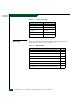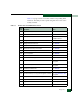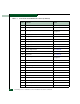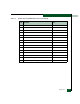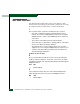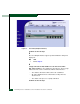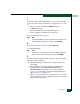FW 07.00.00/HAFM SW 08.06.00 McDATA Sphereon 4300 Fabric Switch Installation and Service Manual (620-000171-010, April 2005)
Diagnostics
3-9
7
Ensure the switch reporting the problem is connected to facility AC
power. Inspect the switch for indications of being powered on, such
as:
• At the front bezel, an illuminated PWR LED (green)
or ERR LED (amber).
• Illuminated LEDs adjacent to Fibre Channel ports.
• Audio emanations and airflow from cooling fans.
Does the switch appear powered on?
YES NO
↓ A power distribution problem is indicated. Go to MAP 0100:
Power Distribution Analysis on page 3-18. Exit MAP.
8
At the front of the switch, inspect the amber ERR LED.
Is the LED illuminated?
NO YES
↓ A FRU failure or link incident is indicated. Go to step 18 to
obtain event codes that identify the problem. Exit MAP.
9
A switch-to-PC Internet link problem (Internet too busy or IP address
typed incorrectly) is indicated.
a. Wait approximately five minutes, then attempt to login to the
switch again.
b. At the Netsite field (Netscape Navigator) or Address field
(Internet Explorer), type http://xxx.xxx.xxx.xxx, where
xxx.xxx.xxx.xxx is the IP address of the switch (obtained
in step 1). The Username and Password Required dialog box
appears (Figure 3-1 on page 3-7).
c. Type the user name and password obtained in step 1 and click
OK. If the View panel does not display, wait another five minutes
and perform this step again.