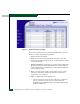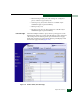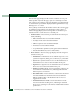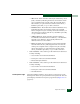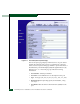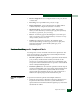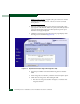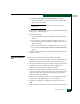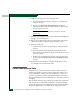FW 07.00.00/HAFM SW 08.06.00 McDATA Sphereon 4300 Fabric Switch Installation and Service Manual (620-000171-010, April 2005)
4-22
McDATA Sphereon 4300 Fabric Switch Installation and Service Manual
8. Click Start Port Diagnostics. The test begins and:
a. The Start Port Diagnostics button changes to a Terminate Port
Diagnostics button.
b. The message Diagnostics Time Remaining: xx appears,
where xx are the seconds remaining in the test. The test takes
approximately 30 seconds.
NOTE: Click Terminate Port Diagnostics at any time to abort the
loopback test.
9. When the test completes, results appear as Passed or Failed in the
message area of the dialog box.
10. Remove the loopback plug and reconnect the fiber-optic jumper
cable from the device to the port (disconnected in step 2).
11. Reset the tested port:
a. Click the Reset tab. The Port page displays with the Reset tab
selected.
b. For the tested port, click (enable) the check box in the Port
Reset column. A check mark in the box indicates the port reset
option is enabled.
c. Click Activate at the bottom of the page. The port resets and
the message Your changes have been successfully activated
appears.
12. Notify the customer the test is complete and the device can be
reconnected to the switch and set online.
Collect Maintenance Data
When the switch operational firmware detects a critical error, the
switch automatically copies the contents of dynamic random access
memory (DRAM) to a dump area in FLASH memory on the CTP
card. The operator then transfers (through the Ethernet connection)
the captured dump file from FLASH memory to the web browser PC
hard drive.
Perform the maintenance data collection procedure after a firmware
fault is corrected or a failed FRU is replaced to capture the data for
analysis by support personnel. Maintenance data includes the dump
file and an engineering log viewable only by support personnel.