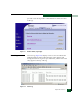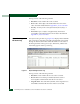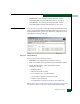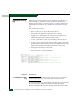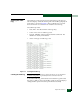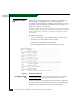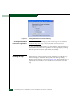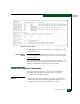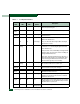FW 07.00.00/HAFM SW 08.06.00 McDATA Sphereon 4300 Fabric Switch Installation and Service Manual (620-000171-010, April 2005)
Repair Information
4-9
Viewing the
Embedded Port
Frame Log
Select Monitor on the navigation panel. Select the Logs tab; the Logs
tab view displays. Select the Embedded Port Frame Log link either a
wrapped or non-wrapped view. The Frame Logs listing displays in
text format, as shown in Figure 4-10. The log displays in a separate
browser window. Close the browser window to close the log.
TIP: The same entries will go into both logs until the non-wrap log gets full. Once the
non-wrap log gets full, the entries go into the wrap log. Once the wrap log is full, it will
start to overwrite entries. If you need to look at a history of log entries, you should
review both logs.
The Embedded Port Frame Log provides:
• Count: A cumulative count of entries within a known period.
• Date/- Time: Time of the frame.
• Port #: The port number.
• Direction: Direction of the frame through the port (I = In, O =
Out).
• SOF: Start of frame.
• EOF: End of frame.
• Header: The 24 byte FC frame header.
• Payload Size: Size of the payload.
• Payload: The first 32 bytes of the FC frame payload.
Figure 4-8 Viewing the Frame Log
Defining Filtering
Settings
You can turn on filtering of Class F Frames and to choose which port
to filter on. The settings take affect the way entries are added to the
log, but do not affect the existing entries in the log. To define the
settings, select the Settings button.