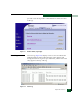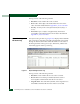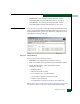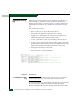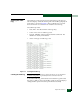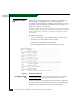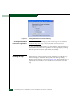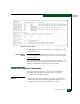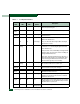FW 07.00.00/HAFM SW 08.06.00 McDATA Sphereon 4300 Fabric Switch Installation and Service Manual (620-000171-010, April 2005)
4-6
McDATA Sphereon 4300 Fabric Switch Installation and Service Manual
Viewing the Security
Log
Select Monitor on the navigation panel. Select the Logs tab; the Logs
tab view displays. Select the Security Log link. The Security Log
displays in text format, as shown in Figure 4-5. The log displays in a
separate browser window. Close the browser window to close the
log.
The security log provides:
• Reason: The reason code for the security Event
• Date/Time: The date/time when the event occurred.
• Trigger Level: The trigger level of the event. Possible values
include: Informational, Security Change, or Error
• Count: A cumulative count of events within a known period.
• Category: The event category message with possible values may
be: Successful Connection, Disconnection, Configuration Change,
Authorization Failure, Authentication Failure, or Reserved
• Description: Description of the event.
• Data: Any extra or event specific data.
Figure 4-5 Security Log
Clearing the Security
Log
ATTENTION! Before clearing logs, make sure the logs are not needed for
troubleshooting. Once a log is cleared, the data cannot be retrieved.
To clear the Security Log, select Monitor and select the Logs tab. Select
the Clear Log button, next to the Security Log link. A message
displays stating that the operation has been performed successfully.