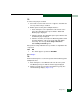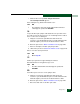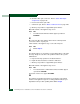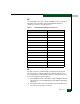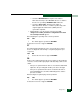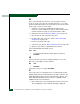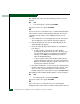FW 07.00.00/HAFM SW 08.06.00 McDATA Sphereon 4300 Fabric Switch Installation and Service Manual (620-000171-010, April 2005)
Diagnostics
3-49
b. Click the Security tab, then click the Switch Binding tab. The
Switch Binding page displays.
c. Ensure the switch binding state is enabled (noted at the top of
the page) for both switches.
d. Ensure the Connection Policy (Enable & Restrict E_Ports,
Enable & Restrict F_Ports, Enable & Restrict All Ports, or
Disable Switch Binding) is compatible for both switches.
e. The Attached Nodes drop-down list contains the world wide
names of attached Fibre Channel devices. Ensure these switch
binding membership lists are compatible for both switches
— To add a member (node or device) to the switch binding
membership list displayed at the bottom of the page, select a
WWN from the Attached Nodes drop-down list and click the
adjacent Add Member button; or type a new WWN in the
Detached Node (WWN) field and click the adjacent Add
Member button.
— To delete a device from the switch binding membership list,
click the Delete button adjacent to the device WWN. A
confirmation dialog box appears. Click OK to close the
dialog box and delete the device.
f. Click Submit. A confirmation dialog box appears. Click OK to
close the confirmation dialog box, activate the selected
connection policy, and change the switch binding state.
g. Click the Fabric Binding tab. The Fabric Binding page displays.
h. Ensure the fabric binding membership lists are compatible for
both switches
— To add a member (new fabric) to the fabric binding
membership list displayed at the bottom of the page, type a
new domain ID (range is 1 through 31) in the Domain ID
field, type a new WWN in the WWN field, and click the
adjacent Add Member button.
— To delete a fabric from the fabric binding membership list,
click the Delete button adjacent to the fabric domain ID and
WWN. A confirmation dialog box appears. Click OK to close
the dialog box and delete the fabric.
i. Click Save and Activate to save and activate the displayed fabric
binding configuration. A confirmation dialog box appears. Click
OK to close the confirmation dialog box, activate the fabric
binding configuration, and change the status to Saved & Active.