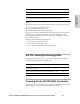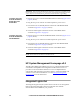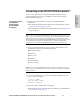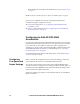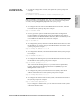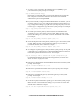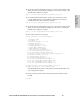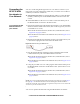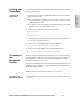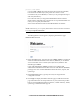HP StorageWorks Enterprise File Services WAN Accelerator 2.1 Installation and Configuration Guide (November 2005)
HP STORAGEWORKS EFS WAN ACCELERATOR INSTALLATION AND CONFIGURATION GUIDE 31
2 - INSTALLING AND
C
ONFIGURING THE HP EFS
Connecting to the HP EFS WAN Accelerator
To access the configuration wizard and the HP EFS WAN Accelerator
command-line interface (CLI), you establish a serial connection using a
terminal emulator program.
To connect to the HP
StorageWorks
Enterprise File
Services WAN
Accelerator
1. Plug the serial cable into the Console port on the HP EFS WAN
Accelerator.
For the HP ProLiant DL320-510, DL320-1010, and DL320-2010, refer to
refer to Figure 2-4 on page 27, item 8.
For the HP ProLiant DL380-3010 and DL380-5010, refer to Figure 2-5 on
page 28, item 4.
TIP: You can also connect to the HP EFS WAN Accelerator using a cross-over cable.
Plug a cross-over cable into the NIC1 (Primary) port of the HP EFS WAN Accelerator
and your laptop computer. If you use this method, you will be disconnected after
changing the primary default IP address (169.254.169.254) in the configuration wizard.
You must reconnect using the new IP address that you entered and restart the
configuration wizard using the configuration jump-start command in the CLI.
2. Start your terminal emulation program, such as Terra Term Pro. The
terminal device must have the following settings:
Baud rate: 9600 bps
Data bits: 8
Parity: none
Stop bits: 1
vt100 emulation
No flow control
NOTE: If you are using the HP EFS WAN Accelerator with a terminal server, the
terminal server must use hardware flow control for the port connected to the HP EFS
WAN Accelerator.
3. Log in as administrator user (admin) and enter the default password
(password). For example:
login as: admin
Sent username "admin"
password: password
4. Check the system and disk drive status lights.
For the HP ProLiant, refer to DL320-510, DL320-1010, and DL320-2010,
refer to Figure 4-1 on page 53.