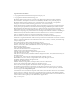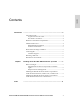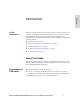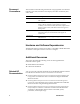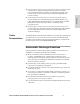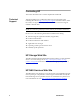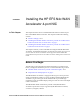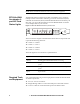HP StorageWorks Enterprise File Services N4c WAN Accelerator 4-port NIC Installation Guide (February 2005)
8 1 - INSTALLING THE HP EFS N4C WAN ACCELERATOR 4-PORT NIC
NOTE: There are hardware limitations on how many cards are supported.
EFS N4c WAN
Accelerator 4-
port NIC Card
Status Lights
The EFS N4c WAN Accelerator 4-port NIC card enables you to connect to
multiple routers and switches connecting your Local Area Network (LAN)
and Wide Area Network (WAN). With the EFS N4c WAN Accelerator 4-port
NIC card, you can use the same data store in the HP EFS WAN Accelerator
across multiple links in your network.
Figure 1-1. EFS N4c WAN Accelerator 4-port NIC Card
The four columns of lights on the EFS N4c WAN Accelerator 4-port NIC card
represent the following interfaces:
Column 0 — WAN 1
Column 1 — LAN 1
Column 2 — WAN 0
Column 3 — LAN 0
The status lights for each column are explained below:
Required Tools
and Equipment
You will need the following tools and equipment to install the EFS N4c WAN
Accelerator 4-port NIC:
A T-15/T-10 Torx screwdriver
Straight-through cables to connect the LAN ports to the LAN switches
Crossover cables to connect the WAN ports to the WAN routers
Light Description
Link/Act (Link and
Activity)
Solid green indicates a physical Ethernet link is established.
Flashing green indicates data transfer is occuring.
100 Solid green indicates the link is connected at 100 Mbps
speed.
1000 Solid green indicates the link is connected at 1000 Mbps
speed.
100 and 1000—
Bypass
When both lights are solid green, it indicates the card is in
bypass mode.
0
12
3
LINK/ACT
100
1000
BYPASS