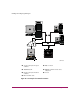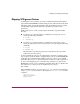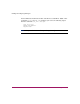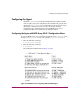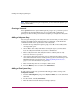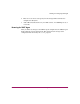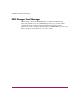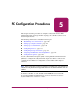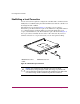HP StorageWorks HSG80 ACS Solution Software V8.8 for Linux X86 Installation and Configuration Guide (AA-RV1LA-TE, March 2005)
Installing and Configuring HSG Agent
116 HSG80 ACS Solution Software V8.8 for Linux X86 Installation and Configuration Guide
Note: When you change the Agent configuration, you must restart the Agent for your
changes to take effect.
Choosing a Password
Select option 1 from the Agent Admin Options group to set a password to protect
your subsystems from unauthorized access. Any Client with configuration
privileges is asked for this password when attempting to configure the subsystem.
Adding a Subsystem Entry
Any storageset belonging to the subsystem can be used for this procedure, but do
not delete the LUN from the subsystem when reconfiguring, as this breaks the
communication link to the Agent for the entire subsystem.
1. From the Storage Subsystem Options group, select 13, to View Subsystems.
An empty table opens.
2. Choose 10, to add a subsystem. Before starting the Agent, you must add at
least one subsystem with which you wish to communicate.
3. Enter a subsystem name. The subsystem name is arbitrary, but use only
lowercase characters to specify it.
4. Associate the subsystem name with a storage subsystem by picking a LUN
name. The LUN name must be a SCSI-generic (sg) device, which maps to the
HSG80 Command Console LUN. See "Mapping SCSI-generic Devices",
page 113, for more information on sg devices.
5. Enter a monitoring interval; for example, 30 0 seconds.
6. Press the Enter key twice to return to the Main Menu.
Adding a Client System Entry
To add a Client system entry, perform the following procedure, starting at the
Configuration Menu.
1. From the Client Options group, select 9 (View Clients) to see the authorized
Client list.
2. To add a Client, select 6 (Add Client).
3. Enter the Client’s network name (for example, myhost).