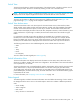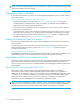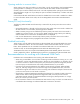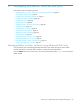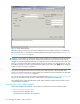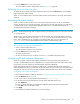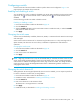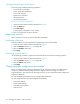HP StorageWorks Fabric OS 5.x Advanced Web Tools Administrator Guide (AA-RVHXB-TE, September 2005)
Fabric OS 5.x Advanced Web Tools administrator guide 39
Configuring a switch
Use the Switch tab of the Switch Admin module to perform basic switch configuration. Figure 7 on
page 36 shows an example of the Switch tab.
Enabling and disabling a switch
You can identify if a switch is enabled or disabled in the Switch Admin module by looking at the bottom
right corner: the icon means that the switch is enabled, and the icon means that the switch is
disabled.
Use the following procedure to enable or disable a switch.
Enabling or disabling a switch
1. Launch the Switch Admin module as described on page 36.
2. Click the Switch tab.
3. Select the Enable radio button in the Switch Status section to enable the switch, or select the Disable
radio button to disable the switch.
4. Click Apply.
Changing the switch name
Switches can be identified by IP address, domain ID, WWN, or customized switch names that are unique
and meaningful.
Switch names can be a maximum of 15 characters long for Fabric OS 5.0.1. They must begin with an
alpha character, but otherwise can consist of any combination of alphanumeric and underscore
characters.
Changing the switch name
1. Launch the Switch Admin module as described on page 36.
2. Click the Switch tab.
3. Enter a new name in the Name field.
4. Click Apply.
NOTE: Beginning with Fabric OS 4.4.0, HP recommends that you customize the chassis name for each
switch. Some system messages identify a switch service by chassis name, so if you assign meaningful
chassis names in addition to meaningful switch names, logs will be more useful. You change the chassis
name using the CLI. See the HP StorageWorks Fabric OS 5.x administrator guide for instructions on
changing the chassis name.
Changing the switch domain ID
Although domain IDs are assigned dynamically when a switch is enabled, you can request a specific ID
to resolve a domain ID conflict when you merge fabrics.
1. Launch the Switch Admin module as described on page 36.
2. Disable the switch, as described in “Enabling and disabling a switch.”
3. Click the Switch tab.
4. Enter a new domain ID in the Domain ID field.
The domain ID is an integer between 1 and 239.
5. Click Apply.
6. Enable the switch, as described in “Enabling and disabling a switch.”